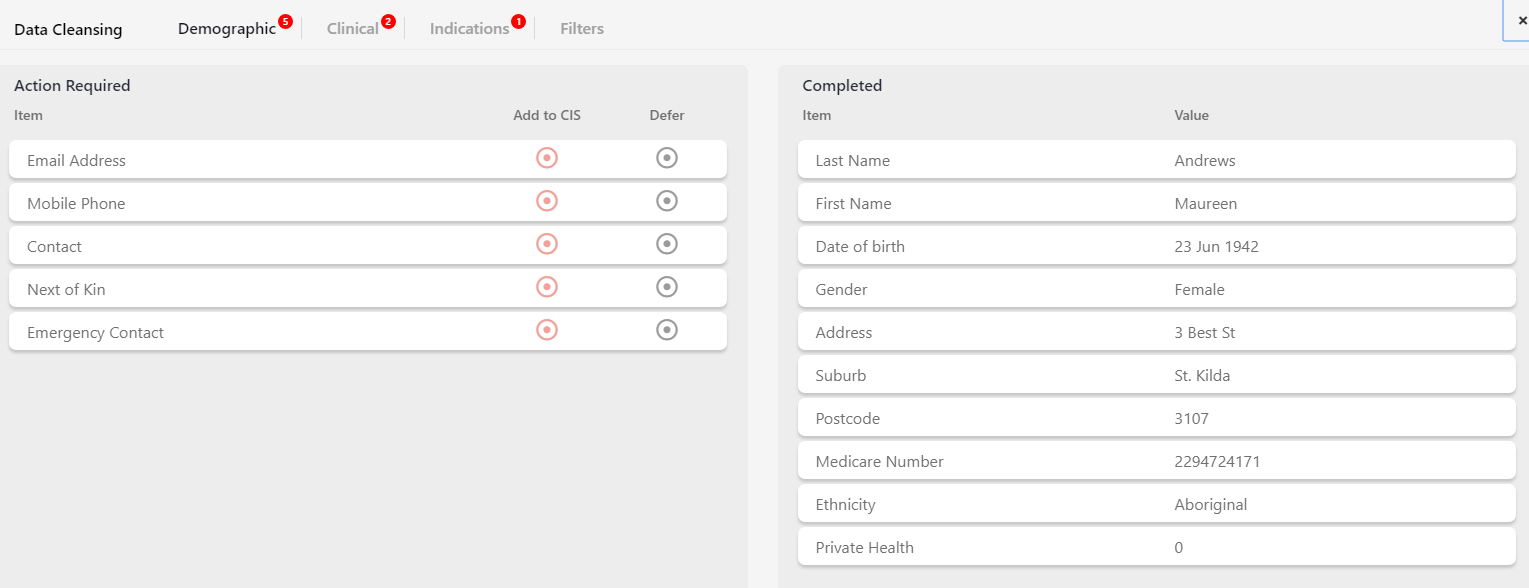- Demographic Tab Cleansing App
- Clinical Tab Cleansing App
- Indications Tab
- Filters Tab Cleansing App
- Appendix - Clinical Details of Indications Tab
The screenshots in this guide are based on Medical Director 3 but all functions are the same for BestPractice and Zedmed users.
Cleansing notifications are displayed on the right side of Topbar next to the name of the currently open patient. The app is only displayed if any actions are recommended for the currently open patient. The number of actions is indicated by the number in the red circle next to the app name.
When the Cleansing app is opened the following screen is displayed. Currently there are four different tabs – Demographic, Clinical, Indications and Filters. By default the first tab with actions recommended is open, in this case the Demographic tab. To switch between tabs click on the name of the tab. The active tab is indicated by the tab's name in bold.