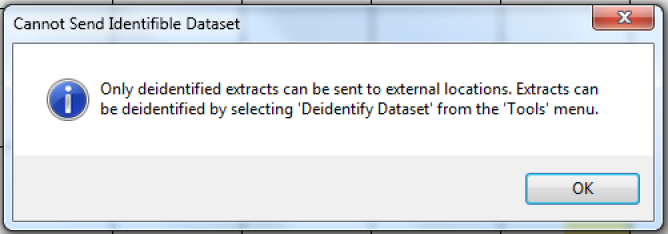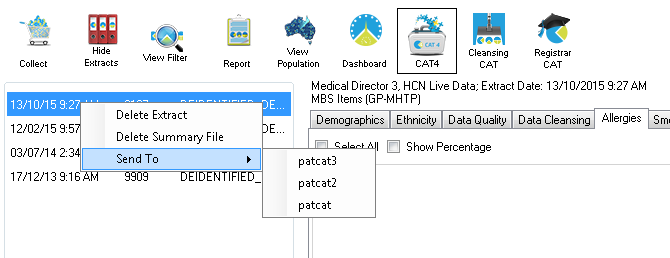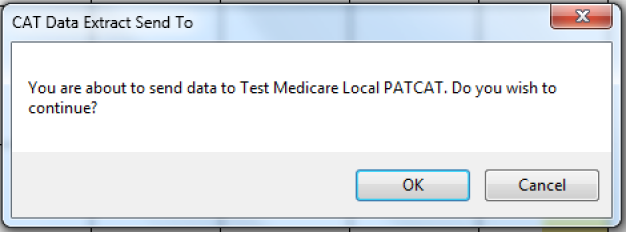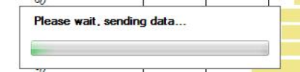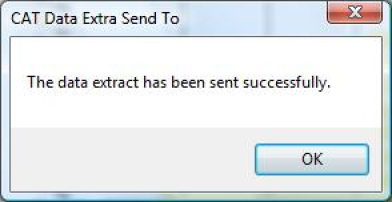Once a dataset from the 'Extracts' panel is loaded and a send to location has been configured as described in the previous chapter the right-click function is available. This will display the list of send to locations that have been configured for the practice to choose from.
NOTE: Only de-identified data is sent.
If a non de-identified dataset is selected, the following error message is displayed.
- Load the de-identified data set you wish to send
- Right-click on the extract listed in the extracts panel
- Select 'Send To'
- The list of configured locations will be available
- Select the location
- A confirmation dialogue box will appear
- Click OK
- A progress bar will display while the send is in progress
- Once completed a status message will be provided
- A history record will be written under menu option: Tools > Send Data History