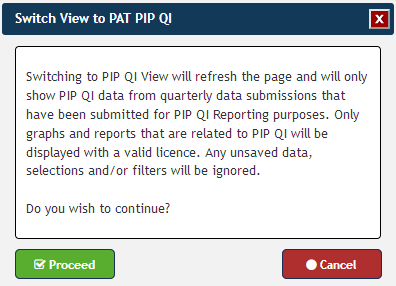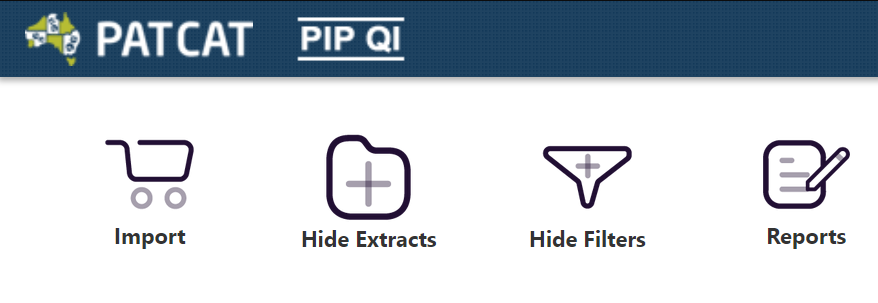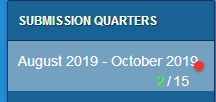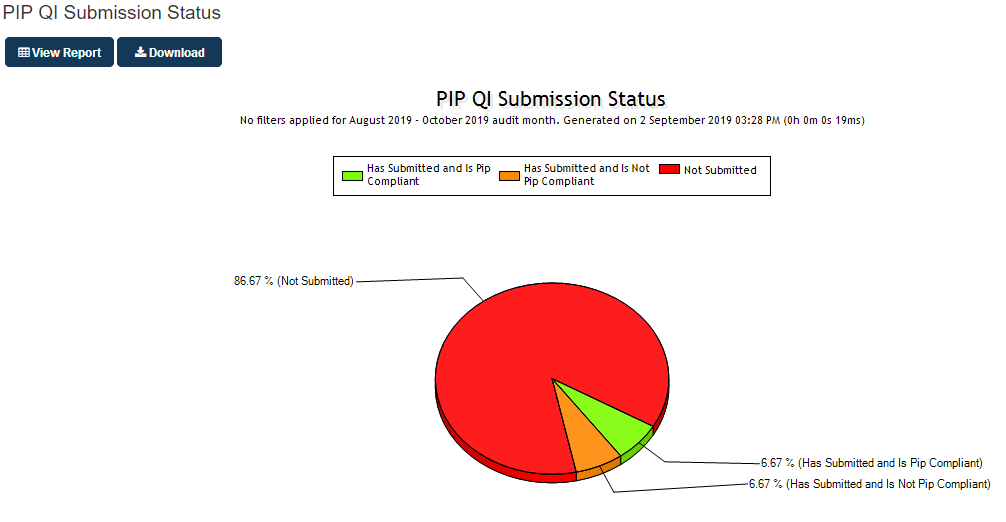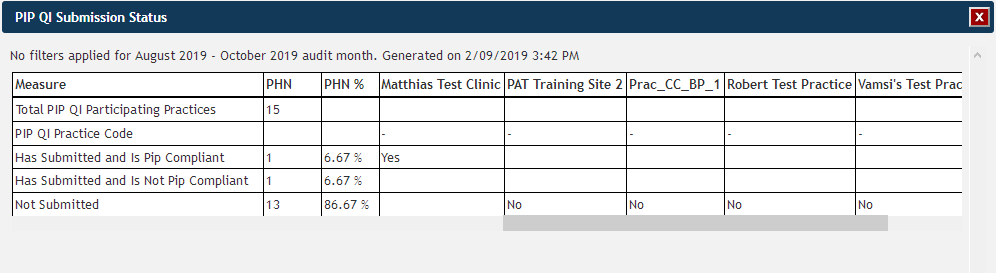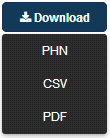- Bulk Update PIP QI Enrolment Status
- Enrol Practices in PIP QI
- PIP QI Email Notifications
- Practices sharing PIP QI Data only
The PAT CAT PIP QI Essentials module provides information on PIP QI compliant practices, allows PHNs to flag participating practices and to manage reminders and reports relating to PIP QI compliance.
Practices need to be flagged as enrolled in PIP QI in your PAT CAT to show in this view - please check Enrol Practices in PIP QI for full details. If a practice is not flagged as enrolled in PIP QI in your PAT CAT, their upload won't be shown as PIP QI Compliant! Before the PIP QI module loads, the following warning is displayed; clicking on 'Proceed' will load the module. There are a number of important differences between the PIP QI view and the standard PAT CAT view. Here is a summary of the differences: To find out how to flag practices as enrolled in PIP QI, see here Enrol Practices in PIP QI
The module is accessed from the main PAT CAT screen by clicking on the PAT PIP QI menu icon. This will open the PIP QI module with reports depending on your licence.
The PIP QI module has limited/different reports from the standard PAT CAT interface. The PIP QI Essentials described here shows one report on the PIP QI submission status of the enrolled practices in your catchment:
This report is based on the selected PIP QI quarter (Aug-Oct, Nov-Jan,...) and takes the exclusion period from the 15th of the last month in the quarter into account. Only practices flagged as enrolled to PIP QI are considered for this graph.
The following categories are available in the report:
- 'Has Submitted and is PIP Compliant' - practices who are enrolled and have submitted data in the current quarter
- 'Has Submitted and is Not PIP Compliant' - practices who are enrolled and have submitted data in the current quarter prior to being enrolled in PAT PIP QI. PEN CS is currently reviewing this to create a quick way to update these practices.
- 'Not Submitted' - practices who are enrolled and have not submitted data during the current quarter
The 'View Report' button provides more details:
The report can be downloaded using the 'Download' button: