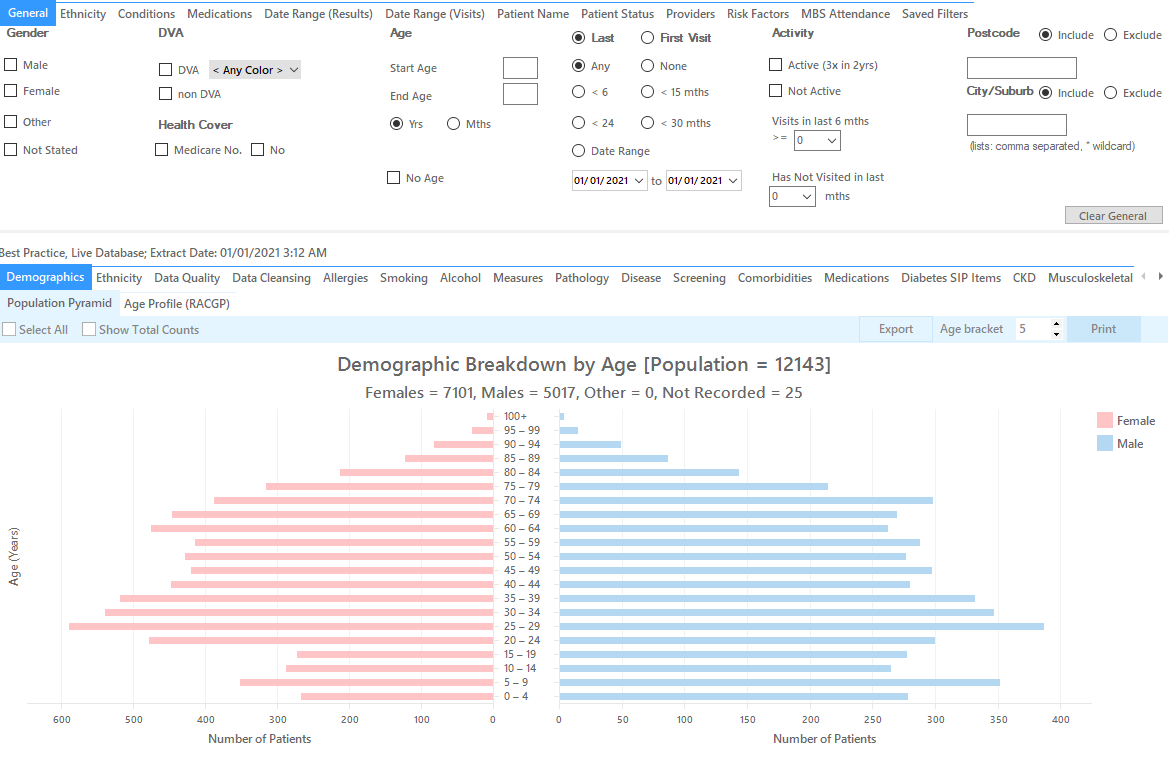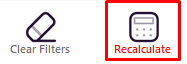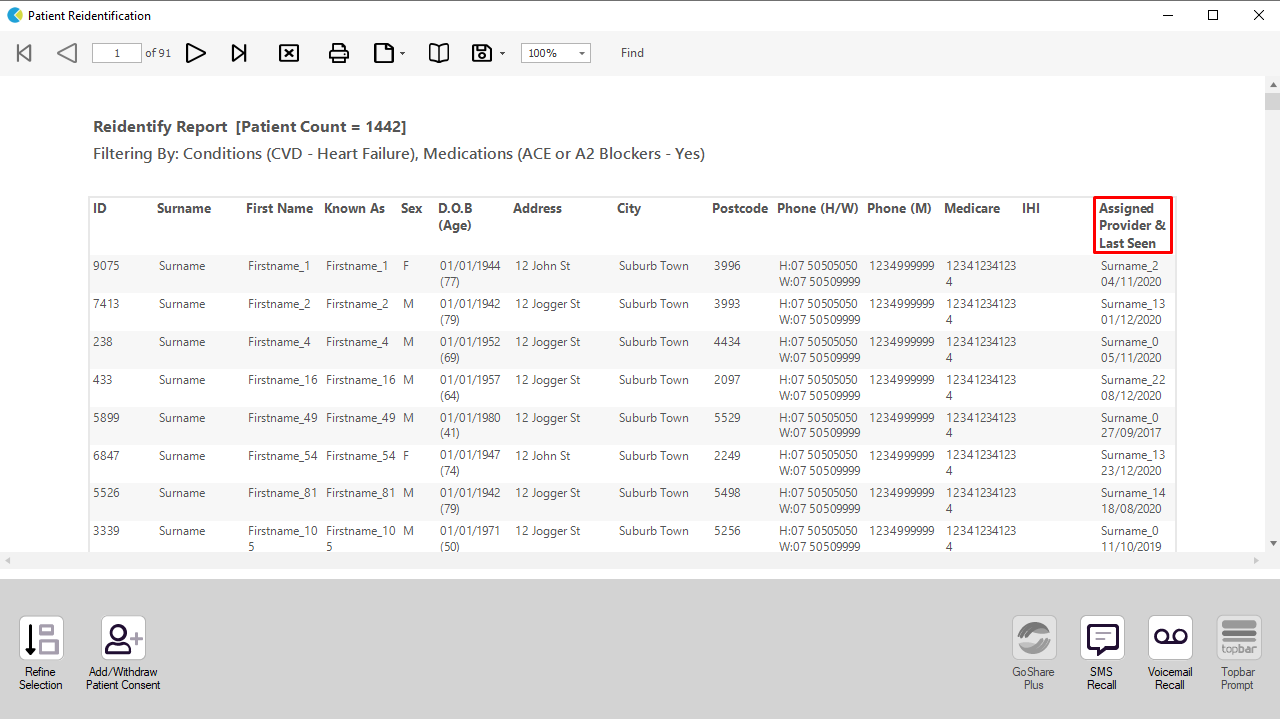Recipe Name: | Identify elevated CV risk - Part B: Identifying patients who are not currently recorded with Heart Failure but are prescribed ARB and/or ACE Inhibitors |
Rationale: | Patient records in clinical systems may contain incomplete or un-coded (free text) diagnoses. This can result in a misleading reflection of patient population data. Heart Failure patients are often prescribed ARB and/or ACE Inhibitors. There may be patients in the clinical system who despite being prescribed these medications, are not recorded as having a Heart Failure condition. IMPORTANT NOTICE: This recipe is a guide only to identifying patients that may have a missing diagnosis. The decision on any action that is taken with respect to patients that this search identifies is a decision that rests completely with the practice and/ or clinician. |
Target: | To identify patients who are currently prescribed ARB and/or ACE Inhibitors and are not recorded as having had Heart Failure. |
CAT Starting Point: |
|
Recipe Steps Filters
- In the "Conditions" tab click the "No" for "Heart Failure" to include only patients without a diagnosis of heart failure
- In the "Medications" tab click the "Yes" for "ACE or ARB" to include all patients taking ACE or ARB medications
- Click "Recalculate" to apply the filters
- Click on "View Pop" to display the list of patients
This will produce a list of patients who have no recorded coded diagnosis of Heart Failure but are currently prescribed ARB and/or ACE Inhibitors.
It is up to the practice to decide what steps should be taken with this list. It may be the case that there are patients who have not been coded as having Heat Failure and the decision on how to address this list is at the sole discretion of the practice
Create a prompt to display in Topbar Remember you need to be in the CAT4 Daily View to be able to create prompts. Other pre-requisites are: To start click on the 'Daily View' icon on the top of your CAT4 screen: Once you have applied the filter(s) and displayed the patients of interest as described above, you can create a prompt that will be shown to all clinicians using Topbar if a patient meeting the prompt criteria is opened in their clinical system. The full guide is available at CAT PLUS PROMPTS and a short guide on how to create prompts in CAT4 can be found at Creating a Prompt in CAT4 To start you have to use the drop-down menu at the bottom of the patient details report and select "Prompt at Consult - Topbar" then click on "Go" to give the new prompt a name. The name you enter is the prompt text displayed in Topbar, so choose a simple but clear name that tells the clinician seeing the prompt what should be done.
To Export Patient List to Microsoft Excel:
1. Click on the “Export Icon” at the top of the Patient Reidentification window.
2. Click on “Excel”
3. Choose a file name and a location to save to (eg. Create a folder C:/ClinicalAudit/CAT Patient FollowUp)
4. Click “Save”
The steps above will produce a list of patients with contact details in MS Excel which can then be used to:
1. Go back through the individual patient records in the GP Clinical Desktop System (CDS) and update known records
2. Phone patients to update their record
3. Produce a mail merge to recall patients for follow up