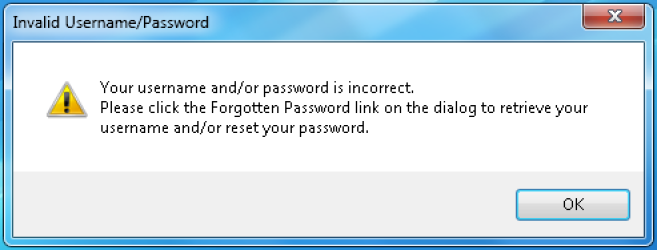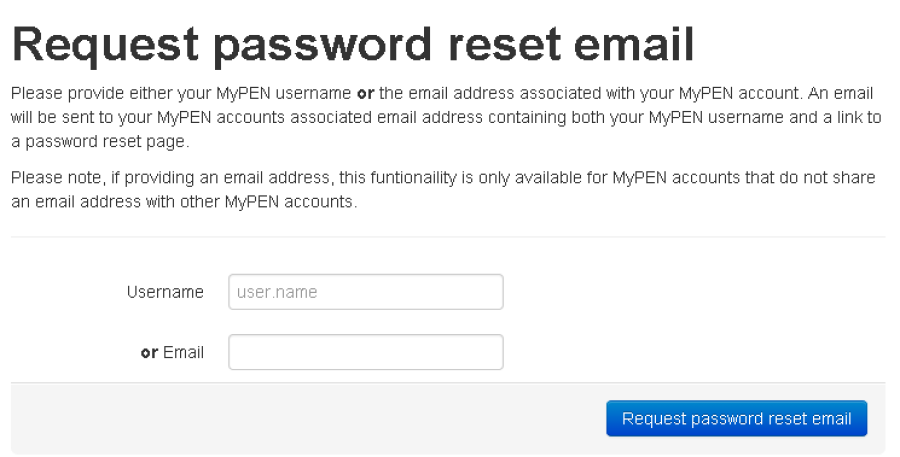To access CAT4 you will need a valid licence. This may have been supplied by an organisation such as a Medicare Local/PHN or your practice might have purchased their own licence covering all users. Log on by entering the username and password in the respective fields and click on OK. Please note that both username and password are case sensitive. If you enter an incorrect password or username this message will be displayed:
Figure 3: Invalid Username/Password
The "Forgotten Password" link on the logon screen allows you to reset your password via our web portal. Please note that we store password encrypted and are not able to provide you with your password – the only option is to reset the password to a new one even if you call our support desk.
The screen below will open in your web browser if you click the "Forgotten Password" link. Please follow the instructions to receive a new password by email. This function requires your email to be up to date – please also check your junk folder for our reset email.
Figure 4: Password Reset Request
Once reset you can log into our portal at any time to change the password to one of your preference. To log onto the portal you need to use this link:
https://users.pencs.com.au/admin/
and log on with your CAT4 username and password. You will see your own account and other accounts in your organisation.
Figure 5: CAT4 User Portal
As a basic user you can only change your own password by clicking on your username and then on the password tab on the following screen. As administrator you can change the passwords of other users at your organisation.
Figure 6: CAT4 Password Change