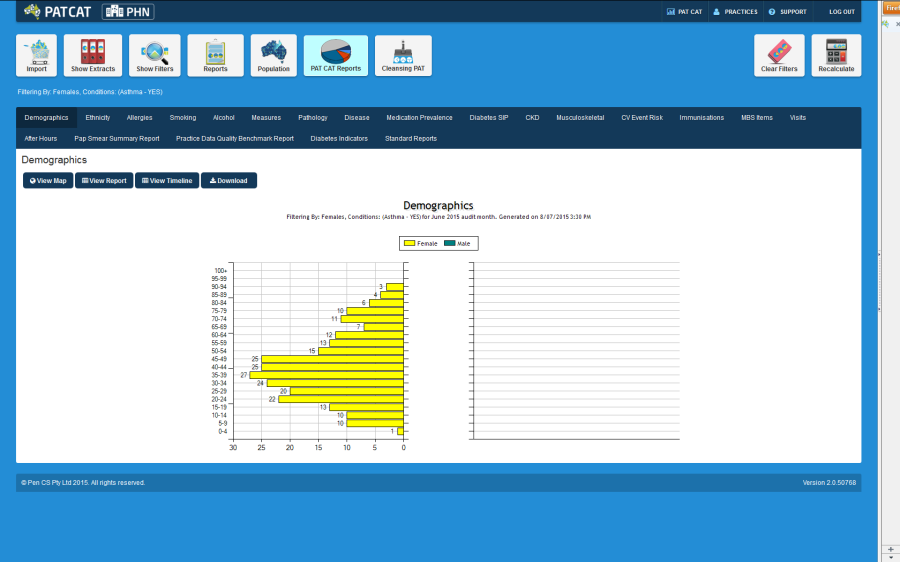Once you have selected your data set extract and your data filters, click 'Recalculate'. You are ready to work with the data set of patients that match the selected conditions.
The data set for this example has been filtered on Gender = Female and Condition = Asthma.