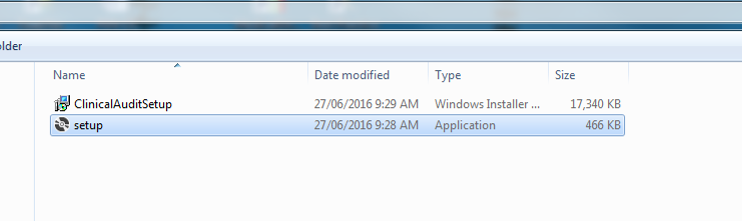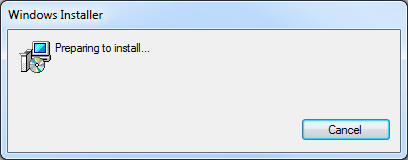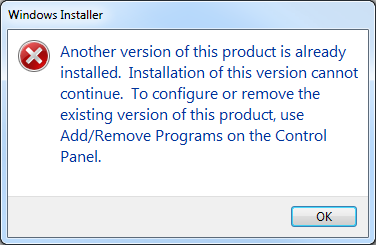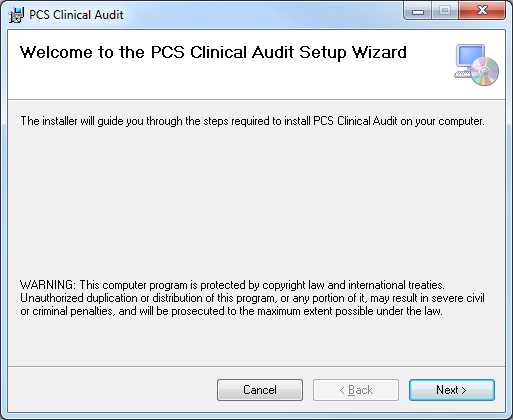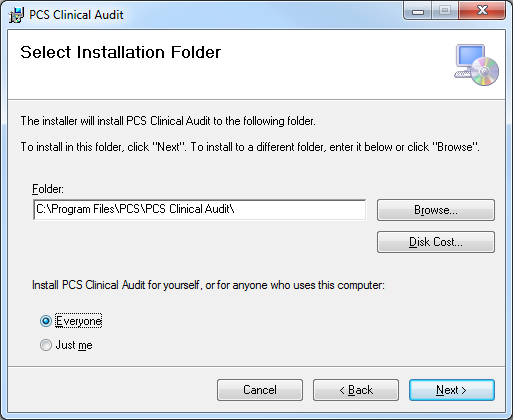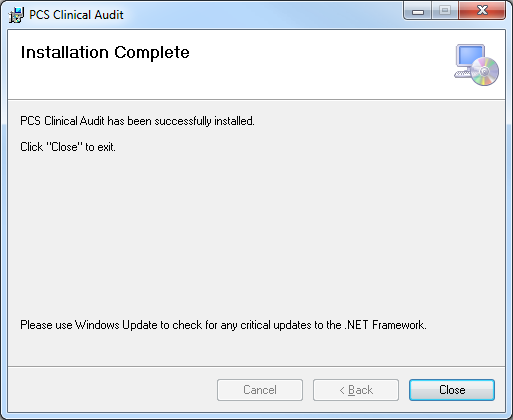This installer is provided upon request by PEN CS for users with non standard system setups such as Citrix or large terminal server or similar environments. Unlike the standard click-once CAT4 installer, this installer requires administrator privileges and can be install for all users. Particularly in larger organisations this will save time for the IT support team and enable the creation of application links in Citrix.
However there are some disadvantages with the main one being that the MSI installer doesn't auto-update. Pen CS is emailing a notification with a download link to all registered MSI CAT4 users, usually shortly after the release of an update to the click-once version. This update needs to be manually installed following the steps below.
Pen CS does not explicitly support Citrix or other custom environments, but from our experience those organisations using custom setups normally are easily able to install CAT4 from the MSI installer.
To install CAT4 from MSI please download the latest version of the installer as per the update email. The installer will be a compressed (zipped) file containing two files, one called ClinicalAuditSetup.msi and one called Setup.exe
After the successful download uninstall the old version through the control panel/add or remove programs, then install CAT4 by running the Setup.exe.
Clicking on 'Setup.exe' will display a number of windows:
The installer will check if you have uninstalled the previous version and will display a warning if that is not the case:
Then the installation will start when you click on 'Next':
Select your preferred installation folder or leave the default folder (recommended) and select the appropriate users, either just for yourself or for all users (Everyone):
Keep clicking the 'Next' button to complete the installation. Once completed, the installer will display the following window:
To finalise the installation you will need to configure CAT4 - please use this guide to set up the preferences for the clinical and billing system as well as the CAT4 settings: Setting Your Preferences