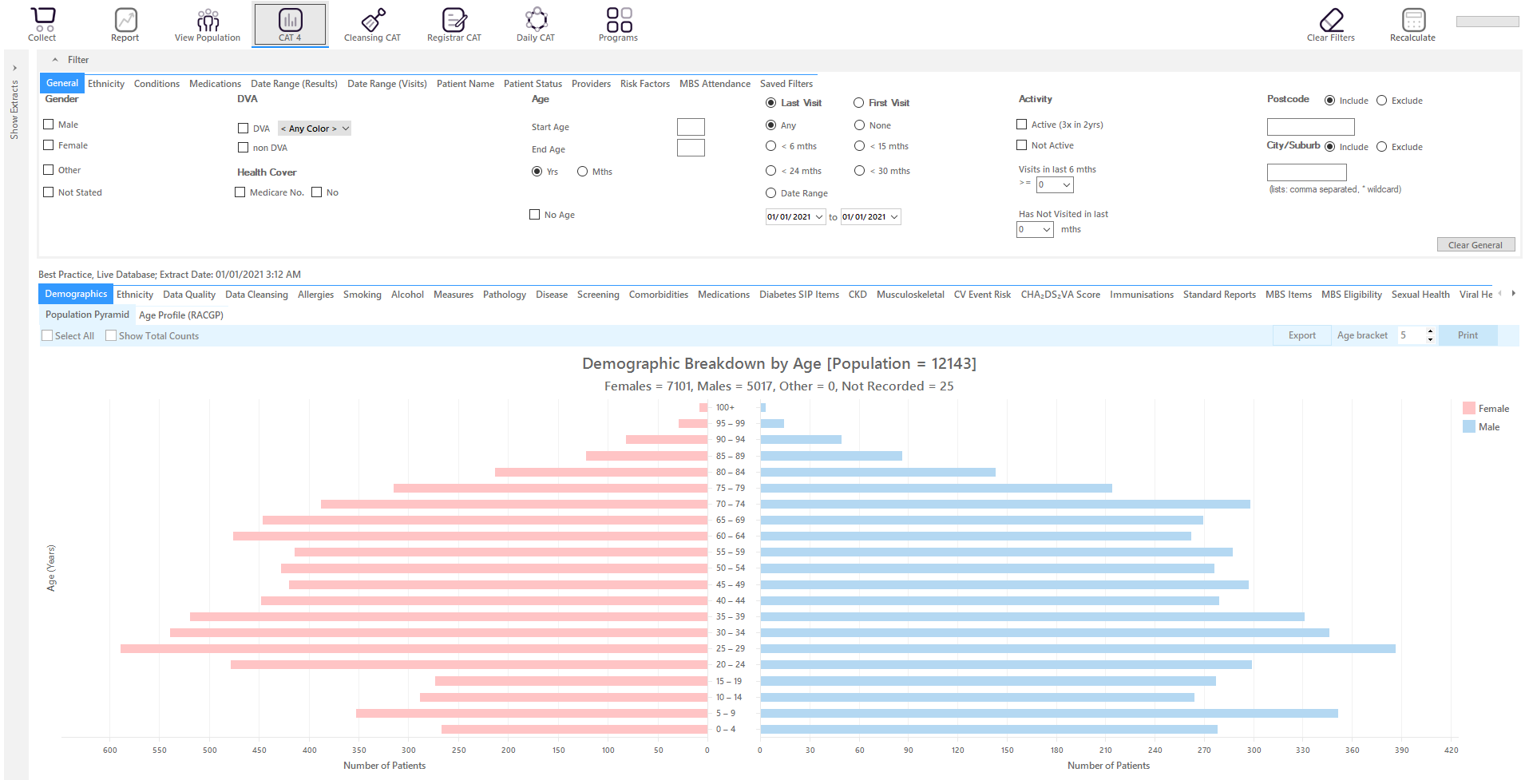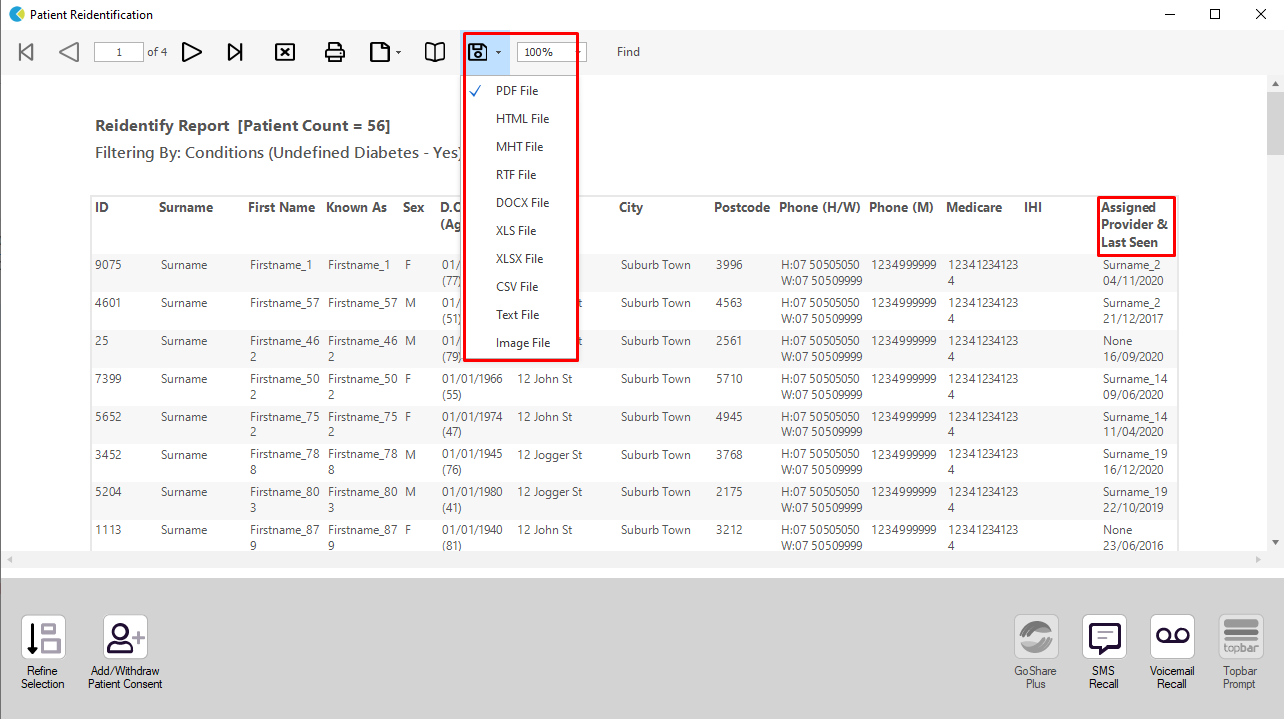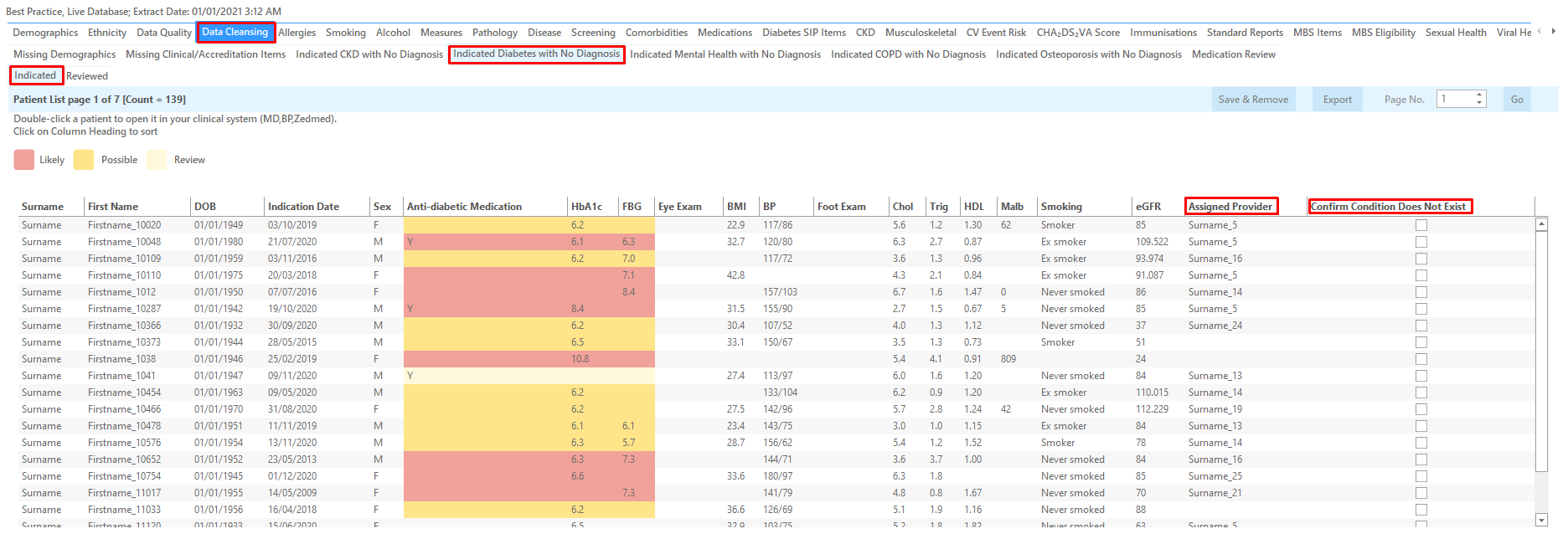Recipe Name: | Ensure all diabetic patients are coded with the correct diagnosis in the clinical software. |
Rationale: | Practice registers are critical for case finding and monitoring progress of patients in the early stage of developing a chronic complex condition. This recipe will show how to improve your diabetes register. |
Target: | Patients with a non specific diagnosis of diabetes (neither type I or type II) and patients with indicators for diabetes but no coded diagnosis |
CAT Starting Point: |
|
This recipe has two steps, the first one being to find patients coded with a non specific diagnosis of diabetes (neither type I nor type II) and the second step will show patients with indicated diabetes but no coded diagnosis at all recorded.
RECIPE Steps - Finding undefined diabetes:
On the "Conditions" filter tab, select "Undefined Diabetes"
After you have applied this filter:
- Click ‘Recalculate’
- Click ‘Hide Filters’
This filter will show you all patients who have an undefined diagnosis of diabetes, to see their details click on the "View Population" icon.
This will produce a list of all patients matching the filter and allow you to check their records. This list can exported or printed using the icons on top of the report. Please also note that the last column will display the date of the last visit and the assigned provider of the patients:
Recipe Steps - Finding patient with indications for diabetes but no diagnosis recorded
- Clear all filters
- Select the Data Cleansing/Indicated Diabetes with no diagnosis tab in the reports
For full details on the criteria used for this report please see here: Indicated Conditions Report Details
The colors indicated the likelihood of the patient having diabetes, but it is recommended to review all patients listed. Assigned providers are listed and there is an option to confirm that the condition does not exist for false positive listings. Topbar provides exactly the same report for each patient in the consult room in the Data Cleansing app - for full details please see here: Data Cleansing App
Once the review is completed, ideally no more patients are showing on the report above as patients with diabetes have been correctly coded and patients who don't have diabetes have been reviewed and removed from this report. The review can be done in Topbar or CAT4 and will be communicated between the tools.
To Export Patient List to Microsoft Excel:
1. Click on the “Export Icon” at the top of the Patient Reidentification window.
2. Click on “Excel”
3. Choose a file name and a location to save to (eg. Create a folder C:/ClinicalAudit/CAT Patient FollowUp)
4. Click “Save”
The steps above will produce a list of patients with contact details in MS Excel which can then be used to:
1. Go back through the individual patient records in the GP Clinical Desktop System (CDS) and update known records
2. Phone patients to update their record
3. Produce a mail merge to recall patients for follow up