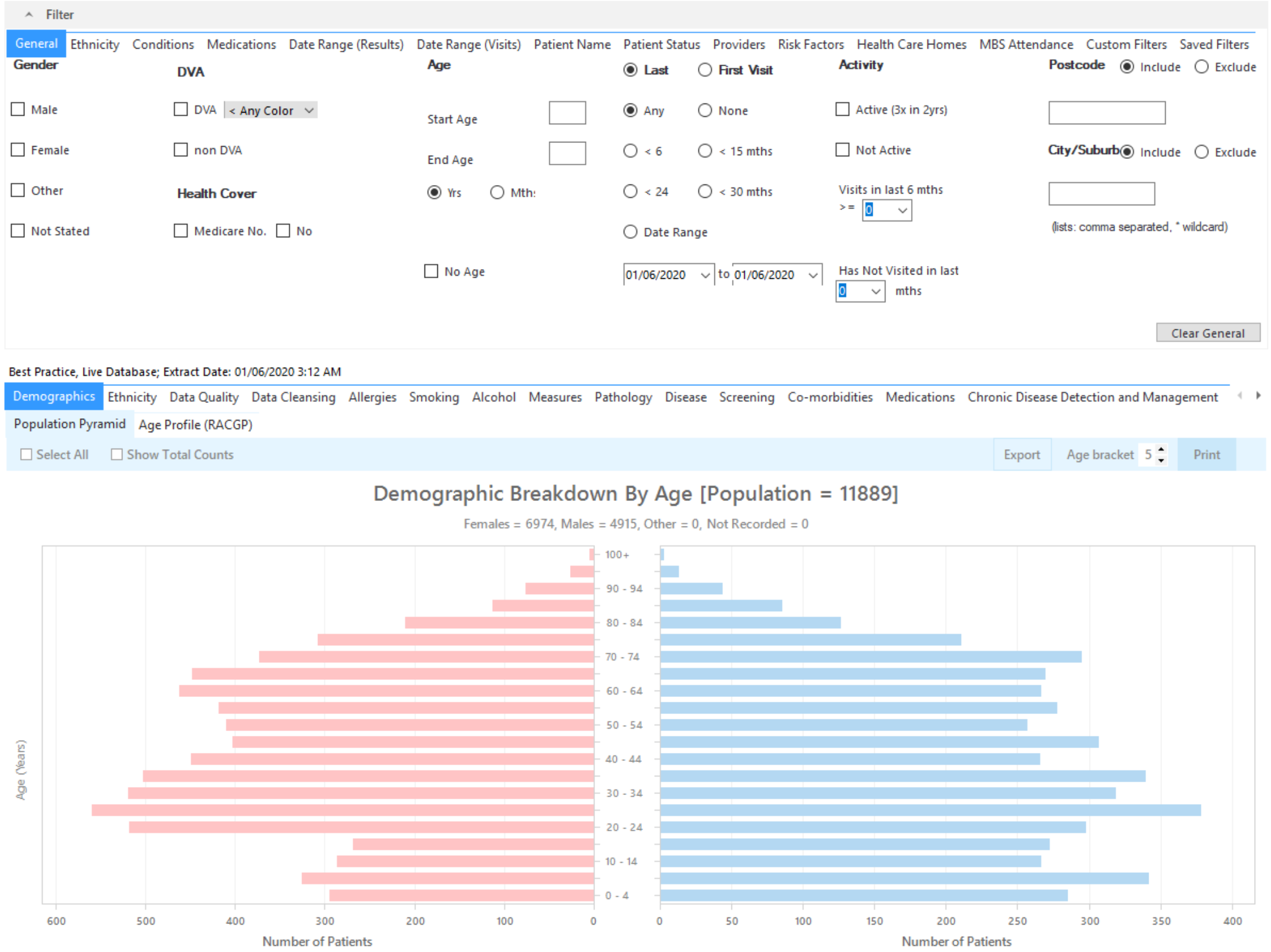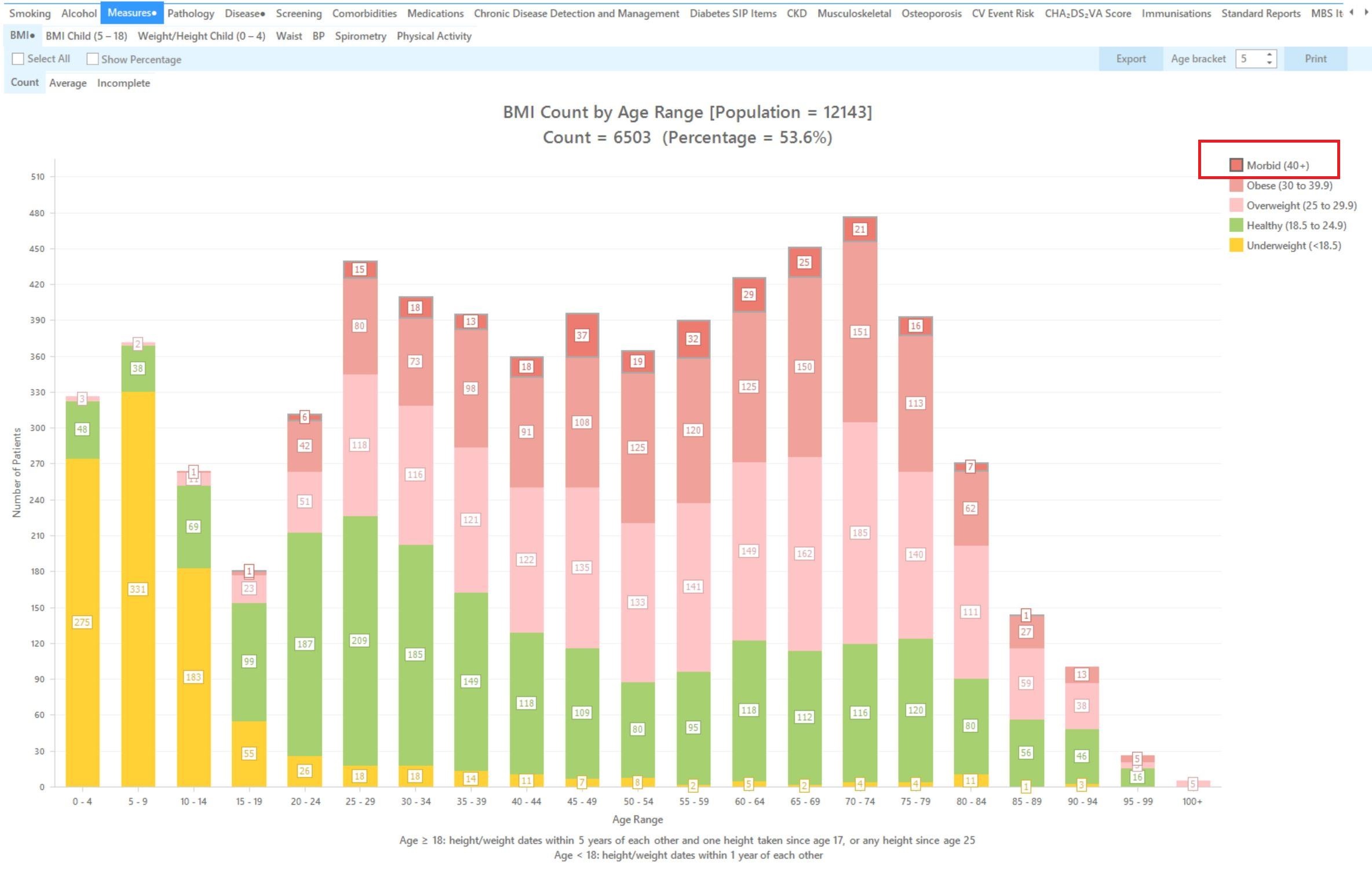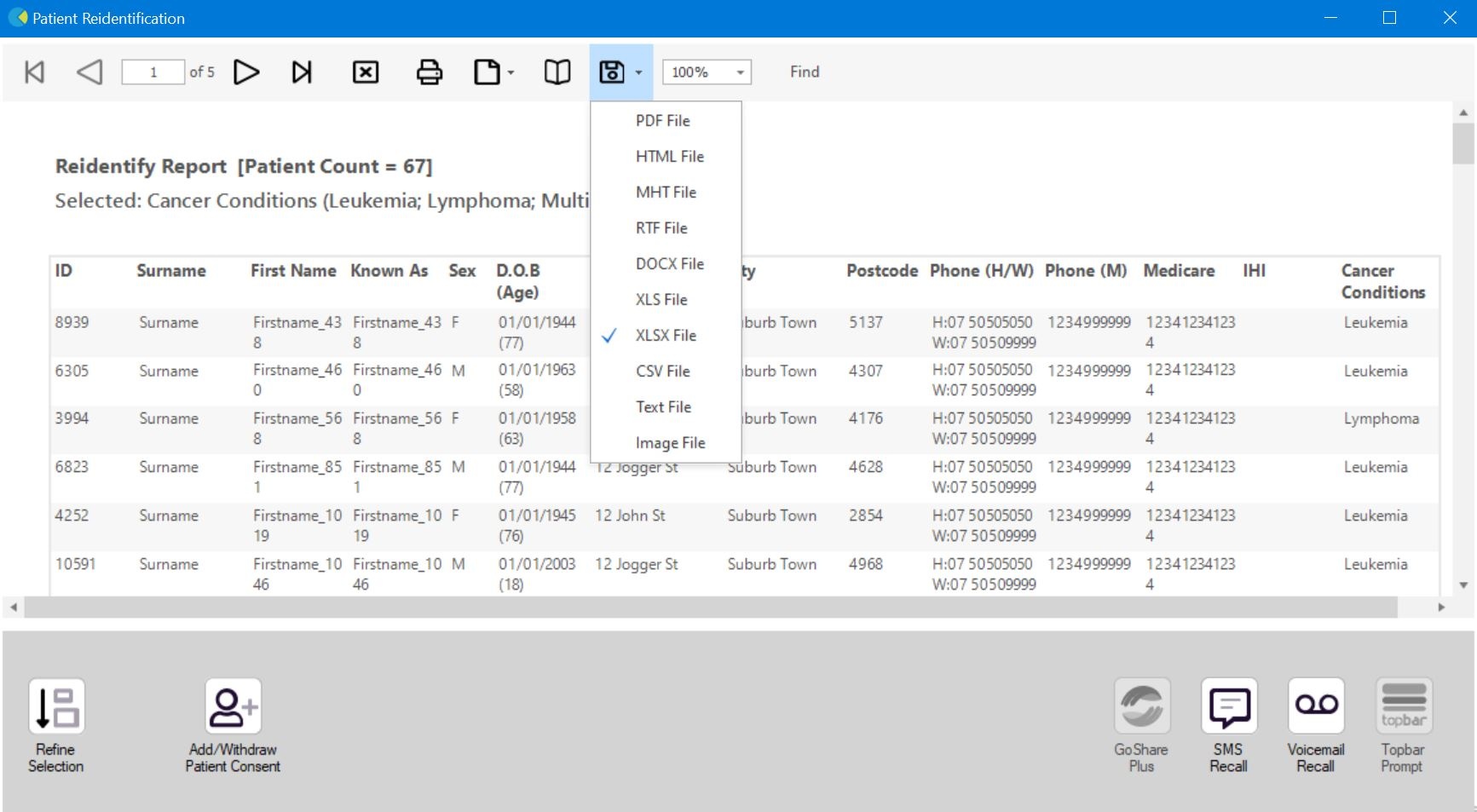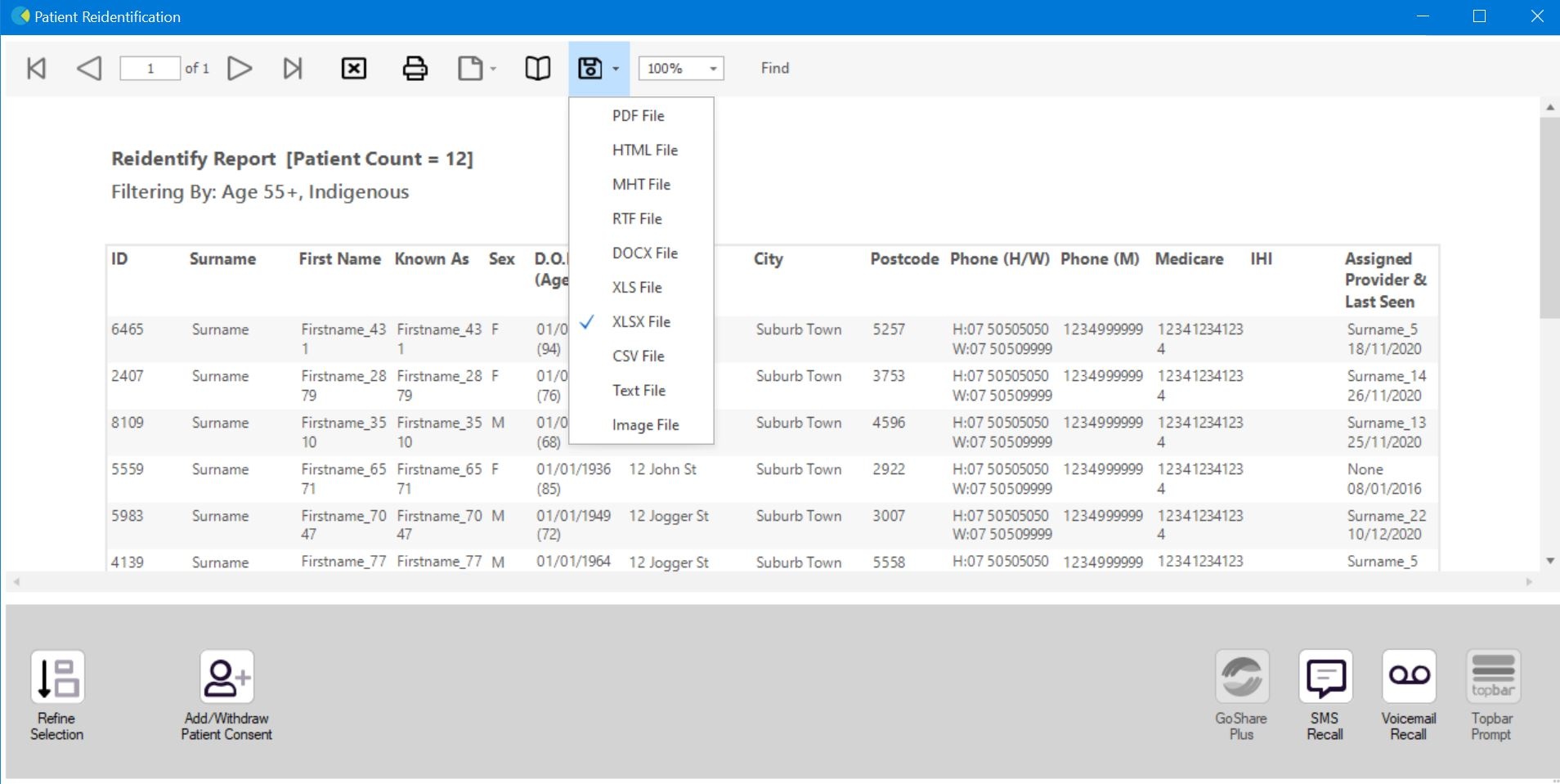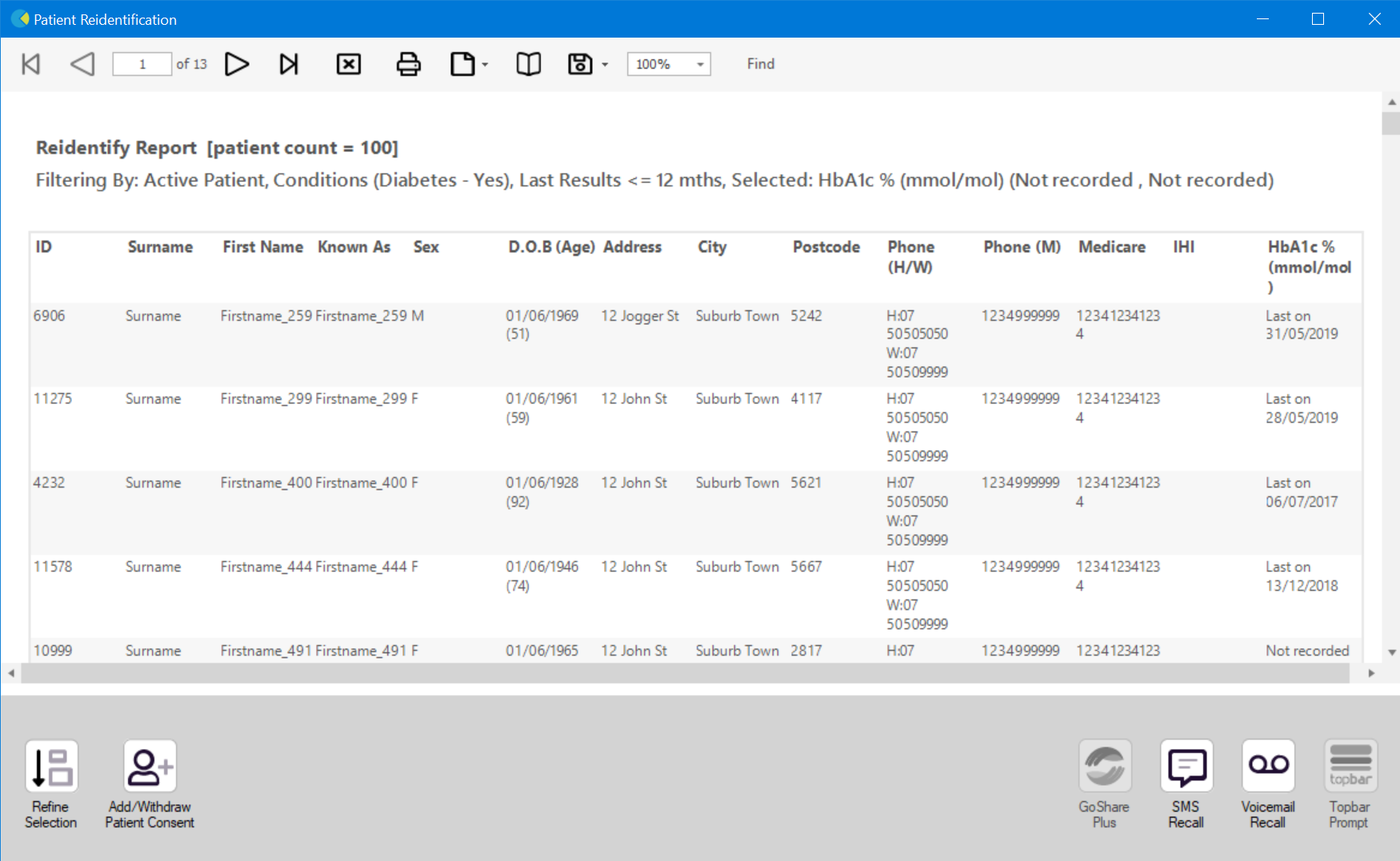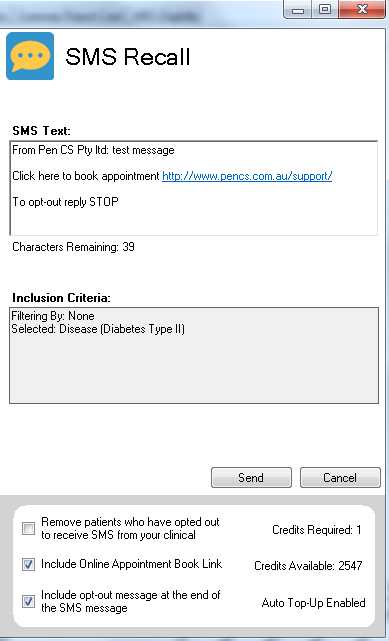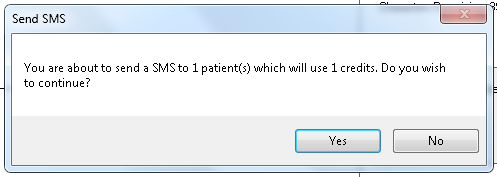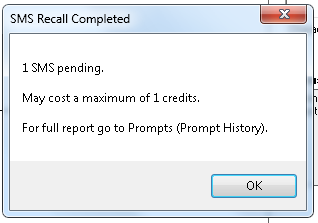Recipe Name: | COVID-19 Vaccine 1b: Identify patients with a BMI >= 40 |
Rationale: | Patients with a BMI >= 40 are at high risk of Covid-19. This recipe will show you how to identify those patients at your clinic. |
Target: | Patients with a BMI >= 40 |
Recipe Limitations: | |
CAT Starting Point: |
|
CAT4 starting point
Filter Steps:
No filters required
Report Steps
Click on the Measures/BMI report and select the 'Morbid/>= 40' category in the legend.
Click on 'Export' to see a list of all patients with a BMI >=40
To see a list of patients, click on 'View Population' This will show a list of all patients matching your criteria as well as their assigned provider and last date of visit. This report can be saved in MS Excel or other formats using the floppy disc icon.
Optional: Use Recall CAT SMS and voice messages for patient recall
Full details are here: Recall CAT
After you have applied one or more filters and/or cross tabulations and have selected the group of patients of interest, you will see the choices for SMS Recall and other options at the bottom of the patient re-identification report. This can be applied to all of our CAT Recipes or any custom search you want to perform.
CAT Starting Point:
The Patient Reidentification window displays your list of filtered patients
Customising Steps
You can refine the selection manually by clicking the 'Refine Selection' button.
If you click on "SMS Recall", the "SMS Recall" window will be displayed with the name of your clinic. Enter a message that relates to the purpose of the notification. There are a number of options under the inclusion criteria:
- Patients who have opted out of receiving SMS from your clinic are removed by default
- Linking your online booking system to the SMS recall
- Include the opt-out message in the SMS for patient to "STOP" receiving SMS notifications sent through CAT4
Clicking on "Send" will send the message to all patients with a valid mobile phone number in their record. A confirmation message will prompt you with the number of messages to be sent and the required credits. Click yes to send the SMS recall.
After sending a SMS or Voice Message you will see a message like this one (for SMS)
For full details on the prompt history, click on 'Prompts' and select 'SMS and Voicemail'
Recall CAT - Message History: http://help.pencs.com.au/display/CG/Recall+CAT+-+Message+History