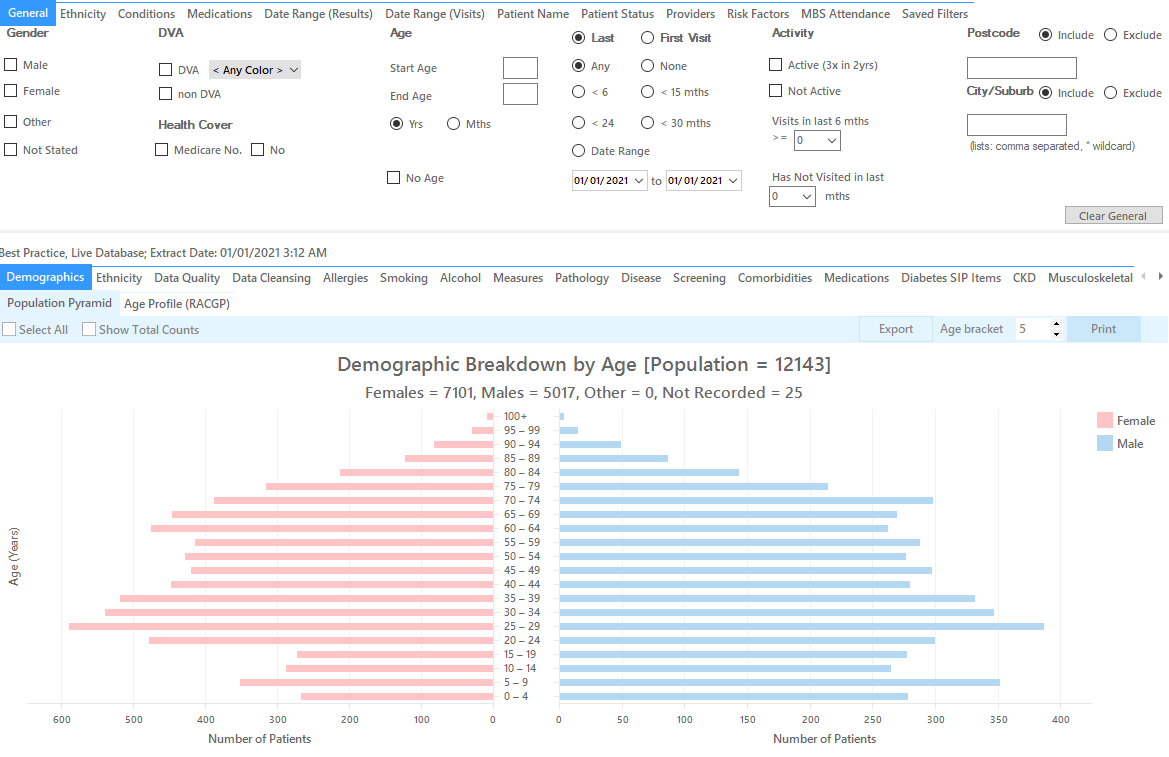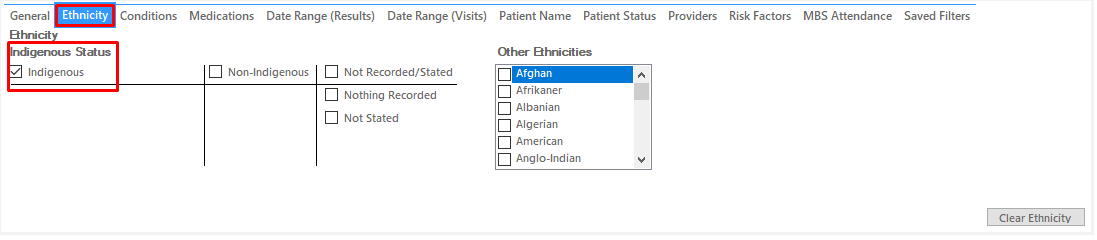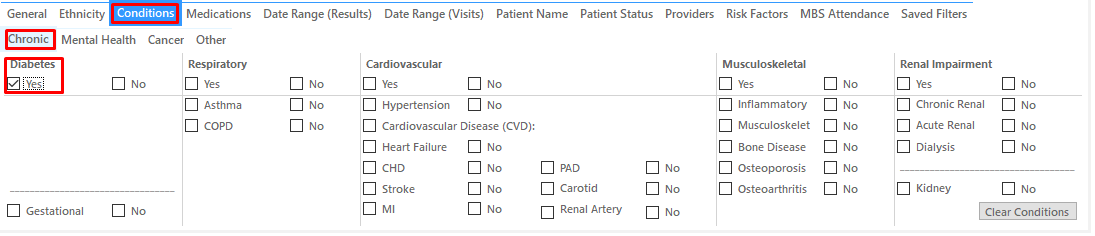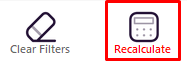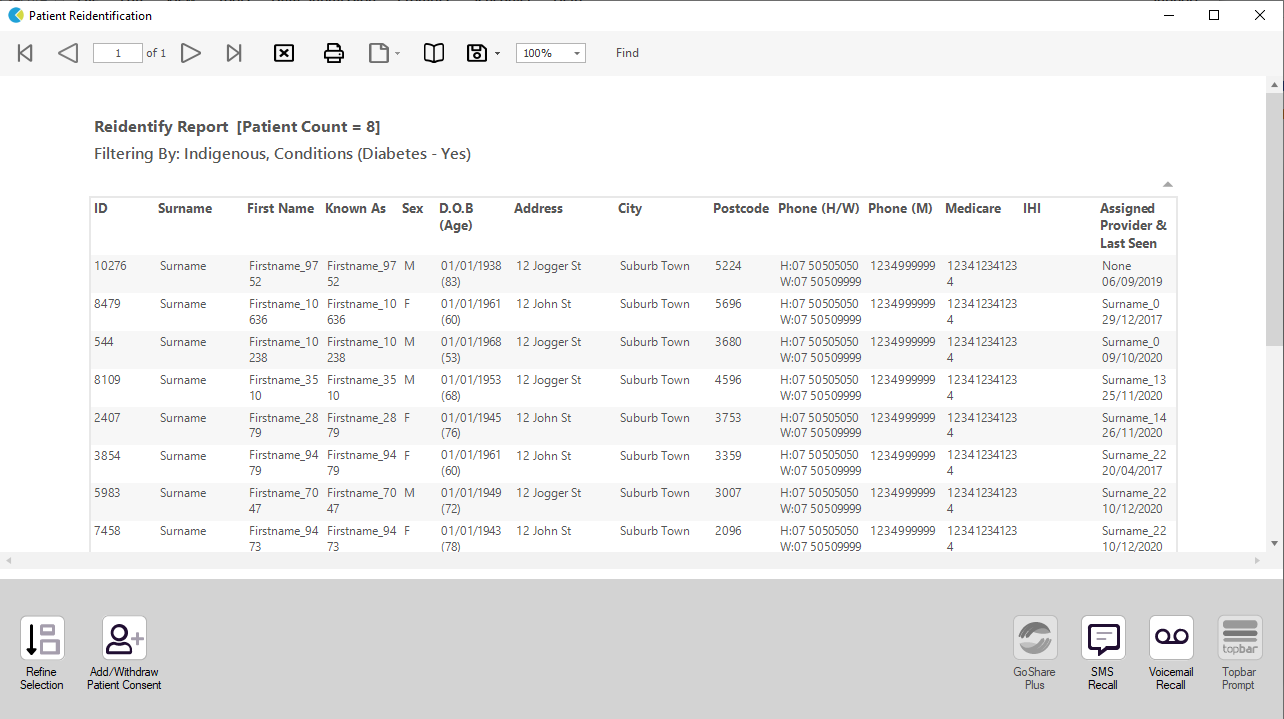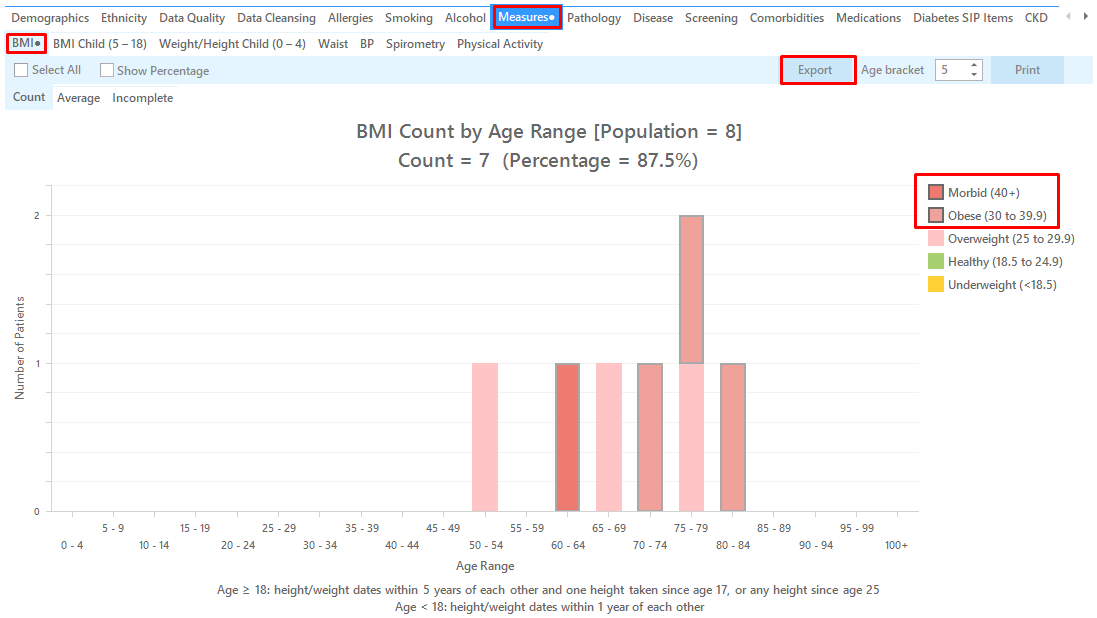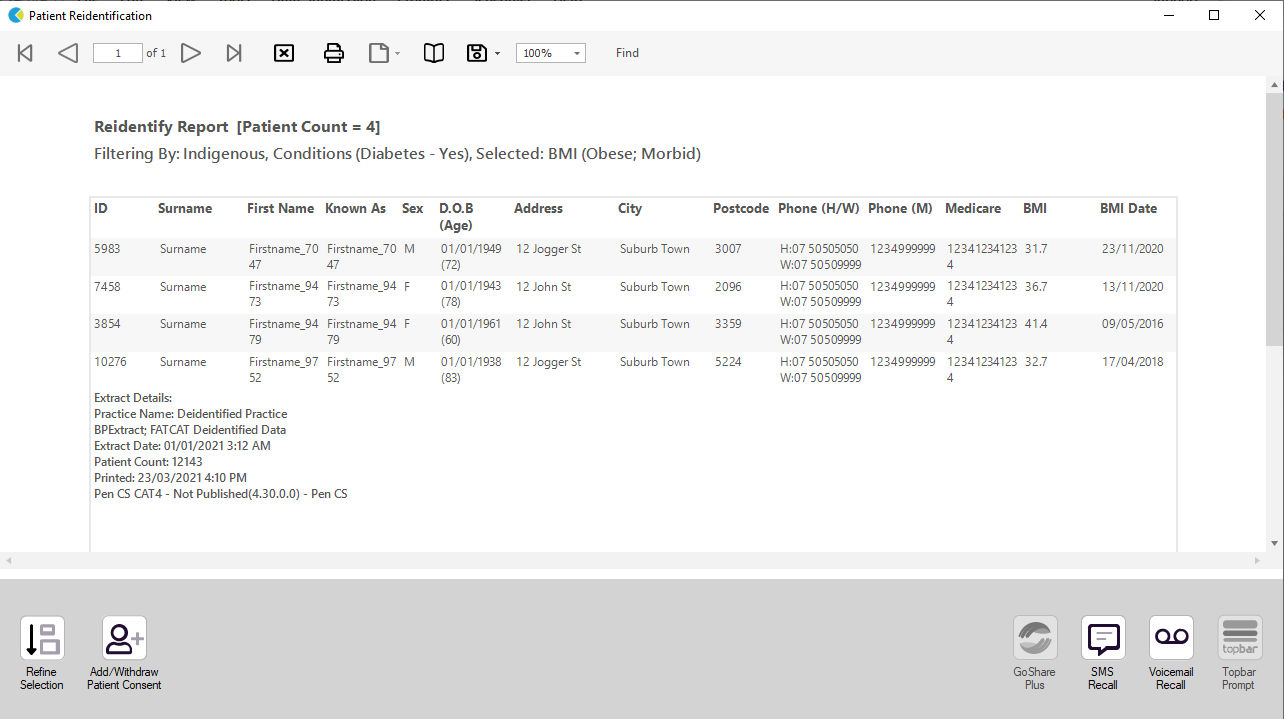Recipe Name: | Identify all Indigenous patients eligible for PBS Co-payment Measure |
Rationale: | The Closing the Gap PBS Co-payment Programme is available to Aboriginal and/or Torres Strait Islander people of any age who present with an existing chronic disease or are at risk of chronic disease, and in the opinion of the prescriber:
|
Target: | All Aboriginal and Torres Strait Islander patients in the practice |
CAT Starting Point: |
|
Filter Steps
- Under the 'Ethnicity" tab, tick the box for Indigenous patients
- Under the 'Conditions' tab, choose the 'Chronic' tab, then select one or more chronic diseases. In this example, diabetes has been chosen
- Click the Recalculate button
This example uses diabetes as the chronic condition of interest. Other chronic conditions can be chosen from the available filters.
Additionally, chronic disease risk factors can be chosen e.g. hypertension, hyperlipidaemia, smoking, alcohol consumption. These can be selected using the appropriate report tab as shown later in this recipe.
Recipe Steps Reports
- Click the 'View Population' button in the top row
This report will show all Indigenous patients who have diabetes who may be eligible for the MBS Co-payment Measure.
TO SELECT PATIENTS WITH CHRONIC DISEASE RISK FACTORS:
- Follow the filter steps above
- Choose the 'Measures' report tab, then the 'BMI' tab. Select the Morbid and Obese sections of the graph.
- Click the export button in the top right corner
The above example shows how to select patients who are obese. Additional chronic disease risk factors could be chosen, including, but not limited to:
- Smoking - use the smoking report tab and choose daily and irregular smokers
- Insufficient physical activity - use the physical activity report tab and choose insufficient and sedentary
- Hypertension - use the BP report tab and choose >140/90
Create a prompt to display in Topbar Remember you need to be in the CAT4 Daily View to be able to create prompts. Other pre-requisites are: To start click on the 'Daily View' icon on the top of your CAT4 screen: Once you have applied the filter(s) and displayed the patients of interest as described above, you can create a prompt that will be shown to all clinicians using Topbar if a patient meeting the prompt criteria is opened in their clinical system. The full guide is available at CAT PLUS PROMPTS and a short guide on how to create prompts in CAT4 can be found at Creating a Prompt in CAT4 To start you have to use the drop-down menu at the bottom of the patient details report and select "Prompt at Consult - Topbar" then click on "Go" to give the new prompt a name. The name you enter is the prompt text displayed in Topbar, so choose a simple but clear name that tells the clinician seeing the prompt what should be done.
To Export Patient List to Microsoft Excel:
1. Click on the “Export Icon” at the top of the Patient Reidentification window.
2. Click on “Excel”
3. Choose a file name and a location to save to (eg. Create a folder C:/ClinicalAudit/CAT Patient FollowUp)
4. Click “Save”
The steps above will produce a list of patients with contact details in MS Excel which can then be used to:
1. Go back through the individual patient records in the GP Clinical Desktop System (CDS) and update known records
2. Phone patients to update their record
3. Produce a mail merge to recall patients for follow up