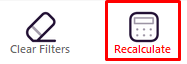Recipe Name: | Identifying Coronary Heart Disease (CHD) patients with a blood pressure over 130/80 recorded in the last 12 months |
Rationale: | Biomedical risk factor modification – treat to target. Reducing Risk in Heart Disease guidelines recommend the goal for adults with CHD (and/or diabetes and/or chronic kidney disease and/or proteinuria >300mg/day and/or stroke/TIA) be <130/80 mm Hg |
Target: | All active patients currently on your system (active = 3 or more visits in the last 2 years) that have been diagnosed with CHD and had a BP of more than 130/80 recorded in the last 12 months. |
CAT Starting Point: |
*The decision to select either "Active" or "All" patients is left to the practice to make 1 National Stroke Foundation. Clinical Guidelines for Stroke and TIA Management: A guide for general practice, pp4, 2008. |
In the Filters Pane:
1. In the "Conditions" tab select "Yes" for "CHD"
2. In the "Date Range (Results )" tab select
- <= 12 mths
3. Click "Recalculate"
4. Click on the „Measures‟ tab in the reports panel and then on „BP‟ to see the blood pressure graph. Note that the results date range depends on the date of your last data collection and is listed in the title of those reports that are affected by that filter.
On this graph you can display the patients‟ with high BP (or no BP recording) by clicking on the relevant sections of the graph or the legend on the right hand side. Then click on the "Export" button on the top right of the screen and CAT will display a list of patients with BP as selected. The last two columns will display the date and result of the BP measurement, unless you select patients with no BP recorded in the 12 months period.
To Export Patient List to Microsoft Excel:
1. Click on the “Export Icon” at the top of the Patient Reidentification window.
2. Click on “Excel”
3. Choose a file name and a location to save to (eg. Create a folder C:/ClinicalAudit/CAT Patient FollowUp)
4. Click “Save”
The steps above will produce a list of patients with contact details in MS Excel which can then be used to:
1. Go back through the individual patient records in the GP Clinical Desktop System (CDS) and update known records
2. Phone patients to update their record
3. Produce a mail merge to recall patients for follow up
Create a prompt to display in Topbar Remember you need to be in the CAT4 Daily View to be able to create prompts. Other pre-requisites are: To start click on the 'Daily View' icon on the top of your CAT4 screen: Once you have applied the filter(s) and displayed the patients of interest as described above, you can create a prompt that will be shown to all clinicians using Topbar if a patient meeting the prompt criteria is opened in their clinical system. The full guide is available at CAT PLUS PROMPTS and a short guide on how to create prompts in CAT4 can be found at Creating a Prompt in CAT4 To start you have to use the drop-down menu at the bottom of the patient details report and select "Prompt at Consult - Topbar" then click on "Go" to give the new prompt a name. The name you enter is the prompt text displayed in Topbar, so choose a simple but clear name that tells the clinician seeing the prompt what should be done.