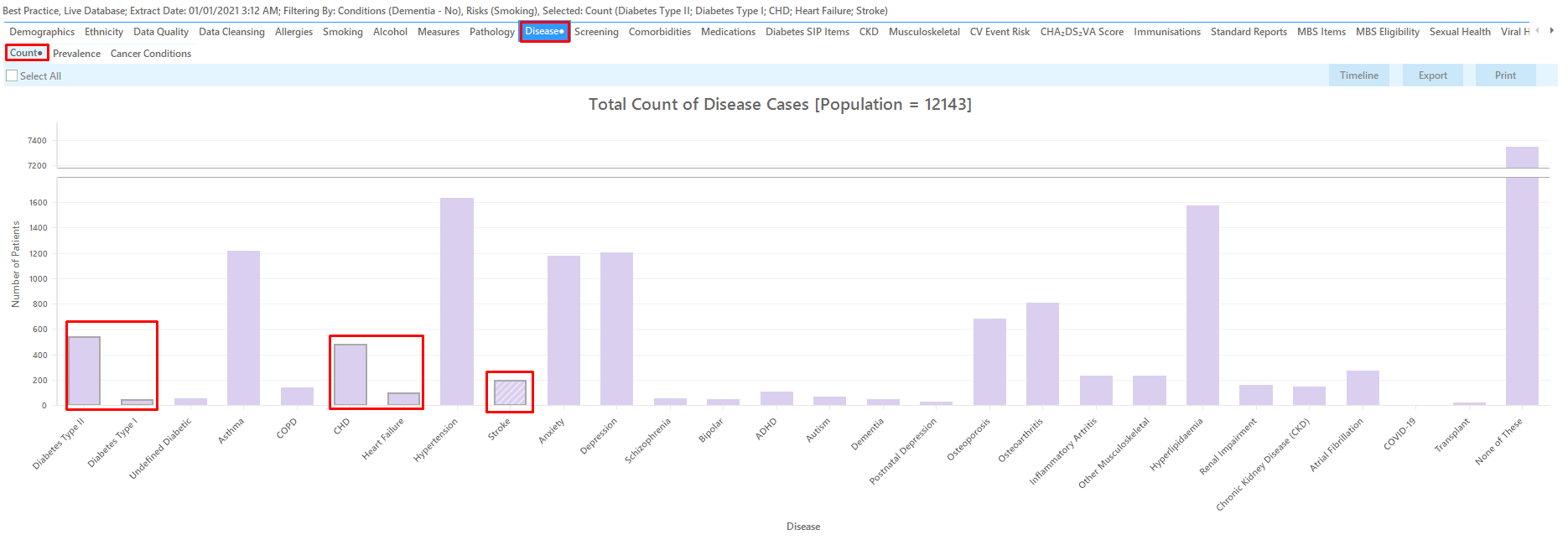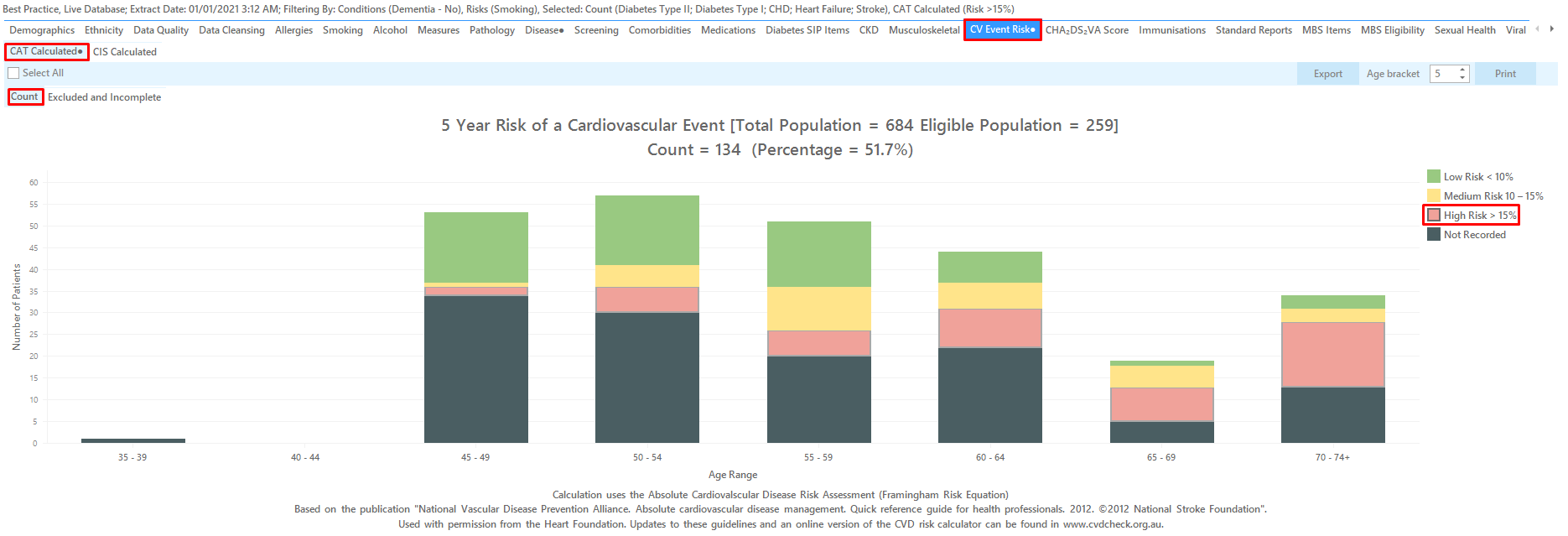Recipe Name | Identify eligible patients who are at high risk for dementia |
Rationale | Use of multiple indicators may be able to detect those at high risk, but then management implications need to be considered. This includes the heightened risk of carer burden, but challenges present with approaching carers. |
Target | Clients that are not coded with a diagnosis matching the Dementia definition, who: are coded with a diagnosis of depression, AND are recorded as a smoker, AND are coded with a diagnosis matching the Diabetes definition, OR are coded with a diagnosis matching the Cardiovascular Disease definition, OR have a stroke recorded at any time, OR **have had an Absolute Risk conducted in the last 2 years and the result has been recorded as High |
CAT Starting Point |
|
CAT Start Screen
This recipe involves a number of different "OR" conditions. CAT4 filters normally are "AND" filters so we will have to use a cross tabulation to find the group of patients of interest. For more information on cross tabulation please see the relevant page(s) in the user guide here: Cross Tabulation Report
Firstly we need to exclude all patients who have already been diagnosed with dementia, and we are only interested in patients who smoke. This will be done by using the appropriate filters:
Condition Filter Tab
Select "No" for Dementia on the Mental Health tab. This will exclude anyone with a diagnosis of dementia recorded:
Risk Factors Tab
Select "Smoking" on the Risk Factor Tab. This will include only daily and irregular smokers:
Click Recalculate to apply the filters selected.
To find patients who have diabetes OR cardiovascular conditions OR who have had a stroke the Disease tab is used to select all bars relevant to the list of diagnosed conditions.
To add patients who have had an absolute risk assessment we need to use the the "CV Event Risk" tab:
Click on the 'Report' icon to apply our cross tabulation - for full details see here Cross Tabulation Report
To Export Patient List to Microsoft Excel:
1. Click on the “Export Icon” at the top of the Patient Reidentification window.
2. Click on “Excel”
3. Choose a file name and a location to save to (eg. Create a folder C:/ClinicalAudit/CAT Patient FollowUp)
4. Click “Save”
The steps above will produce a list of patients with contact details in MS Excel which can then be used to:
1. Go back through the individual patient records in the GP Clinical Desktop System (CDS) and update known records
2. Phone patients to update their record
3. Produce a mail merge to recall patients for follow up