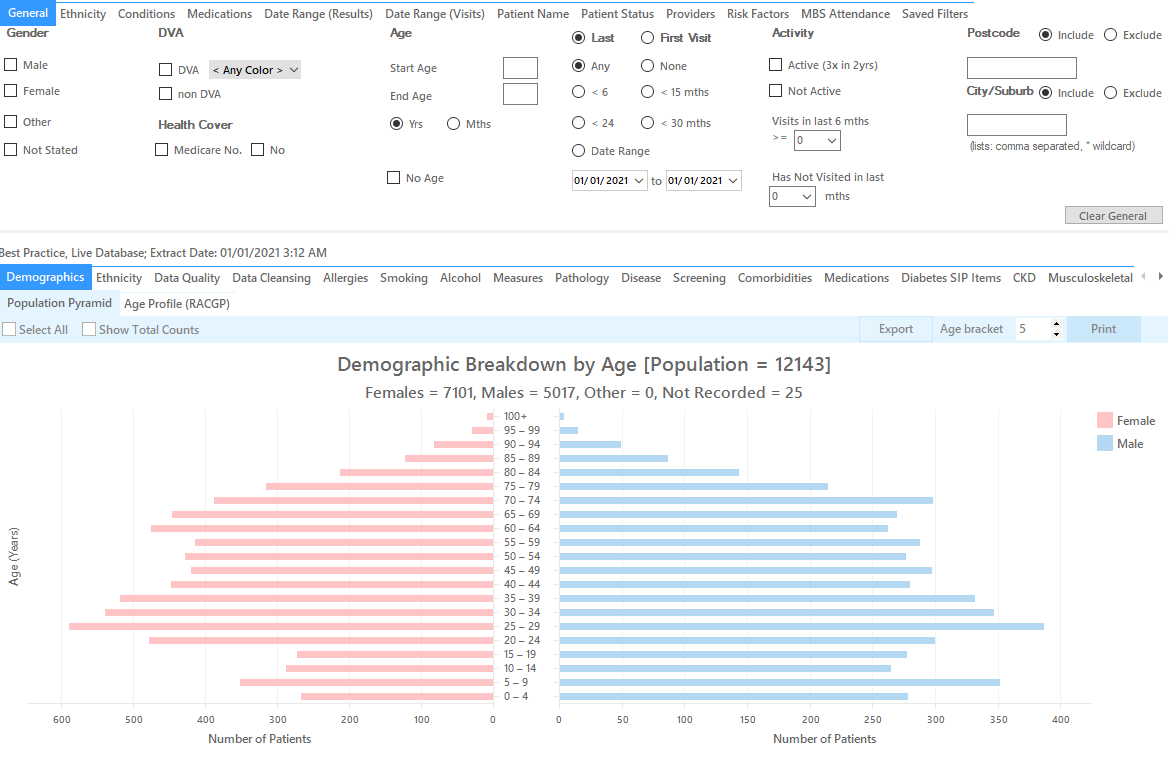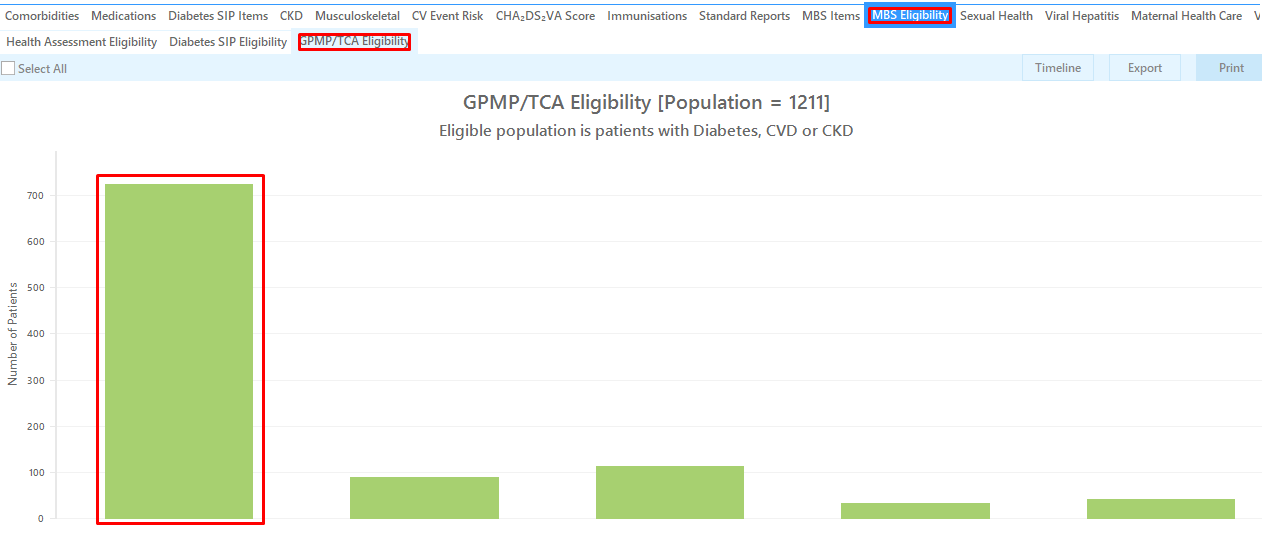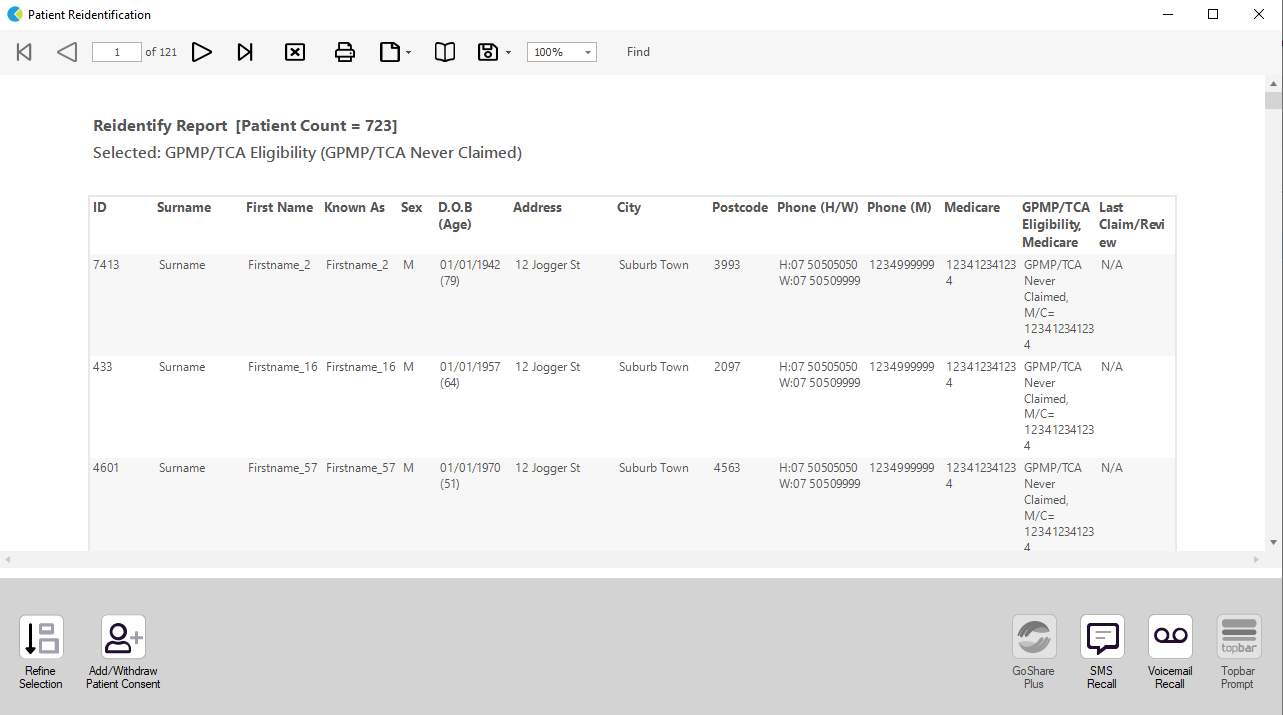Recipe Name: | Identify patients with diabetes, CVD or CKD who never had a GPMP/TCA claimed |
Rationale: | The Chronic Disease Management — GP services on the Medicare Benefits Schedule (MBS) enable GPs to plan and coordinate the health care of patients with chronic or terminal medical conditions, including patients with these conditions who require multidisciplinary, team-based care from a GP and at least two other health or care providers. |
Target: | To effectively manage the care of patients with a chronic disease. |
CAT Starting Point: |
|
Recipe Steps Reports
- Hide Filters
- Select the "MBS Eligibility" tab
- Select the "GPMP/TCA Eligibility" tab
- Select the column titled "GPMP/TCA never claimed", and click the Export button in the top right hand corner
- Repeat the step for other columns if you also want to find patients without a GPMP/TCA review
This report will show all patients with a coded diagnosis of diabetes who haven't had a GP Management Plan or Team Care Arrangement billed in the past 12 months.
This recipe shows the steps to view a list of patients with diabetes who haven't had a GP Management Plan or Team Care Arrangement billed in the previous 12 months. This recipe can be modified for patients with any other chronic disease by choosing a different chronic condition under the Conditions, then Chronic filter tab (as shown in the second screenshot above). Other chronic conditions that may be targeted include, but are not limited to:
- COPD
- Asthma
- Hypertension
- Cardiovascular Disease
- Chronic Kidney Disease
Create a prompt to display in Topbar Remember you need to be in the CAT4 Daily View to be able to create prompts. Other pre-requisites are: To start click on the 'Daily View' icon on the top of your CAT4 screen: Once you have applied the filter(s) and displayed the patients of interest as described above, you can create a prompt that will be shown to all clinicians using Topbar if a patient meeting the prompt criteria is opened in their clinical system. The full guide is available at CAT PLUS PROMPTS and a short guide on how to create prompts in CAT4 can be found at Creating a Prompt in CAT4 To start you have to use the drop-down menu at the bottom of the patient details report and select "Prompt at Consult - Topbar" then click on "Go" to give the new prompt a name. The name you enter is the prompt text displayed in Topbar, so choose a simple but clear name that tells the clinician seeing the prompt what should be done.
To Export Patient List to Microsoft Excel:
1. Click on the “Export Icon” at the top of the Patient Reidentification window.
2. Click on “Excel”
3. Choose a file name and a location to save to (eg. Create a folder C:/ClinicalAudit/CAT Patient FollowUp)
4. Click “Save”
The steps above will produce a list of patients with contact details in MS Excel which can then be used to:
1. Go back through the individual patient records in the GP Clinical Desktop System (CDS) and update known records
2. Phone patients to update their record
3. Produce a mail merge to recall patients for follow up