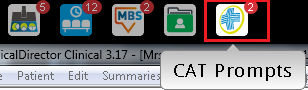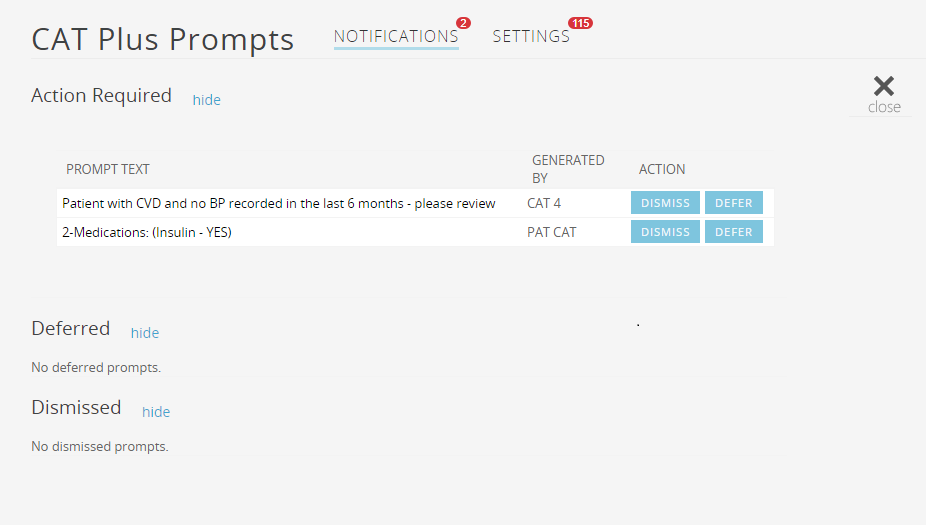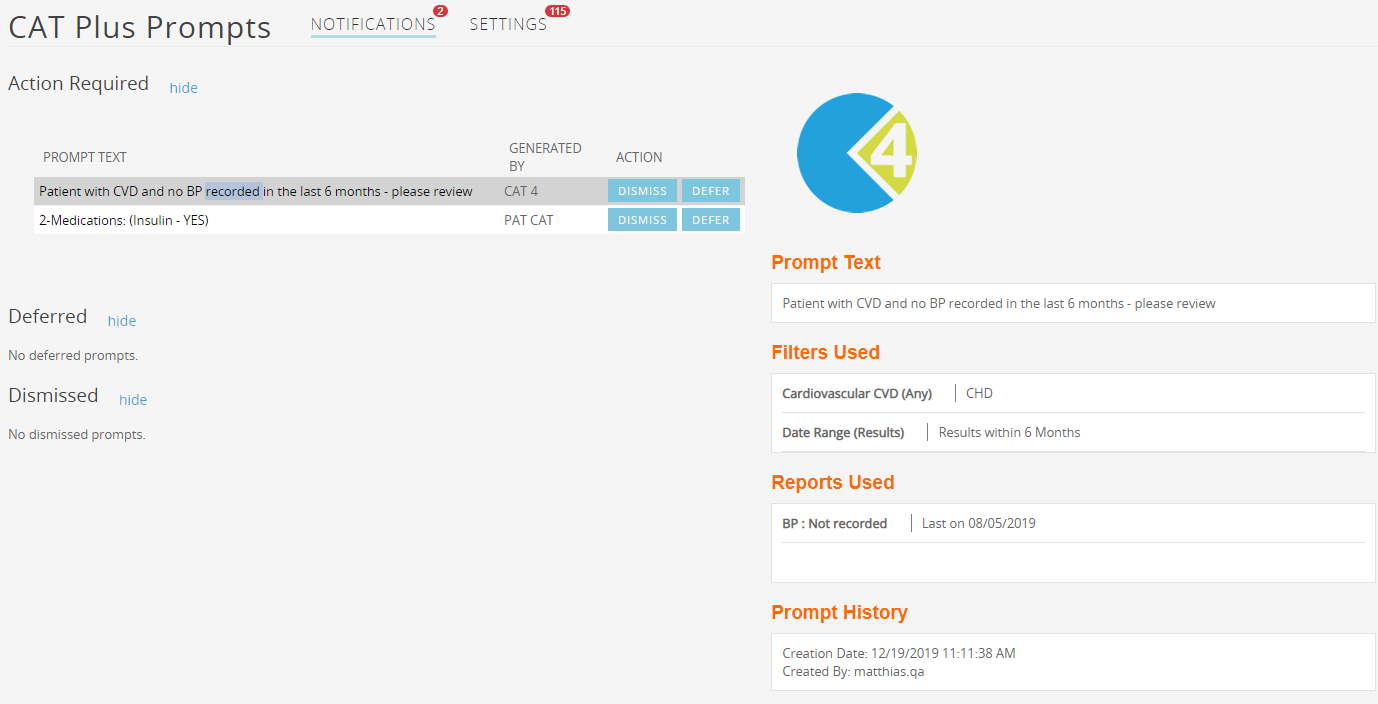Background
CAT Prompts are created in CAT4 (on the practice level) or in PAT CAT (on the PHN or other organisation level). Prompts created in PAT CAT will have to be activated by the practice before they are displayed in Topbar and are sent once a day (over night) from PAT CAT to Topbar. Prompts created in CAT4 in the practice are effective immediately and don't need any further activation in Topbar to be displayed.
Topbar has to be linked to CAT4 in the practice to display CAT Prompts created locally, the details are explained here.
The clinic has to be set up in PAT CAT to receive prompts created in PAT CAT, the details are explained in the PAT CAT Prompts guide.
Displaying Prompts
Once a patient is opened in the clinical system matching the criteria of the prompt, the CAT Prompts App in Topbar will display a notification. As with all Topbar apps, the notification is displayed as a red circle with the number of notifications in the circle. In the example below the patient has two notification in the CAT Prompts App.
To open the CAT Prompts App click on 'cat plus prompts' in Topbar to display the full screen. Prompts displayed for the patient are labelled according to the name given to the prompt when created, and also show which software was used to create the prompt. In the example below we can see one prompt originating from PAT CAT and one from CAT4.
Clicking on the prompt will display further details as shown below. The details show the reason entered when the prompt was created and which reports and/or filters were used. For prompts originating in PAT CAT the organisation who created the prompt is shown along with the date and time. Prompts created in CAT4 will show the CAT4 user who created the prompt. In the 'Reports Used' section only those report sections that match the patient's details are displayed, in the example below the patient is a daily smoker so the 'Daily' is displayed for the 'Smoking' report.
The prompt(s) will disappear when the patient doesn't meet the criteria specified in the prompt criteria any more. In the example above the action required is:
- the patient's BP is entered
This change will make the prompt disappear as the patient now doesn't meet the criteria any more. The same principle works for patients that through a change in their condition or status meet the criteria - these will trigger the prompt to display after their record is updated.