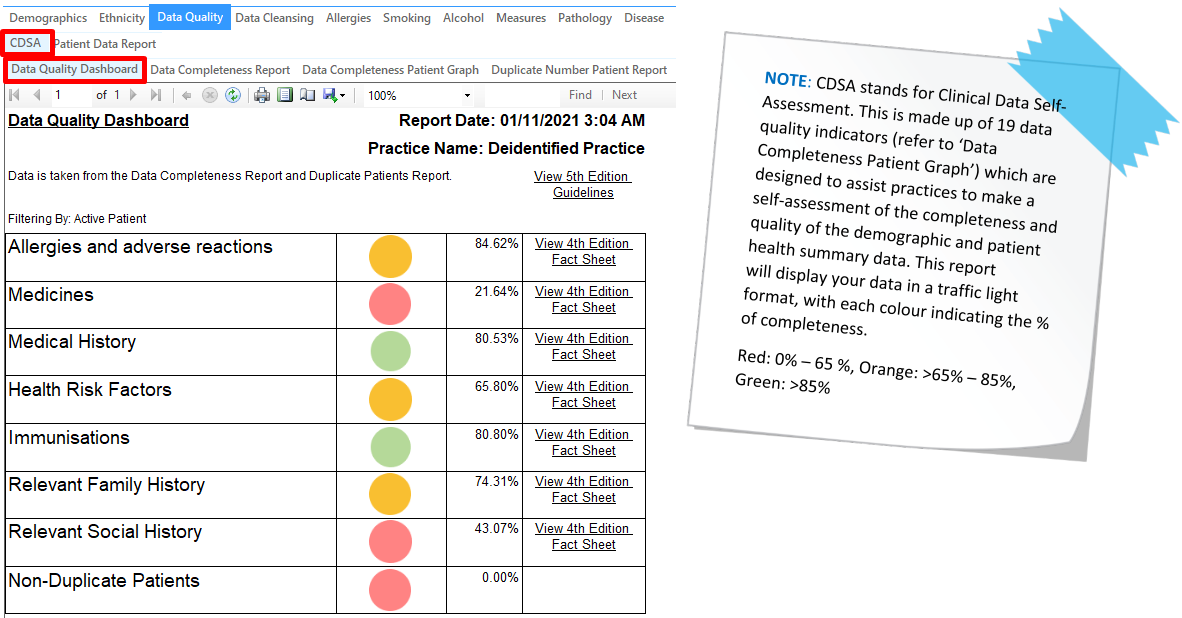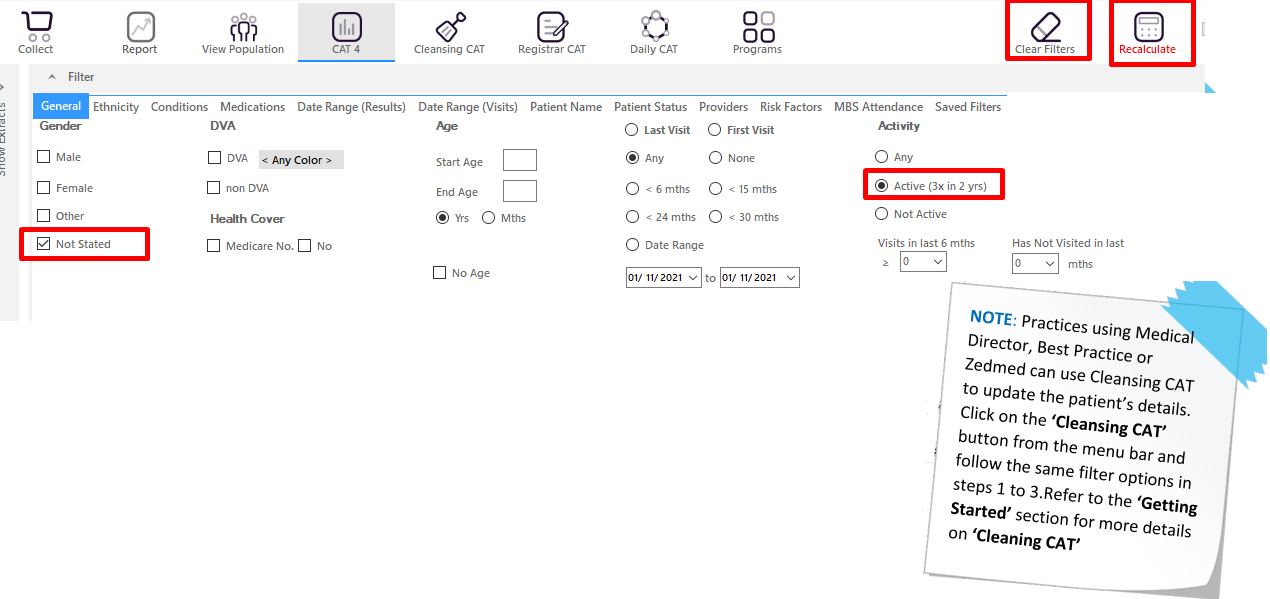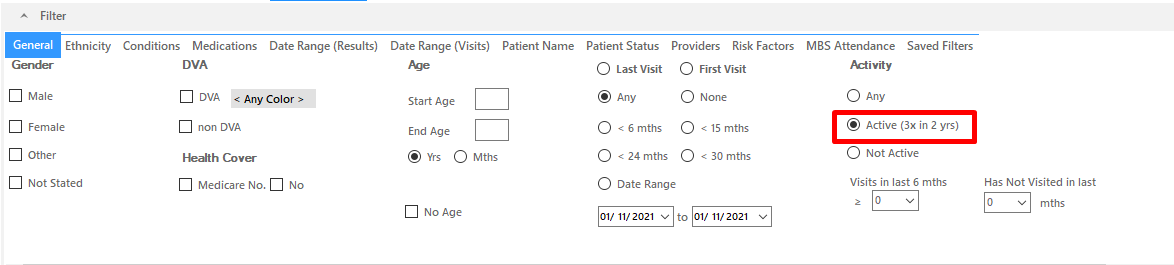Data Quality Dashboard
This Report will display your practice's current data quality in comparison to the RACGP standard.
- Click on the 'Clear Filters' button from the menu bar before starting a new search
- From the filters panel select 'Active Patients' (refer to Producing a report of Active Patient section for instructions)
- Click on the 'Recalculate' button from the menu bar
- In the Report section of the screen select the 'Data Quality' tab
Select the 'CDSA' and 'Data Quality Dashboard' sub tabs to display your report
No Gender Listed
- Click on the 'Clear Filters' button from the menu bar before starting a new search
- From the filters panel under the 'General' tab select 'Other' (This is located under the gender column) and 'Active Patients' (refer to Producing a report of Active Patient section for instructions)
- Click on the 'Recalculate' button from the menu bar
- Click on the 'View population' button in the menu bar to view the results
OUTCOME: This report can be used to identify and correct patient's records with no gender recorded.
You could also run this report for all patients (unselecting Active).
Meet 90% of Allergies Recorded
- Click on the 'Clear Filters' button from the menu bar before starting a new search
- From the filters panel under the 'General' tab select 'Active Patients' (refer to Producing a report of Active Patient section for instructions) 3. Click on the 'Recalculate' button from the menu bar
- In the Report section of the screen select the 'Allergies' tab
- Double click on the 'Nothing Recorded' section of the pie graph to display a report of your patient details
No Date of Birth Listed
- Click on the 'Clear Filters' button from the menu bar before starting a new search
- From the filters panel under the 'General' tab select the 'No Age' box under the Age column and select 'Active Patients'
- Click on the 'Recalculate' button from the menu bar
- Click on the 'View Population' button in the menu bar to view the results