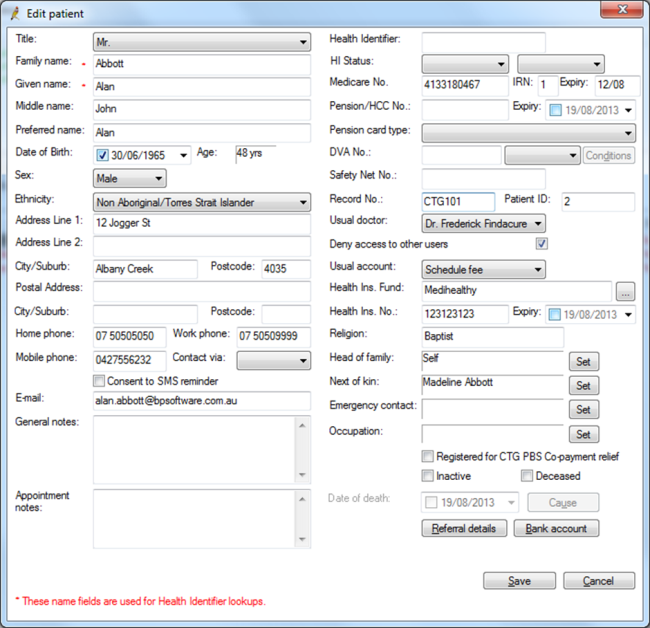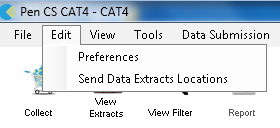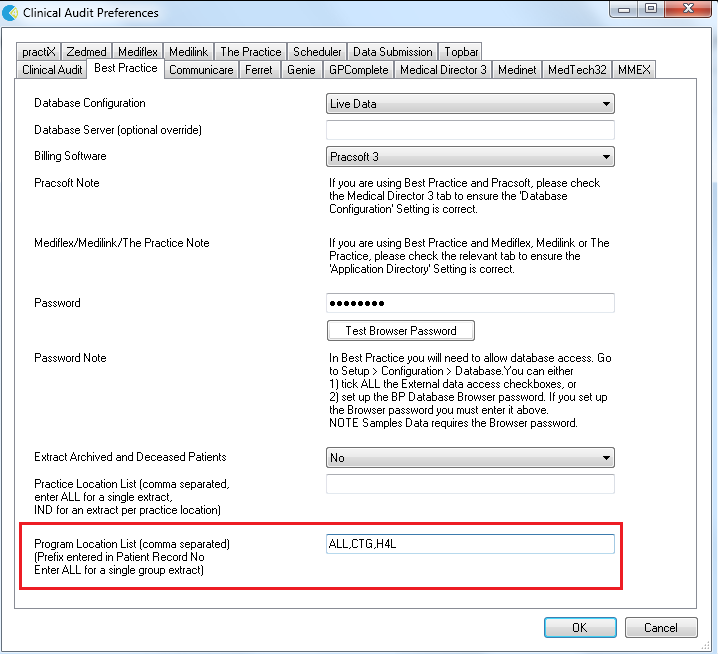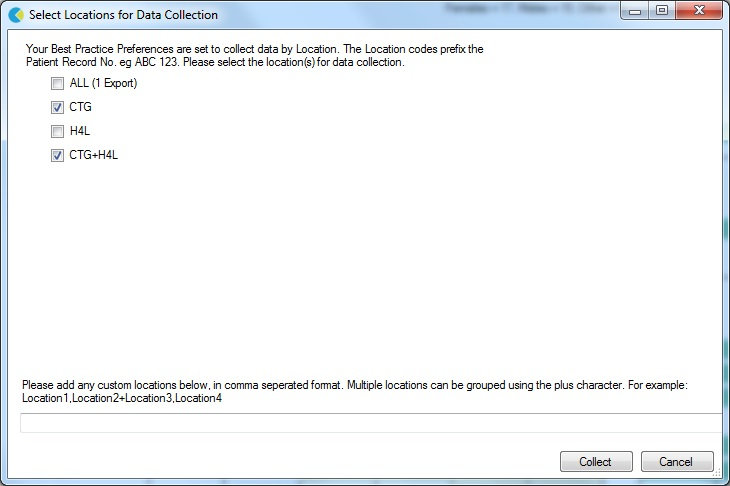This functionality has been developed for use by services that are using one database for a number of locations (or programs) and require a method of extracting data for those separate locations. It requires an update be made to the 'Patient Record No.' field. Due to the requirement of updating every Patient Record to record location, not all services will be able to make use of this improvement.
1.To extract data from Best Practice based on location, patient records must have a location prefix entered within 'Patient Record No.' field.
2.This prefix is then entered in the Location List field on the Best Practice Preferences Screen – multiple prefixes may be entered, concatenated prefixes may be entered.
3.The locations for collection are confirmed via the Locations Selection box.
Note: The CAT scheduler will bypass the confirmation screen.
4.Data is then extracted, with separate extracts created for each location.
Configuring the Locations Preference
Step 1: Prefix the 'Record No' field with the location code.
In the screenshot the location code CTG101 is entered.
More than one location may be recorded for a patient. Multiple prefixes may be entered with a comma separating the value. For example: CTG,H4L101.
Note that the record number field has a limit of 10 characters so location prefixes should be designed with this space limitation in mind.
To set up CAT4 click on Edit/Preferences/Best Practice
Enter the location codes in the Program Location List as highlighted below. Multiple codes must be separated by a comma.
Important: You must include the code ALL if you want CAT4 to extract a full data set as well.
In the screenshot the location codes ALL,CTG,H4L are entered.
You can collect multiple locations together by concatenating location codes with a +. For example, ALL,CTG,H4L,CTG+H4L will do an additional collection of patients with either the location CTG and H4L.
Note: Extractions are performed on a partial match. With the prefix CTG entered in the example, the patient record shown in step one with the Record No of CTG101 would be extracted.
Further note: If you are using Scheduler, your last configuration for the locations will be used by Scheduler.
Step 3: Data Collection
The Locations selection box will pop up.
•The selections set in your preferences will be pre-ticked
•Any concatenated preferences set up will be included, for example CTG+H4L
•Tick/untick any locations for collection.
• Additional location prefixes may be added to the 'Other' field.
(NB: Multiple prefixes must be separated by a comma, concatenated preferences can be included.)
•Click 'Collect'.
Step 4: The extracts will appear prefixed by the location from which has been collected.
The practice name will have the location appended to it to ensure that any printed reports reflect that they represent a defined location and not the whole practice.