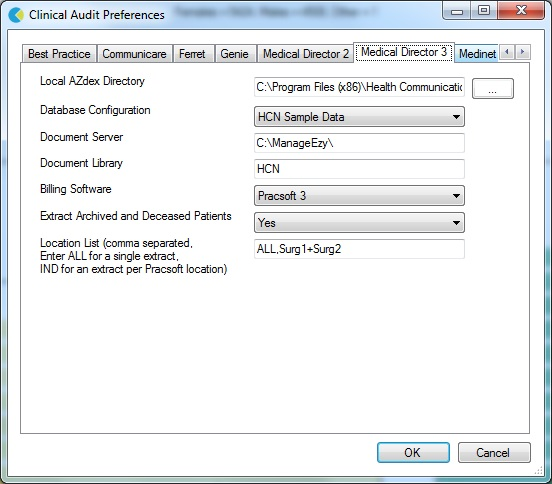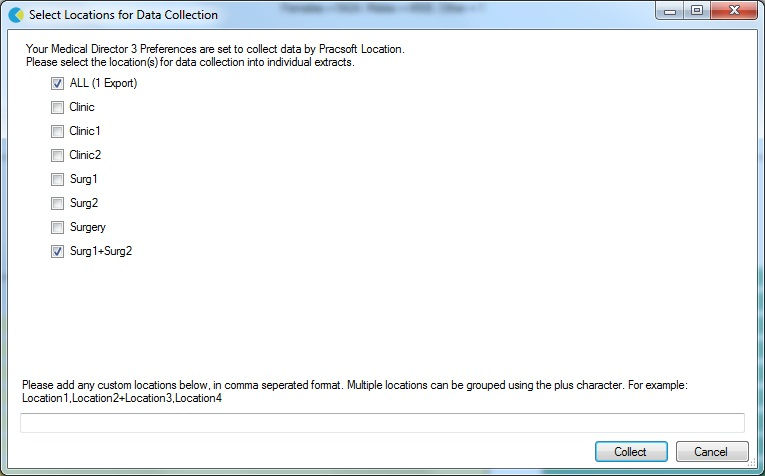This functionality has been developed for use by services that are using one Medical Director (MD) database for a number of locations and are also using Pracsoft, which has locations configured for billing purposes. This functionality allows data to be extracted for the separate Pracsoft locations.
1.To extract data based on Pracsoft location, the list of Pracsoft locations codes must be known
2.The code(s) are entered in the Location List field on the CAT MD Preferences Screen – multiple codes may be entered; concatenated codes may be entered.
3.The locations for collection are confirmed via the Locations Selection box.
Note: The CAT scheduler will bypass the confirmation screen.
4.Data is then extracted, with separate extracts created for each location.
Configuring the Locations Preference
Step 1: Obtain a list of Pracsoft location codes
Hint: If you are not sure of your Pracsoft location codes follow steps 2 and 3 below to discover them.
Step 2: Enter the default list of location codes in the MD Preferences screen, multiple codes must be separated by a comma. This is the list you will regularly collect and, if you have the CAT Scheduler installed, would like the scheduler to collect.
Important: Reserved Codes
ALL: You must include the code ALL if you want CAT to extract a full data set as well.
IND: You must enter IND if you want CAT to extract an extract for each location
In the accompanying screenshot (see right), the location codes ALL,Surg1+Surg2 are entered.
You can collect multiple locations together by concatenating location codes with a +. For example, Surg1+Surg2 will include a collection of patients with either or both of the locations Surg1 and Surg2.
Note: To discover your list of Pracsoft location codes enter ALL or IND. (You will come back to this screen later if you need amend your preferences.)
Step 3: Data Collection
•Click Collect
•Click OK when prompted for a new collect
The Locations selection box will pop up.
•The selections set in your preferences will be pre-ticked
•Any concatenated preferences set up will be included, for example Surg1+Surg2
•Tick/untick any locations for collection.
•Additional location prefixes may be added to the 'Other' field.
(NB: Multiple prefixes must be separated by a comma, concatenated preferences can be included.)
Note: If you are discovering your list of Pracsoft location codes print this screen and click Cancel. You should now update your preferences in Step 2.
Otherwise,
•Click 'Collect'.
Step 4: The extracts will appear prefixed by the location from which has been collected.
The practice name will have the location appended to it to ensure that any printed reports reflect that they represent a defined location and not the whole practice.