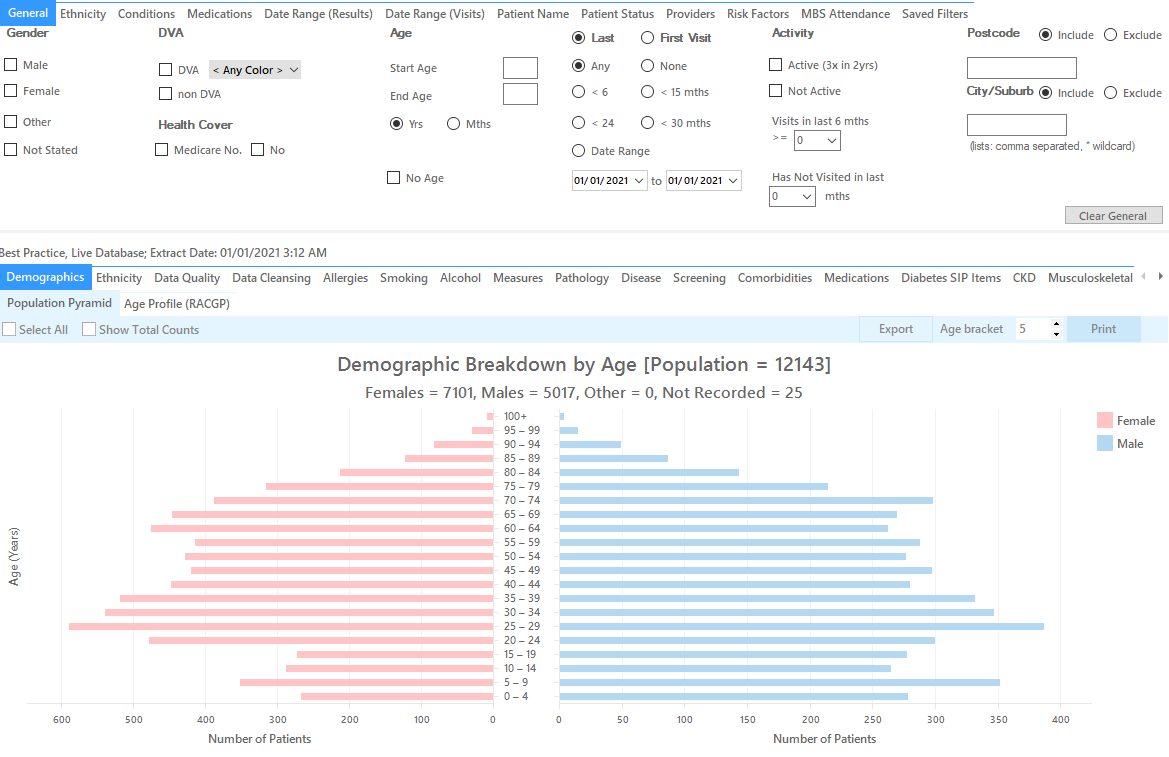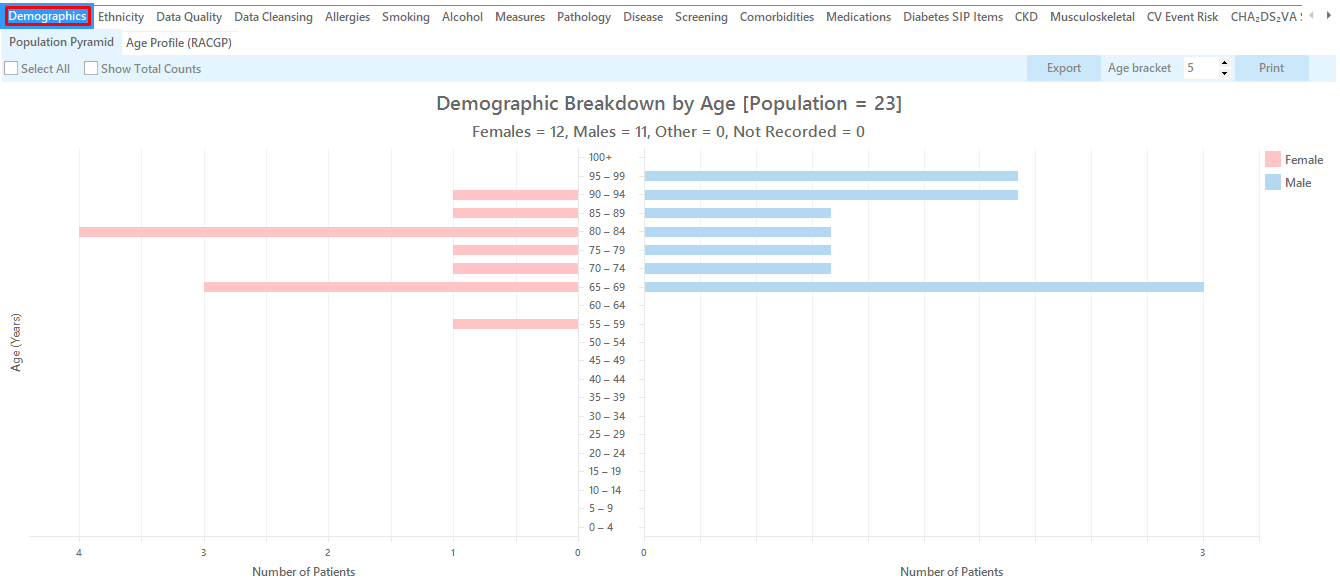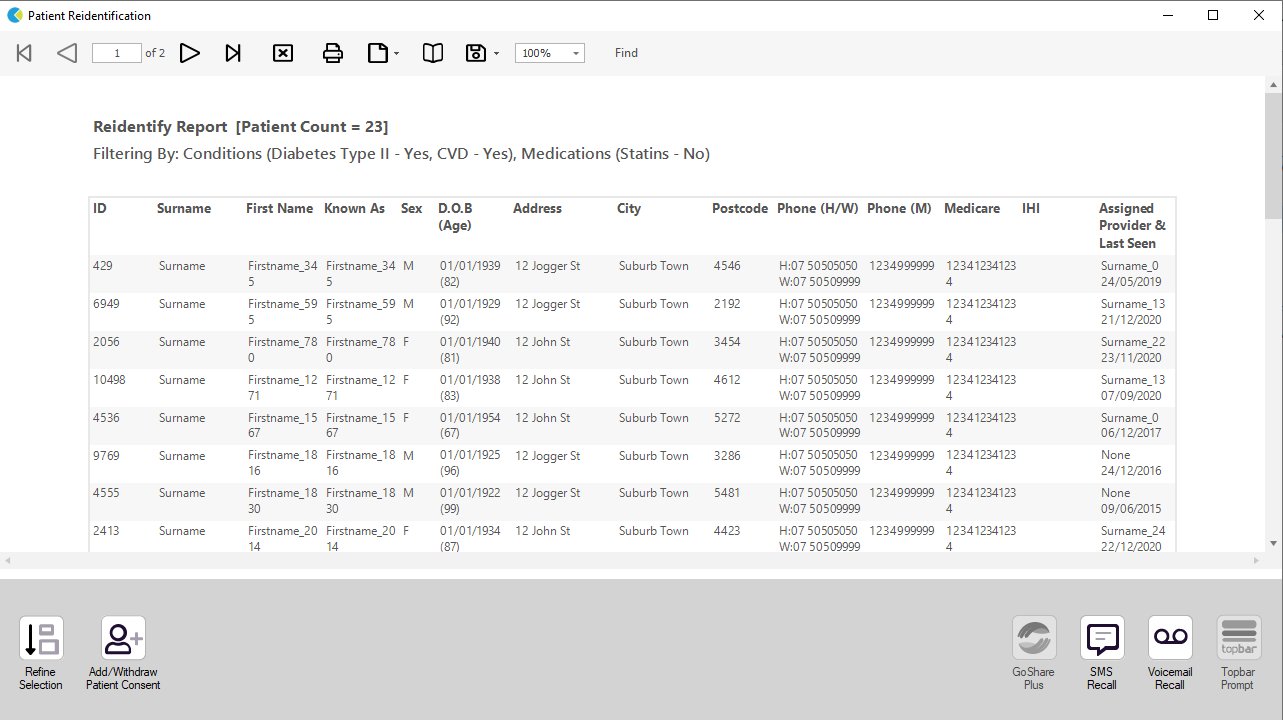Recipe Name | Identify patients with Type II Diabetes and known prior CVD that are not on Statins |
Rationale | According to the general practice management of Type II Diabetes – all adults with type 2 diabetes and known prior CVD (except haemorrhagic stroke) should receive the maximum tolerated dose of a statin, irrespective of their lipid levels.
|
Target | Patients with Type II Diabetes and known prior CVD who are not taking Statin medication |
CAT Starting Point |
|
- In Filters Pane
- Select 'Conditions' tab
- Click 'Chronic' tab then check 'Type II' under Diabetes
- Check the italicized 'Cardiovascular Disease (CVD)' under Cardiovascular
- Go to 'Medications' tab then check the 'No' box for Statins
- Click 'Recalculate'
- Click 'Hide Filter'
If you want to see only those patients that have visited in the last 12 months or had multiple visits in the last 6 months, you may add more filter before you click 'Recalculate' by following the steps in "Filter for patients that are frequently visiting your practice" below.
- In Reports Pane
- Select 'Demographics' tab. The graph shows the number of females and males patients who are diagnosed with Type II Diabetes and with CVD but are not on Statin medication.
- To see the list of patients in a worksheet, you can check 'Select All' then click 'View Population'. This will load a worksheet with the list of patients and their information particularly the last column that shows the assigned provider and date of last visit.
Filter for patients that are frequently visiting your practice
Patients that have visited in the last 15 months
- In Filters pane, select 'General' tab
- In the 'Date Range' under 'Last Visit' choose <15 mths
- Click 'Recalculate'
Patients that had multiple visits in the last 6 months
- In Filters pane, select 'General' tab
- In 'Visits in last 6 mths' under Activity select the number of visits.
- Click 'Recalculate'
Create a prompt to display in Topbar Remember you need to be in the CAT4 Daily View to be able to create prompts. Other pre-requisites are: To start click on the 'Daily View' icon on the top of your CAT4 screen: Once you have applied the filter(s) and displayed the patients of interest as described above, you can create a prompt that will be shown to all clinicians using Topbar if a patient meeting the prompt criteria is opened in their clinical system. The full guide is available at CAT PLUS PROMPTS and a short guide on how to create prompts in CAT4 can be found at Creating a Prompt in CAT4 To start you have to use the drop-down menu at the bottom of the patient details report and select "Prompt at Consult - Topbar" then click on "Go" to give the new prompt a name. The name you enter is the prompt text displayed in Topbar, so choose a simple but clear name that tells the clinician seeing the prompt what should be done.
x
1. Click on the “Export Icon” at the top of the Patient Reidentification window.
2. Click on “Excel”
3. Choose a file name and a location to save to (eg. Create a folder C:/ClinicalAudit/CAT Patient FollowUp)
4. Click “Save”
The steps above will produce a list of patients with contact details in MS Excel which can then be used to:
1. Go back through the individual patient records in the GP Clinical Desktop System and update known records
2. Phone patients to update their record
3. Produce a mail merge to recall patients for follow up