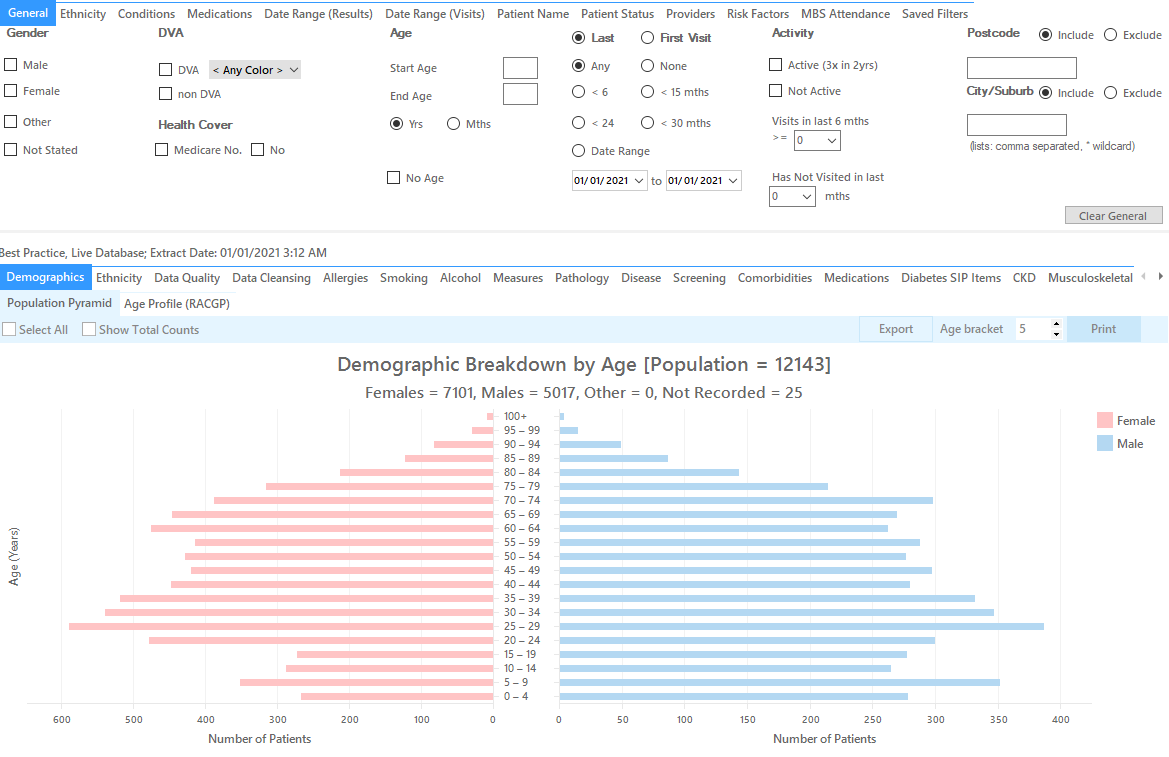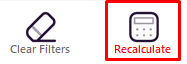Recipe Name: | Identify patients with a stroke or TIA not on cholesterol lowering medication |
Rationale: | Cholesterol lowering therapies (unless contraindicated) are recommended for all ischaemic stroke patients regardless of cholesterol level. Reducing mean LDL cholesterol levels from 133 mg/dl to 73 mg/dl (1.9 mmol/L) among patients receiving atorvastatin (80mg) resulted in absolute risk reduction of 2.2% over five years for fatal or non fatal stroke and 3.5% for major cardiovascular events1. |
Target: | Effectively identify all ischaemic stroke / TIA patients not on cholesterol lowering medications (unless contraindicated) that would benefit from therapy with a statin. Refer patients for lifestyle advice. |
CAT Starting Point: |
*The decision to select either "Active" or "All" patients is left to the practice to make |
In the Filters Pane:
1. In the "Conditions" tab select "Stroke" – Yes
2. In the "Medications" tab under "Medications – Heart" select
- Lipid M/fying - No
2. Click "Recalculate"
3. Click "View Pop"
This will list all active (if selected on the general filter tab) patients who had a stroke currently not taking lipid modifiying medication and their last visit and assigned provider.
To Export Patient List to Microsoft Excel:
1. Click on the “Export Icon” at the top of the Patient Reidentification window.
2. Click on “Excel”
3. Choose a file name and a location to save to (eg. Create a folder C:/ClinicalAudit/CAT Patient FollowUp)
4. Click “Save”
The steps above will produce a list of patients with contact details in MS Excel which can then be used to:
1. Go back through the individual patient records in the GP Clinical Desktop System (CDS) and update known records
2. Phone patients to update their record
3. Produce a mail merge to recall patients for follow up
Create a prompt to display in Topbar Remember you need to be in the CAT4 Daily View to be able to create prompts. Other pre-requisites are: To start click on the 'Daily View' icon on the top of your CAT4 screen: Once you have applied the filter(s) and displayed the patients of interest as described above, you can create a prompt that will be shown to all clinicians using Topbar if a patient meeting the prompt criteria is opened in their clinical system. The full guide is available at CAT PLUS PROMPTS and a short guide on how to create prompts in CAT4 can be found at Creating a Prompt in CAT4 To start you have to use the drop-down menu at the bottom of the patient details report and select "Prompt at Consult - Topbar" then click on "Go" to give the new prompt a name. The name you enter is the prompt text displayed in Topbar, so choose a simple but clear name that tells the clinician seeing the prompt what should be done.
This CAT Recipe was submitted by
National Stroke Foundation
and supports their Clinical Guidelines for Stroke
and TIA Management: A guide for general practice, 2008.
http://www.strokefoundation.com.au/health-professionals