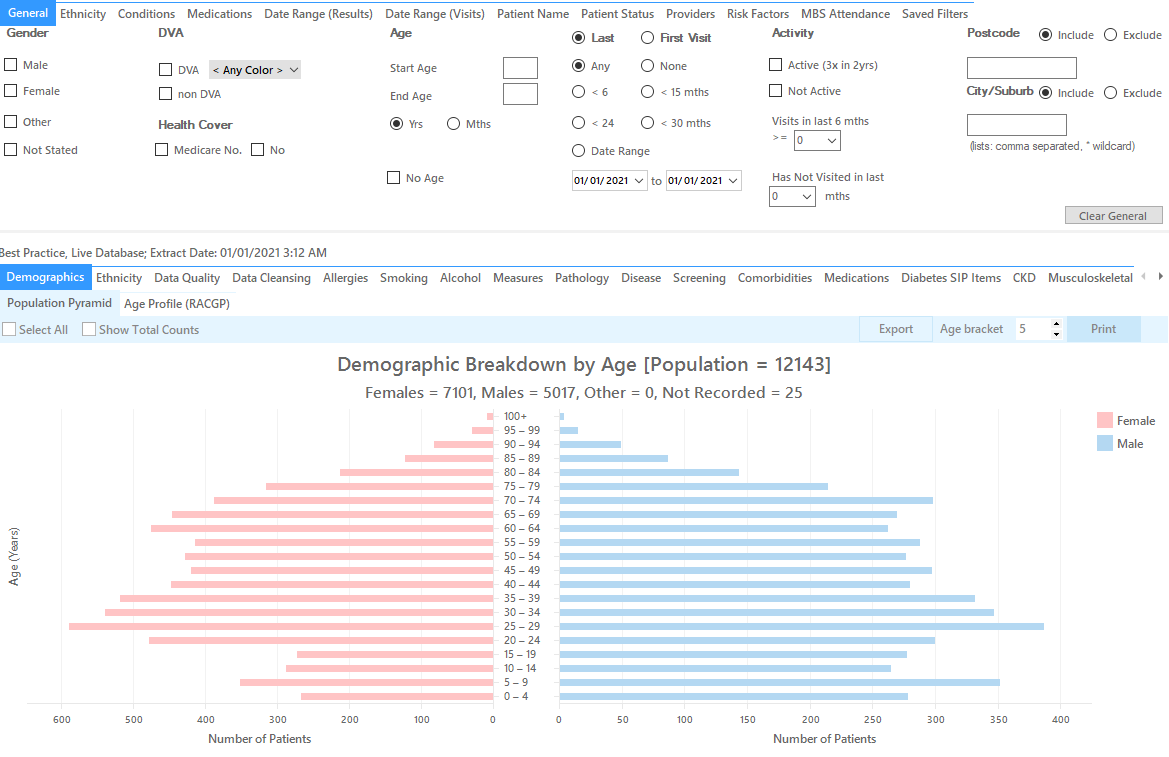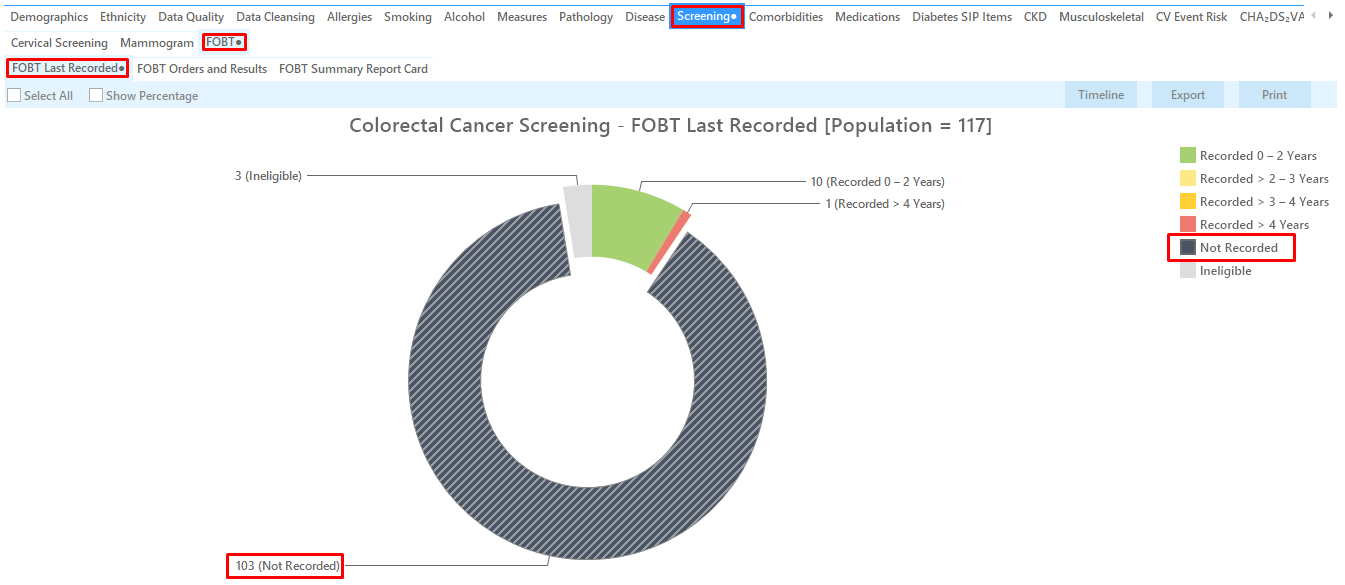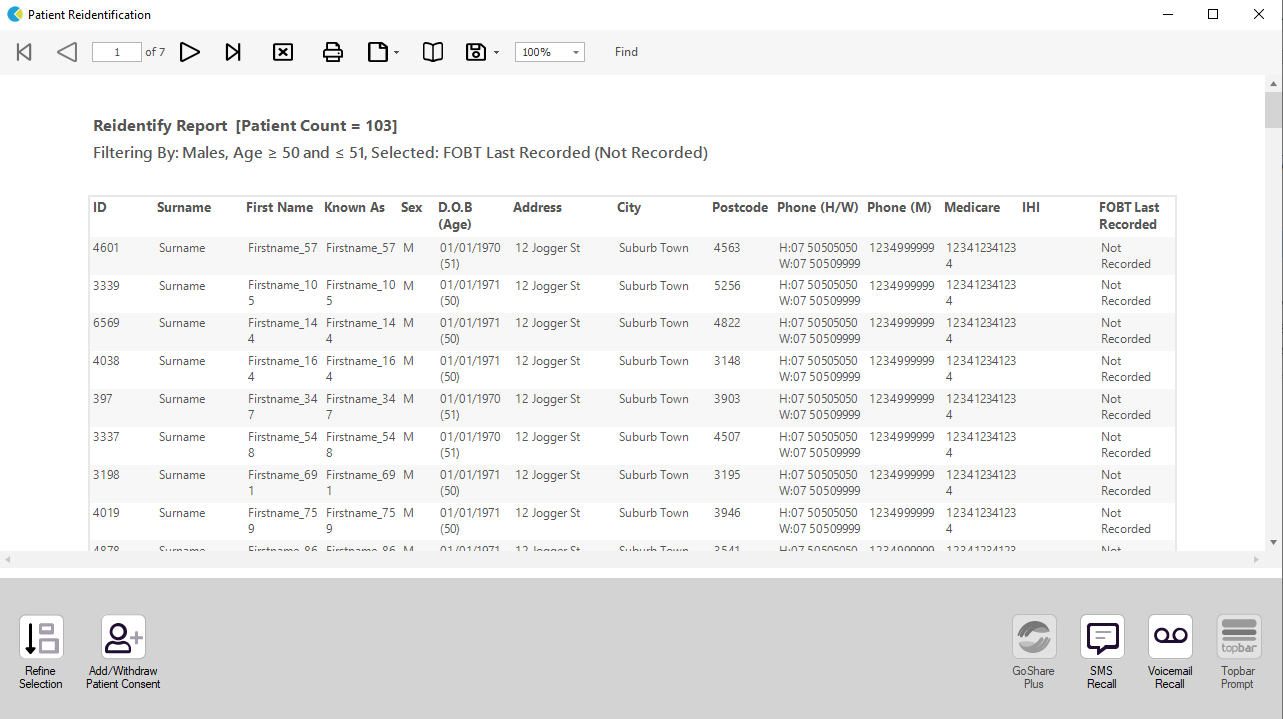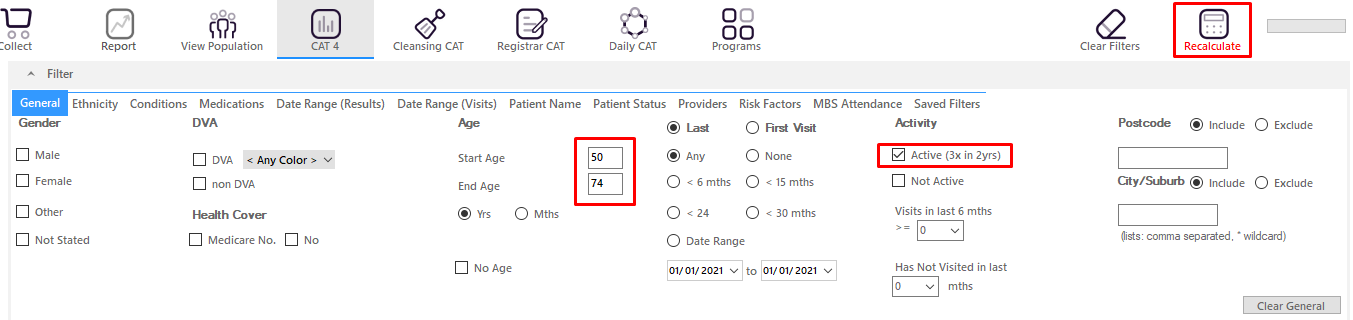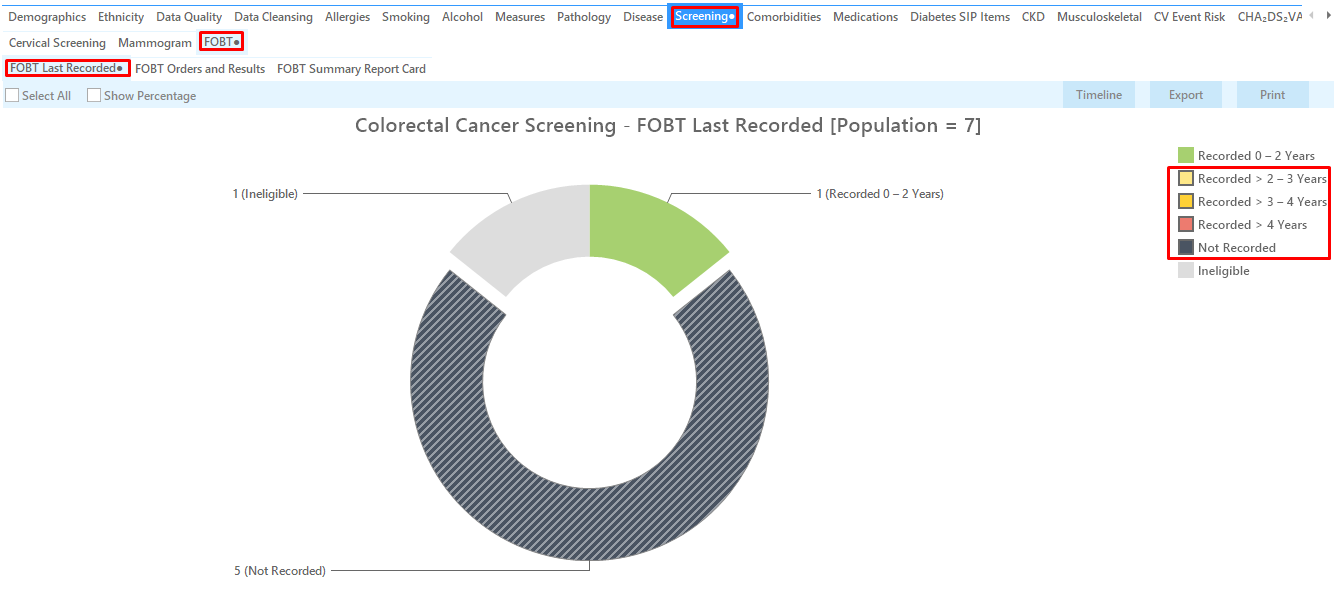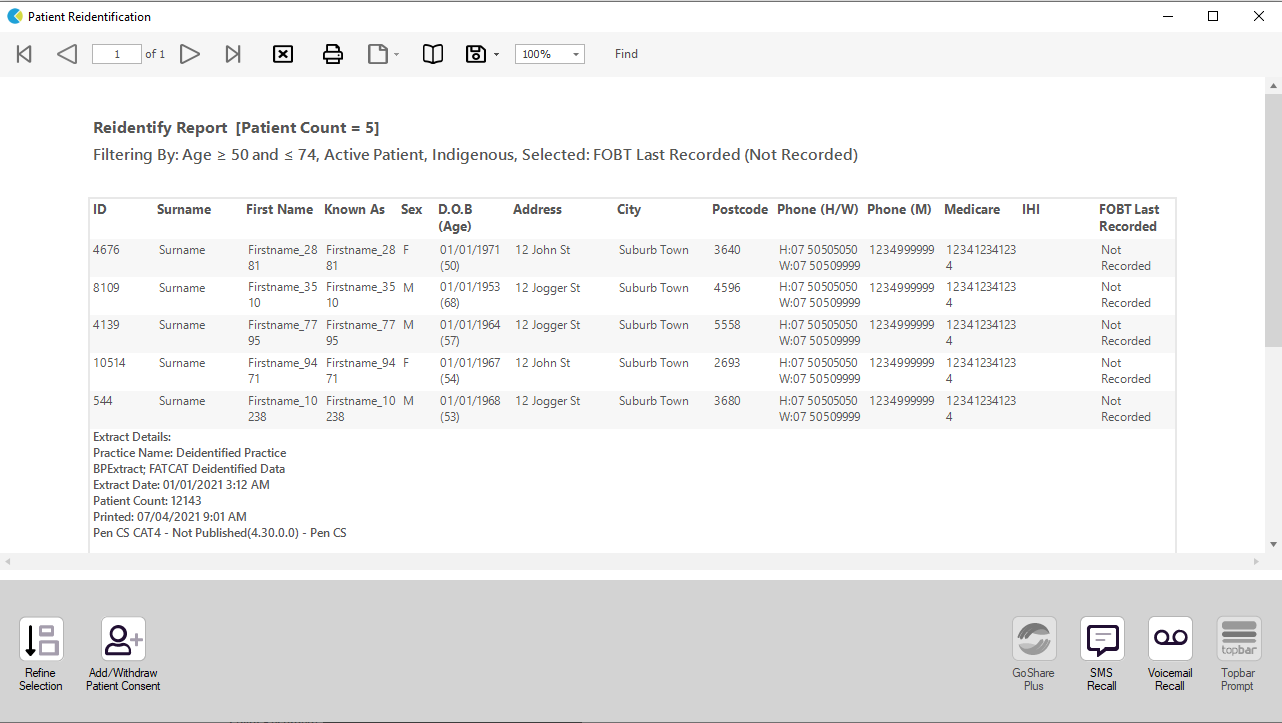Recipe Name: | Identify under-screened population for bowel cancer |
Rationale: | Bowel Cancer is the second most common cause of cancer related deaths, but 90% of bowel cancer can be treated if detected early. Regular screening, using FOBT can reduce the number of Australians who die each year from bowel cancer. The National Bowel Cancer Screening Program monitoring report[1] identifies the following under-screened population, with a higher risk of bowel cancer - 50 year old patients - Men - Aboriginal communities - Patients of low socioeconomic status area, and - Patients living in very remote regions GP endorsement for bowel cancer screening using FOBT can significantly increase participation rates [2]. [1] Australian Institute of Health and Welfare 2015. National Bowel Cancer Screening Program: monitoring report 2013–14. Cancer series no. 94. Cat. no. CAN 92. Canberra: AIHW. [2] Emery J, Trevena L, Mazza D, Fallon-Ferguson J, Shaw K, Williams B et al. The role of primary and community based healthcare professionals in early detection and follow-up in cancer care – a rapid review of best practice models: an Evidence Check rapid review brokered by the Sax Institute (www.saxinstitute.org.au) for the Cancer Institute NSW, 2012 |
Targets: | Target 1: 50 year old men never screened for bowel cancer screening Target 2: Aboriginal and Torres Strait Islander patients aged 50 to 74 overdue or never been screened for FOBT |
CAT Starting Point: |
*The decision to select either "Active" or "All" patients is left to the practice to make |
Part one - Patients who never had a bowel cancer screening recorded
In the Filters Pane:
- In the "General" tab select "Start Age" = 50 and "End Age" = 51
- Select "Gender" = "Male"
- Click "Recalculate"
In the Reports Pane:
- Click on the "Screening" tab, then select the FOBT report.
- Click on the "FOBT last recorded" tab
- Click on the "Not recorded" pie graph segment or key legend.
- Click on "Export" to display the list of male patients aged 50 who have not been screened for bowel cancer according to your clinical system.
Target patients part two: Aboriginal and Torres Strait Islander patients aged 50 to 74 overdue or never been screened for FOBT
- Click on "Clear Filters" at the top next to "recalculate" then press ok.
- Filter Pane open and under the "General" tab:
- Start age: 50 and End age: 74
- Active Patients (3x <2 years) selected (this step can be omitted if you want to search for all patients)
- Click on the "Ethnicity" tab then select "Indigenous" or any of the below sub ethnicity headings
- Click on "Recalculate" in the top right of your screen to apply the filter as described above. Then click on "Hide Filter" to maximise your reports panel.
In the Reports Pane:
- Click on the ‘Screening ’ tab, then click on the ‘FOBT’ report.
This will display 3 tabs under the FOBT report – ‘FOBT last recorded’, ‘FOBT Orders and results’ and ‘FOBT Summary Report Card’.
- On the "FOBT Last Recorded" tab, click on the following pie graph segments or key legend:
- Recorded >2-3 years
- Recorded 3-4 years
- Recorded >4 years
- Not Recorded
Click "Export" on the top right of the report tab to display the list of patients.
To Export Patient List to Microsoft Excel:
1. Click on the “Export Icon” at the top of the Patient Reidentification window.
2. Click on “Excel”
3. Choose a file name and a location to save to (eg. Create a folder C:/ClinicalAudit/CAT Patient FollowUp)
4. Click “Save”
The steps above will produce a list of patients with contact details in MS Excel which can then be used to:
1. Go back through the individual patient records in the GP Clinical Desktop System (CDS) and update known records
2. Phone patients to update their record
3. Produce a mail merge to recall patients for follow up
Create a prompt to display in Topbar Remember you need to be in the CAT4 Daily View to be able to create prompts. Other pre-requisites are: To start click on the 'Daily View' icon on the top of your CAT4 screen: Once you have applied the filter(s) and displayed the patients of interest as described above, you can create a prompt that will be shown to all clinicians using Topbar if a patient meeting the prompt criteria is opened in their clinical system. The full guide is available at CAT PLUS PROMPTS and a short guide on how to create prompts in CAT4 can be found at Creating a Prompt in CAT4 To start you have to use the drop-down menu at the bottom of the patient details report and select "Prompt at Consult - Topbar" then click on "Go" to give the new prompt a name. The name you enter is the prompt text displayed in Topbar, so choose a simple but clear name that tells the clinician seeing the prompt what should be done.