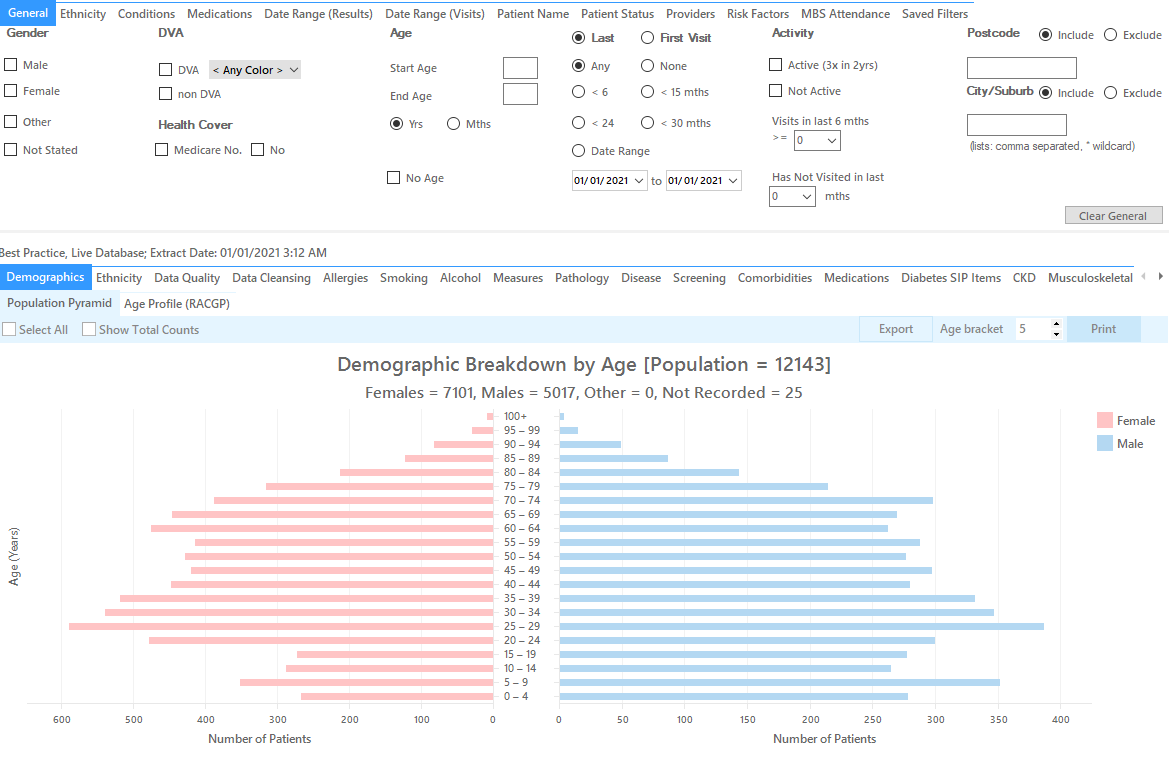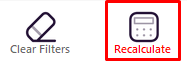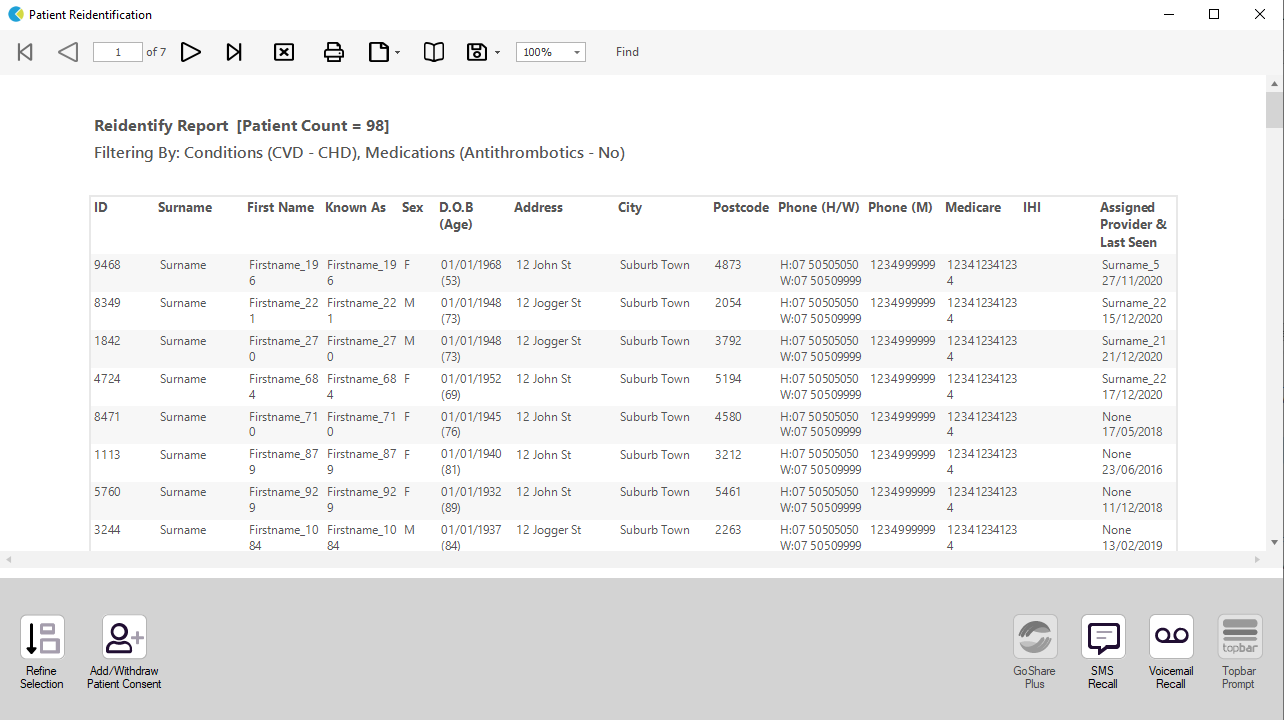Recipe Name: | Identifying Coronary Heart Disease (CHD) patients not on antiplatelet or anticoagulant therapy (antithrombotics) |
Rationale: | Biomedical risk factor modification – treat to target. Reducing Risk in Heart Disease guidelines recommend the use of aspirin for all patients with CHD unless contraindicated and the use of anticoagulants (warfarin) for patients at high risk of thromboembolism post MI. |
Target: | All active patients currently on your system (active = 3 or more visits in the last 2 years) that have been diagnosed with CHD are not on any anticoagulants. |
CAT Starting Point: |
*The decision to select either "Active" or "All" patients is left to the practice to make 1 National Stroke Foundation. Clinical Guidelines for Stroke and TIA Management: A guide for general practice, pp4, 2008. |
In the Filters Pane:
1. In the "Conditions" tab select "CHD"
2. In the "Medications" tab under "Medications – Heart" select
- Antithrombotics - No
2. Click "Recalculate"
3. Click "View Pop"
This will list all active (if selected on the general filter tab) patients who coronary heart disease and are currently not taking anti-thrombotic medication and their last visit and assigned provider.
To Export Patient List to Microsoft Excel:
1. Click on the “Export Icon” at the top of the Patient Reidentification window.
2. Click on “Excel”
3. Choose a file name and a location to save to (eg. Create a folder C:/ClinicalAudit/CAT Patient FollowUp)
4. Click “Save”
The steps above will produce a list of patients with contact details in MS Excel which can then be used to:
1. Go back through the individual patient records in the GP Clinical Desktop System (CDS) and update known records
2. Phone patients to update their record
3. Produce a mail merge to recall patients for follow up
Create a prompt to display in Topbar Remember you need to be in the CAT4 Daily View to be able to create prompts. Other pre-requisites are: To start click on the 'Daily View' icon on the top of your CAT4 screen: Once you have applied the filter(s) and displayed the patients of interest as described above, you can create a prompt that will be shown to all clinicians using Topbar if a patient meeting the prompt criteria is opened in their clinical system. The full guide is available at CAT PLUS PROMPTS and a short guide on how to create prompts in CAT4 can be found at Creating a Prompt in CAT4 To start you have to use the drop-down menu at the bottom of the patient details report and select "Prompt at Consult - Topbar" then click on "Go" to give the new prompt a name. The name you enter is the prompt text displayed in Topbar, so choose a simple but clear name that tells the clinician seeing the prompt what should be done.
This CAT Recipe was submitted by
National Stroke Foundation
and supports their Clinical Guidelines for Stroke
and TIA Management: A guide for general practice, 2008.
http://www.strokefoundation.com.au/health-professionals