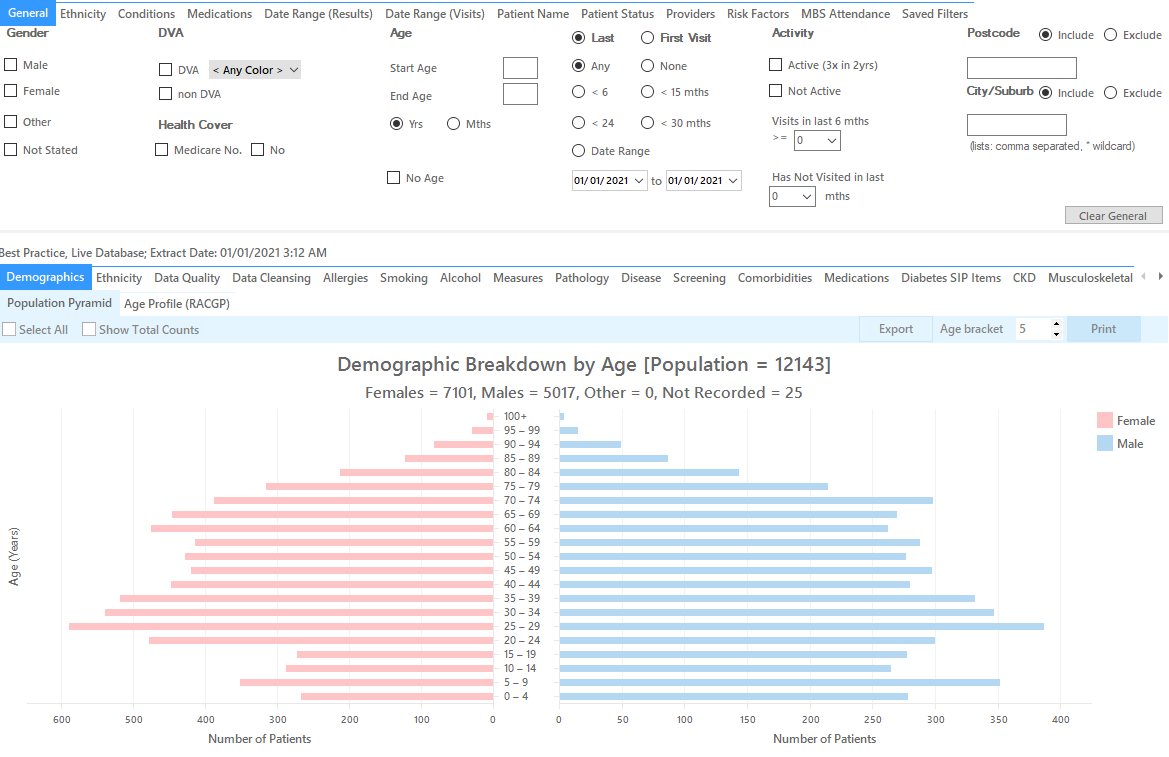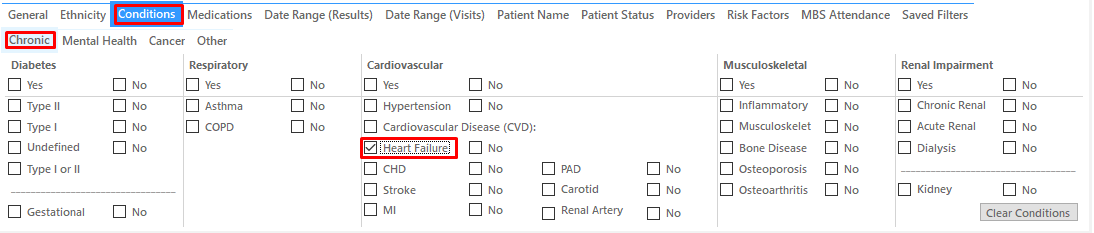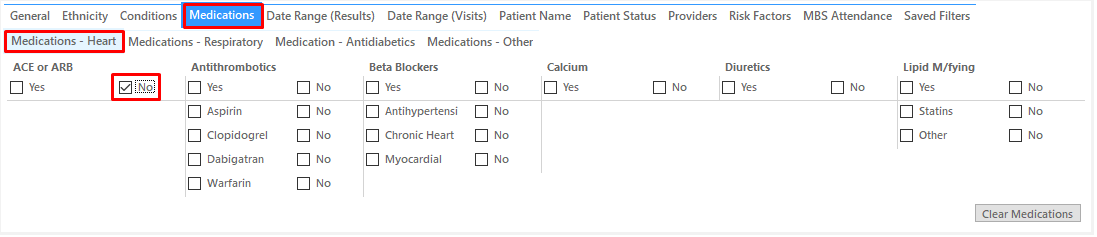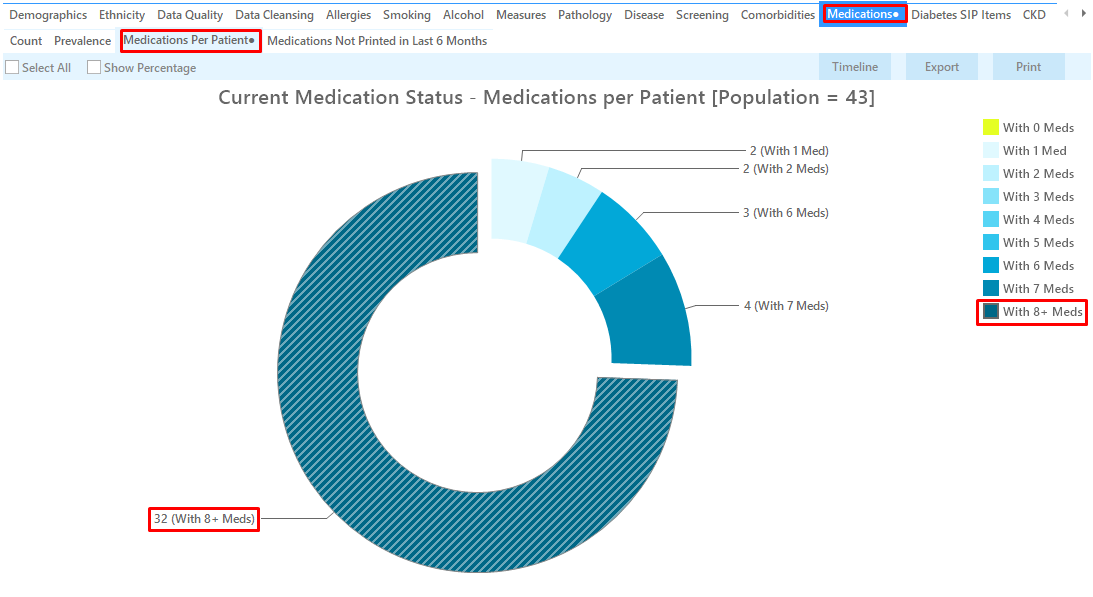Recipe Name: | Identifying Home Medication Review candidates: Heart Failure patients who are not on ACE inhibitors |
Rationale: | ACE inhibitors reduce mortality and morbidity at any grade of systolic heart failure (NPS News 57), even in patients with asymptomatic disease. A search of electronic records can help identify high-risk patients who may benefit from a medication review. This initiative will assist GPs in improving the quality of their prescribing for heart failure. |
Target: | To identify patients who would benefit from a Home Medication Review (DMMR). |
CAT Starting Point: |
|
Filter Steps
- Under the 'Conditions' tab, choose the 'Chronic' tab, and then select 'Heart Failure' under the Cardiovascular section
- Under the 'Medications - Heart' tab, in the“ACE or ARB” category, tick “No”.
- Click 'Recalculate to apply the filter
Recipe Steps Reports
- Hide Filters
- Select the "Medications" tab
- Select the "Medications per Patient" tab
- Click the "with 8+ meds" slice of the graph
- Click on Export to show the list of patients
This list will display those patients diagnosed with Heart Failure who are not on ACE inhibitors, but are on more than 8 other medications.
Create a prompt to display in Topbar Remember you need to be in the CAT4 Daily View to be able to create prompts. Other pre-requisites are: To start click on the 'Daily View' icon on the top of your CAT4 screen: Once you have applied the filter(s) and displayed the patients of interest as described above, you can create a prompt that will be shown to all clinicians using Topbar if a patient meeting the prompt criteria is opened in their clinical system. The full guide is available at CAT PLUS PROMPTS and a short guide on how to create prompts in CAT4 can be found at Creating a Prompt in CAT4 To start you have to use the drop-down menu at the bottom of the patient details report and select "Prompt at Consult - Topbar" then click on "Go" to give the new prompt a name. The name you enter is the prompt text displayed in Topbar, so choose a simple but clear name that tells the clinician seeing the prompt what should be done.
To Export Patient List to Microsoft Excel:
1. Click on the “Export Icon” at the top of the Patient Reidentification window.
2. Click on “Excel”
3. Choose a file name and a location to save to (eg. Create a folder C:/ClinicalAudit/CAT Patient FollowUp)
4. Click “Save”
The steps above will produce a list of patients with contact details in MS Excel which can then be used to:
1. Go back through the individual patient records in the GP Clinical Desktop System (CDS) and update known records
2. Phone patients to update their record
3. Produce a mail merge to recall patients for follow up