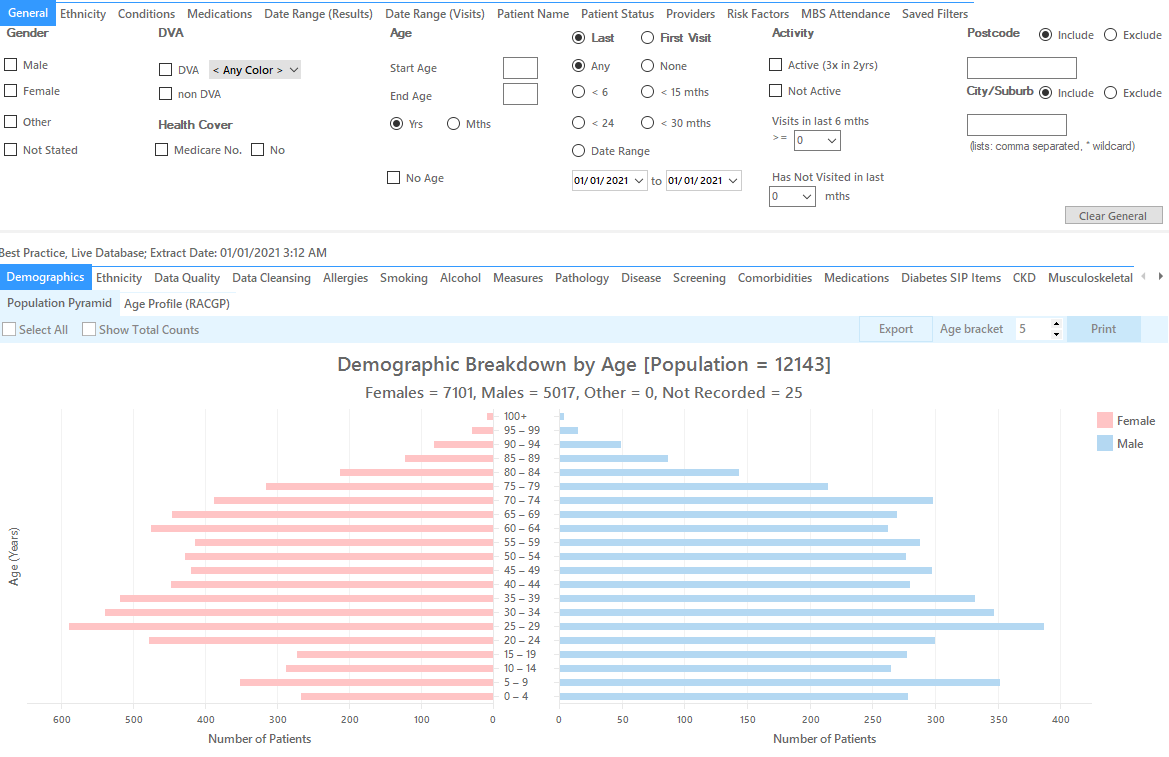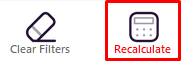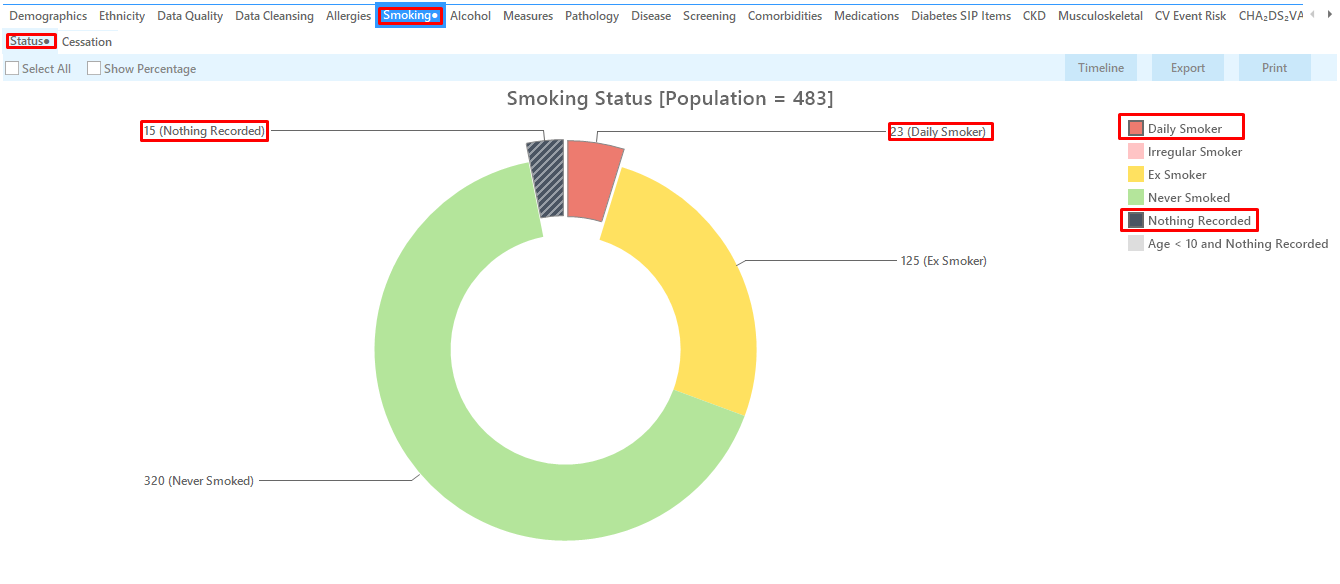Recipe Name: | Identifying the smoking status of Coronary Heart Disease (CHD) patients |
Rationale: | Smoking is a significant risk factor for multiple chronic conditions. Reducing Risk in Heart Disease guidelines recommend complete smoking cessation and avoidance of second hand smoke for CHD patients. |
Target: | All active patients currently on your system (active = 3 or more visits in the last 2 years) that have been diagnosed with CHD |
CAT Starting Point: |
*The decision to select either "Active" or "All" patients is left to the practice to make |
In the Filters Pane:
1. In the "Conditions" tab select "CHD"
3. Click "Recalculate"
4. Click on the „Smoking‟ tab in the reports panel
All patients with CHD should have smoking status recorded. On this graph you can display the patients‟ names by double clicking on the „Daily Smokers‟ section of the graph and CAT will display a list of CHD patients who are daily smokers. You may consider recalling „Daily (and „Irregular Smokers‟) for review and smoking cessation advice.
To Export Patient List to Microsoft Excel:
1. Click on the “Export Icon” at the top of the Patient Reidentification window.
2. Click on “Excel”
3. Choose a file name and a location to save to (eg. Create a folder C:/ClinicalAudit/CAT Patient FollowUp)
4. Click “Save”
The steps above will produce a list of patients with contact details in MS Excel which can then be used to:
1. Go back through the individual patient records in the GP Clinical Desktop System (CDS) and update known records
2. Phone patients to update their record
3. Produce a mail merge to recall patients for follow up
Create a prompt to display in Topbar Remember you need to be in the CAT4 Daily View to be able to create prompts. Other pre-requisites are: To start click on the 'Daily View' icon on the top of your CAT4 screen: Once you have applied the filter(s) and displayed the patients of interest as described above, you can create a prompt that will be shown to all clinicians using Topbar if a patient meeting the prompt criteria is opened in their clinical system. The full guide is available at CAT PLUS PROMPTS and a short guide on how to create prompts in CAT4 can be found at Creating a Prompt in CAT4 To start you have to use the drop-down menu at the bottom of the patient details report and select "Prompt at Consult - Topbar" then click on "Go" to give the new prompt a name. The name you enter is the prompt text displayed in Topbar, so choose a simple but clear name that tells the clinician seeing the prompt what should be done.