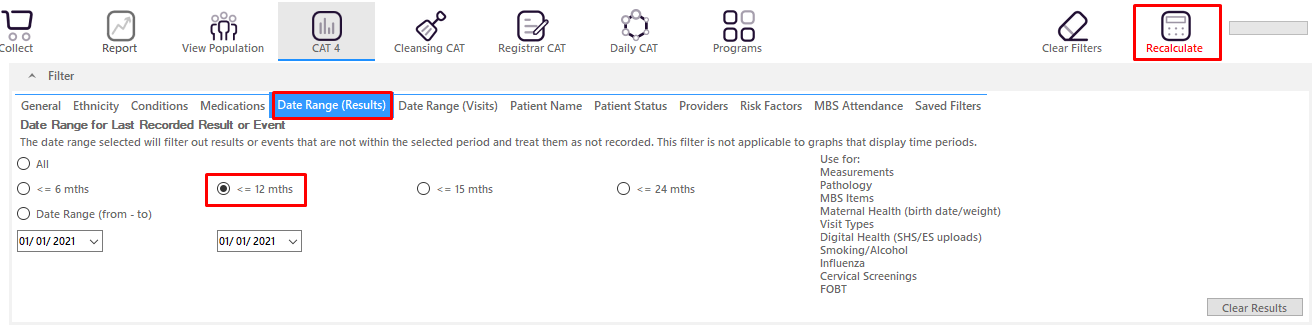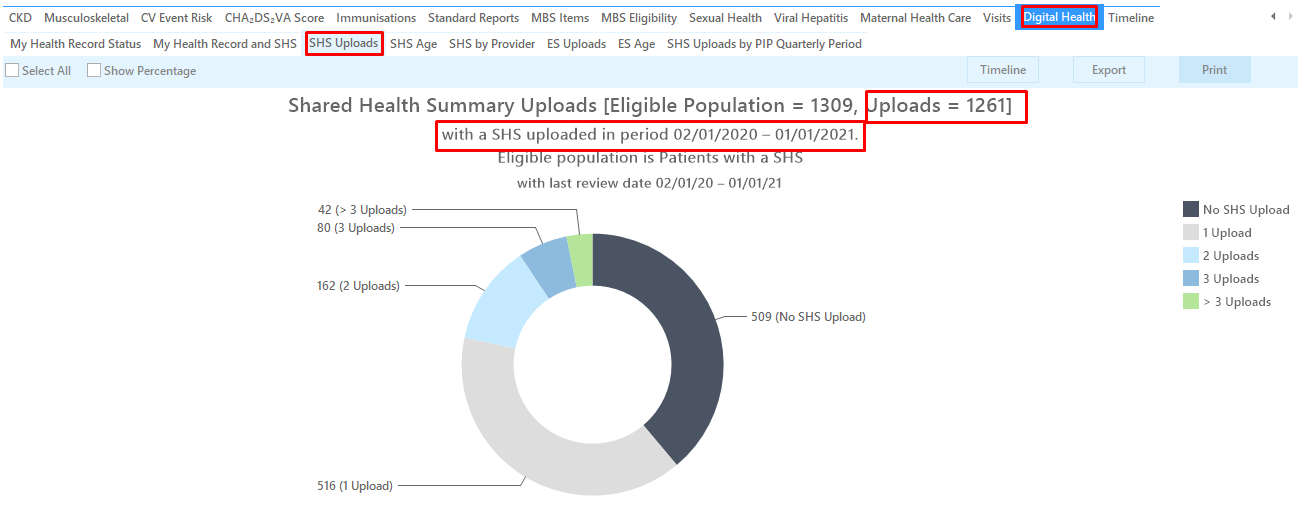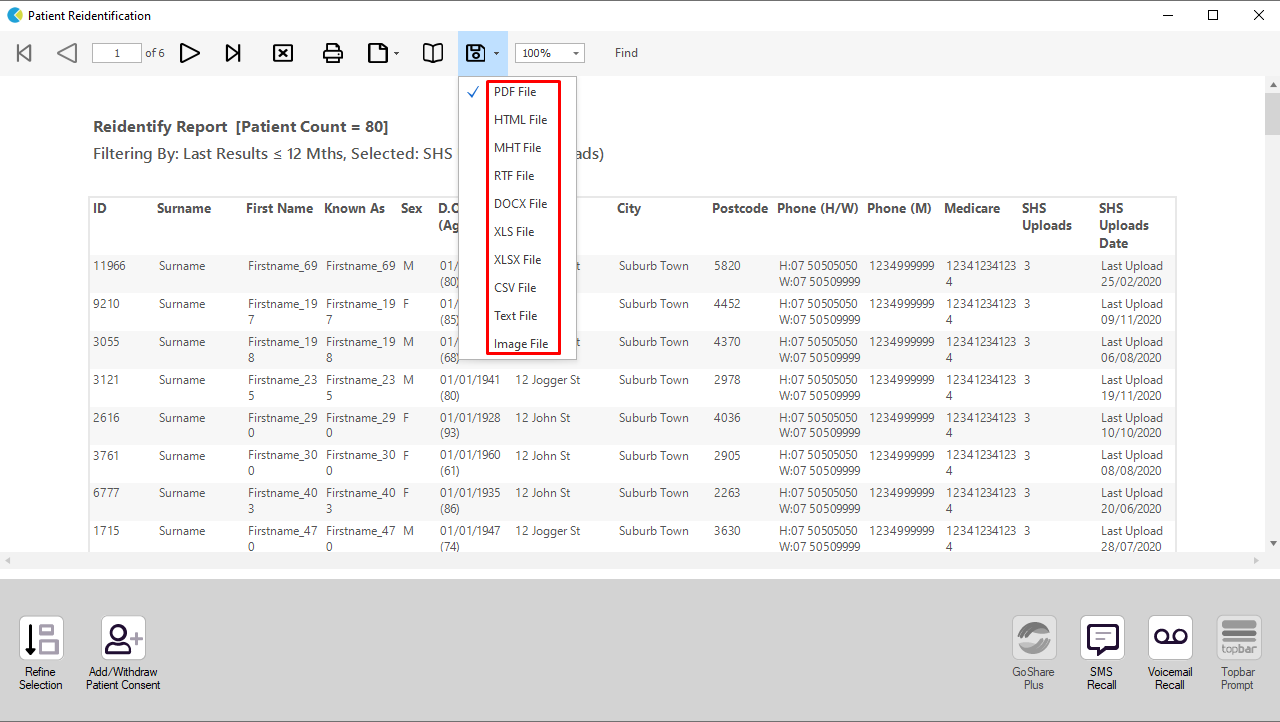Recipe Name: | Shared Health Summaries (SHS) uploaded by the practice |
Rationale: | Practices need to the numbers and percentage of patients who had a SHS uploaded per quarter for their practice incentive payments. This recipe will show how to report on the numbers of SHS in any date range required. |
Target: | All patients who had their SHS uploaded in the selected date range. |
CAT Starting Point: |
|
Check out the video for this recipe here:
RECIPE steps:
In the Filters pane:
- Click on 'View Filter' if the filter pane is hidden
- Click on the 'Date Range (Results) tab
- Select the date range you are interested in, either by using the pre-set date ranges or by entering a custom date range
- Click on Recalculate to apply the date range results filter
In the Reports pane:
- Click on the Digital Health tab – you might have to scroll to the right using the triangle buttons as it is one of the last reports
- Click on the SHS Uploads tab under the eHealth report tag
This will display a graph of all patients who had a SHS uploaded in the selected date range which is displayed in the heading. The other report tabs show the PCEHR status and the age of the SHS (when they were uploaded).
Please note that the PCEHR Status report is not affected by the date range result filter, only the SHS specific reports are limited to the date range selected in the filters.
To Export Patient List to Microsoft Excel:
- Double click on the part of the graph you are interested in to display the 'reidentify patient report'.
- Click on Save As then "Excel"
- Choose a file name and location to save
- Click "Save"