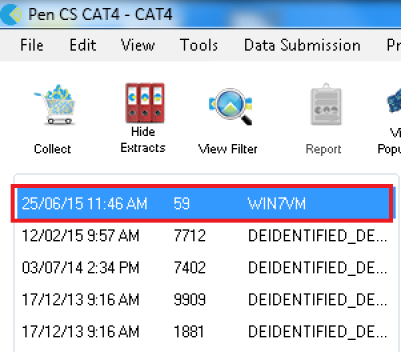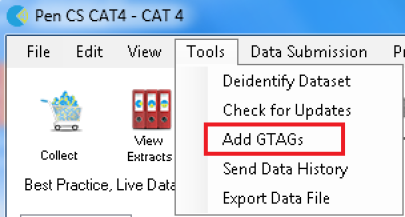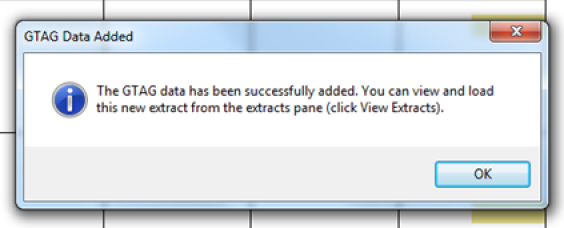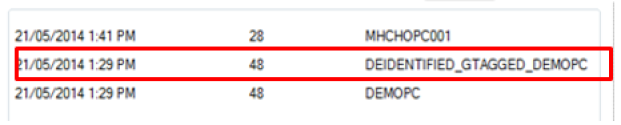NOTE: Adding G-tags to an extract will also de-identify an extract. The g-tagging process includes de-identification.
IMPORTANT: There is a cost associated with adding G-tags to an extract and the user has to be licensed to use it. If no license is associated with the user account, the G-tag option will not be displayed.
- Open CAT4 and select an extract that you would like to send to PAT CAT with G-tags. Please ensure that you select an Extract which does NOT have the text "DEIDENTIFIED_GTAGGED" or "DEIDENTIFIED" in the extract name.
NOTE: You cannot add G-tags to an extract that has already been de-identified.
Figure 21: Select Extract for G-Tagging
- Open the Tools menu and select Add GTAGs
Figure 22: Select GTags from menu
- Press the OK button to confirm you wish to de-identify the extract and add GTAG data.
Figure 23: Confirm GTag process
- Press the OK button when the Success dialog appears
Figure 24: Confirm GTag step 2
- Notice that in the extracts panel, a new extract is listed with the text "DEIDENTIFIED_GTAGGED" in the name. This is the file that is to be imported into PAT CAT.
Figure 25: GTag output
More information on the De-identification and G-tagging process can be found in Appendix A.