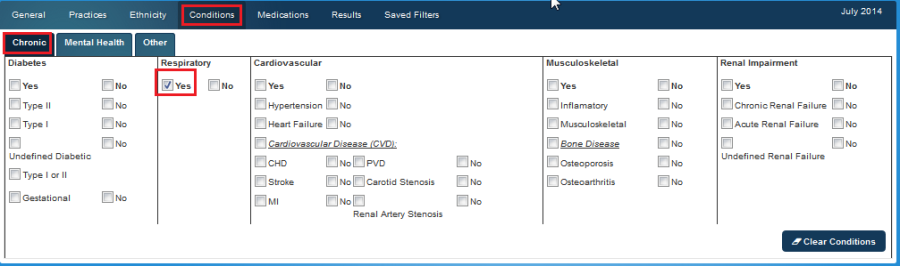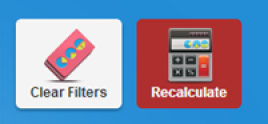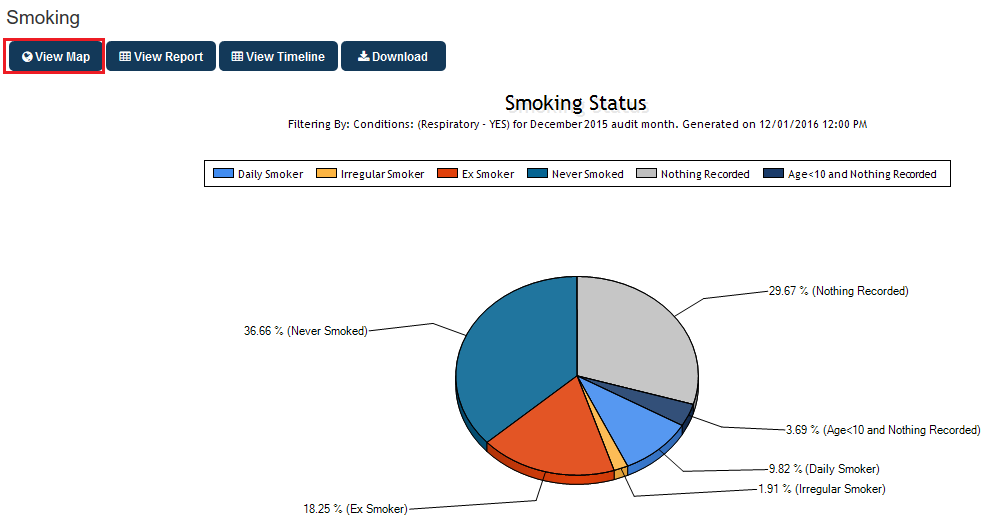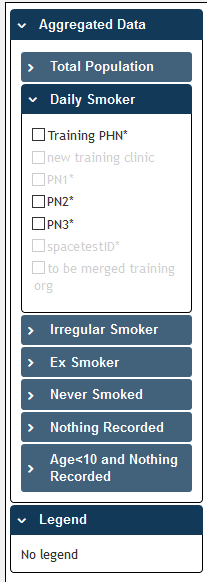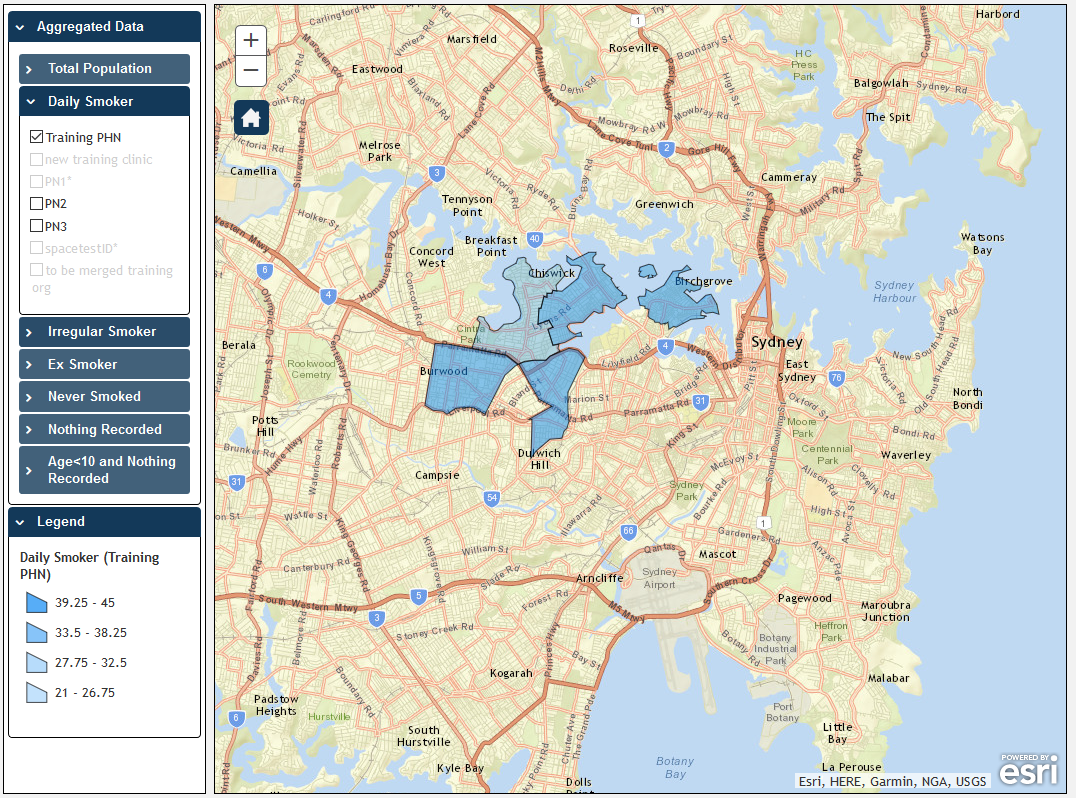The Aggregated Data drop down allows the user to select which information from the data extract to display on the map. This is based on the report screen used to click on the 'View Map' button.
The example shown below overlays information related to Smokers with chronic conditions (in this instance Respiratory for the entire PHN or other organisation) from the extract data, and ABS data in relation to socio-economic disadvantage.
- Set the filters to Conditions > Chronic > Respiratory
- Click Recalculate
- Go to the Smoking tab in the Reports pane.
NOTE: The filter applied for this graph is Conditions: (Respiratory = YES)
Click the View Map Button.
- In the View Map window the Aggregated Data will display all available indicators. They can be expanded by clicking on the > next to the name of the indicator, as in the screenshot below for the 'Daily Smoker' indicator:
You can select the total aggregated data for the PHN or other organisation (indicated by your organisation's name) or the individual practice (indicated by the Practice ID).
NOTE: If you are logged on as a practice, you will only see drop downs relating to the entire PHN or other organisation and the practice which you have logged on as.
In the example below we have selected the daily smokers from our Training PHN location - this will display all available data on the map.
The aggregated data information will now be displayed on the map and the legend is updated (located in the bottom left portion of the window).
The map legend (displayed in the bottom left) is dynamic and determined by the selections made from the drop down menus, in this instance Daily Smokers in the Training PHN area.
Observe that the darker coloured sections of the map indicate a greater number of smokers with respiratory conditions in that region. Remember that all filters applied prior to using the map will affect the population mapped on the report.
You can interact with the map; clicking and dragging to move the map, clicking on + and – to zoom in and out, and clicking on the Home symbol to show your organisations catchment.