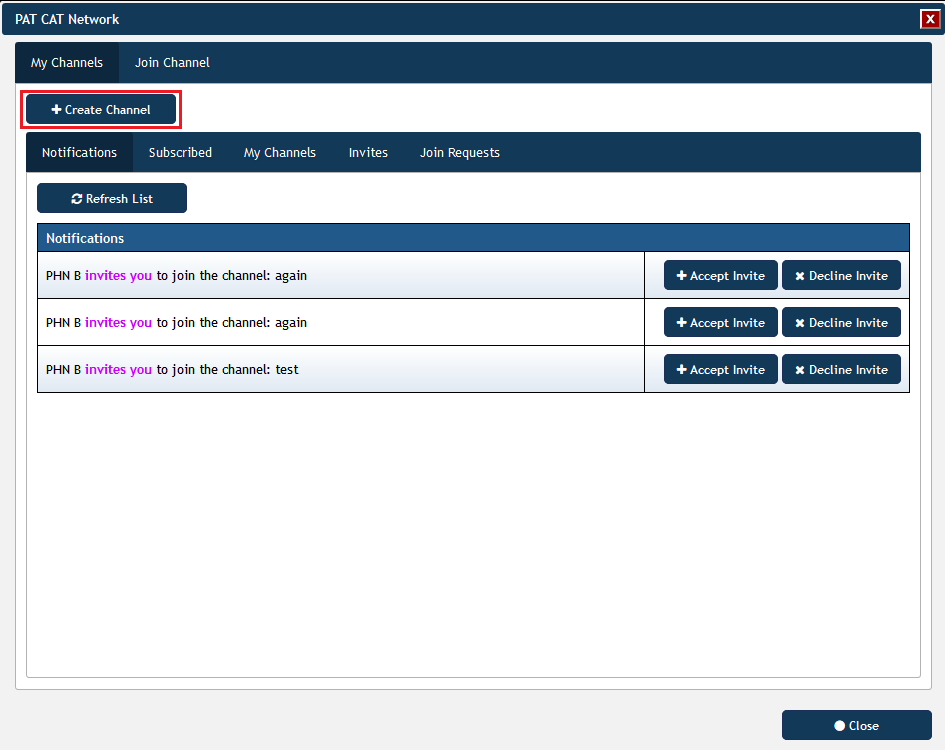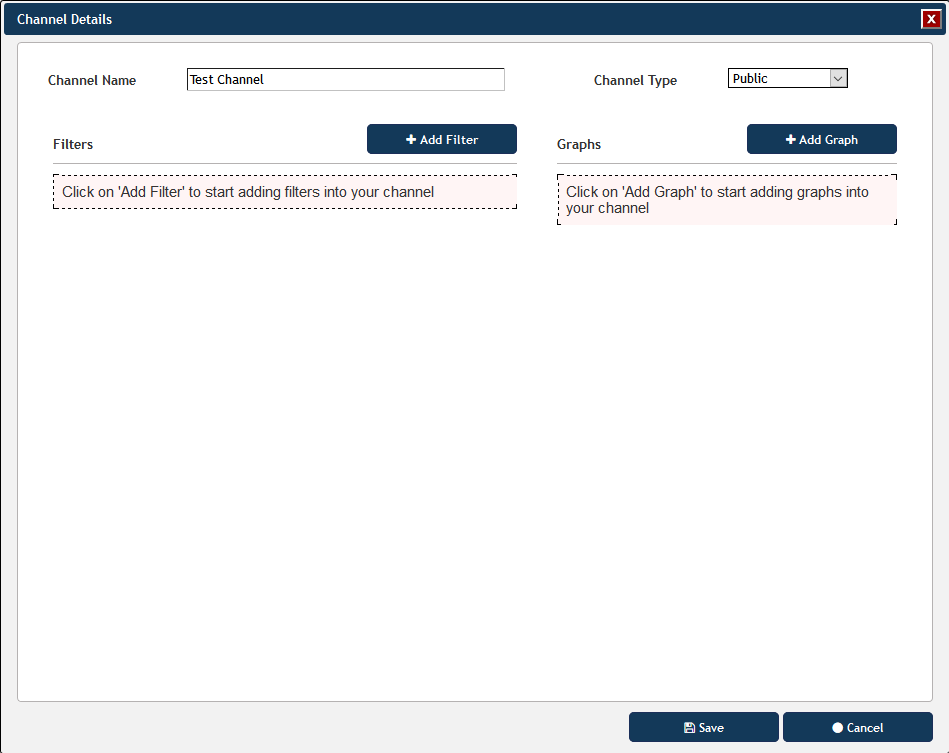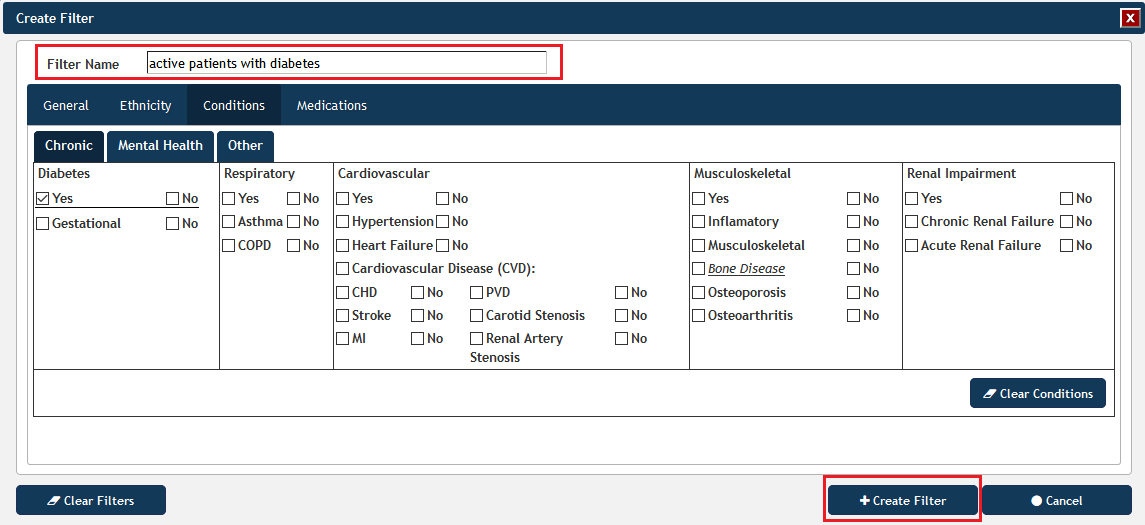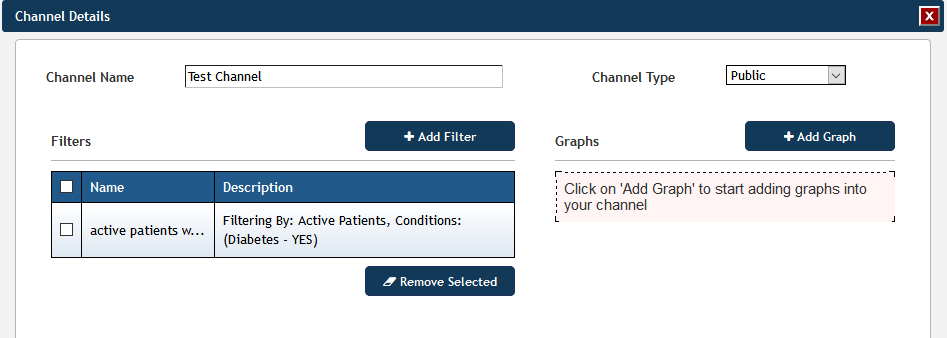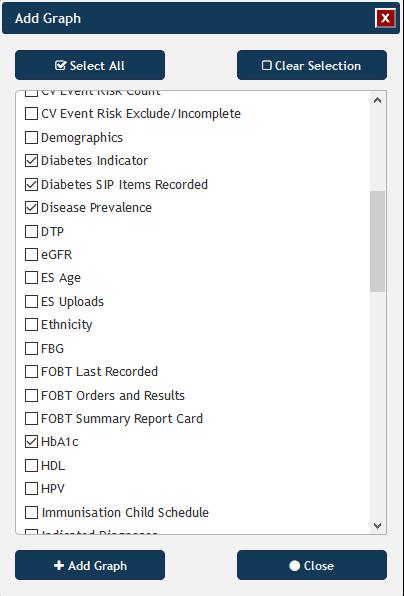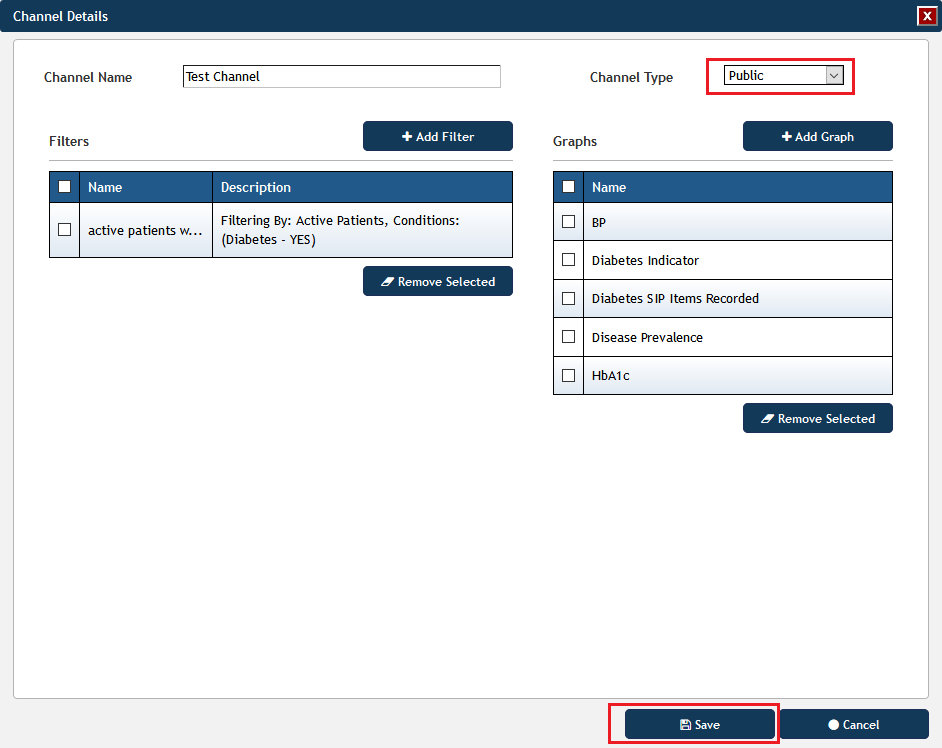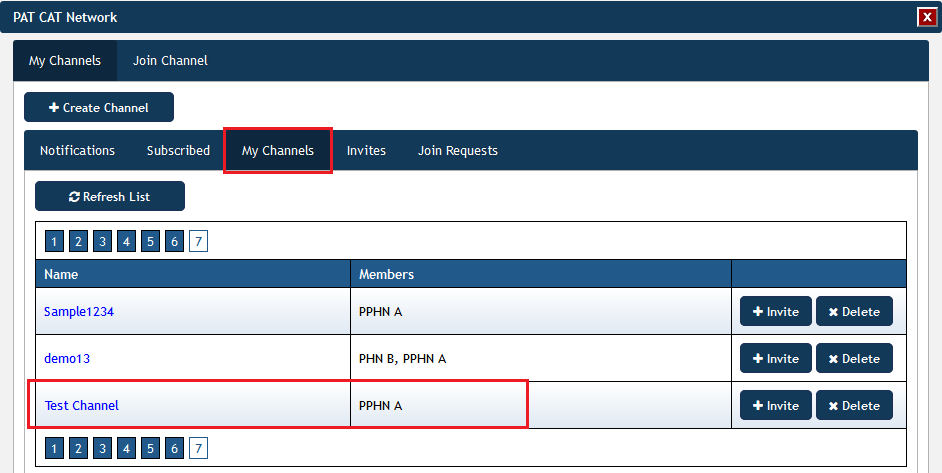Channel creating makes data available immediately. This means that once all validations are passed and the user clicks to save a new channel , then the data will be available for transfer through the PCS Network and will be instantly available for viewing by another subscribed organisation.
Clicking on the '+ Create Channel' button will start the process.
A channel has to have a name and at least one filter and one graph. It needs to be given a public or private status.
When adding a filter, PAT CAT will ask for a name. This name should describe the filter criteria used, as other organisations need to know what filter criteria have been applied. Once all filter criteria have been added and a name has been entered, the filter can be created.
Practice based filters can't be added to a channel!
All selected filter criteria will be listed as well as the name entered:
Adding a Graph to a Channel is similar to adding a filter, clicking on the '+ Add Graph' button will show a list of all available graphs and you can select which graphs you want to share in this channel.
After at least one filter and at least one graph have been added, the channel can be saved. Don't forget to set the type to Public or Private depending on your preferences. Public is the default setting for channels.
The new channel is now displayed (in alphabetical order) in the 'My Channel' tab.