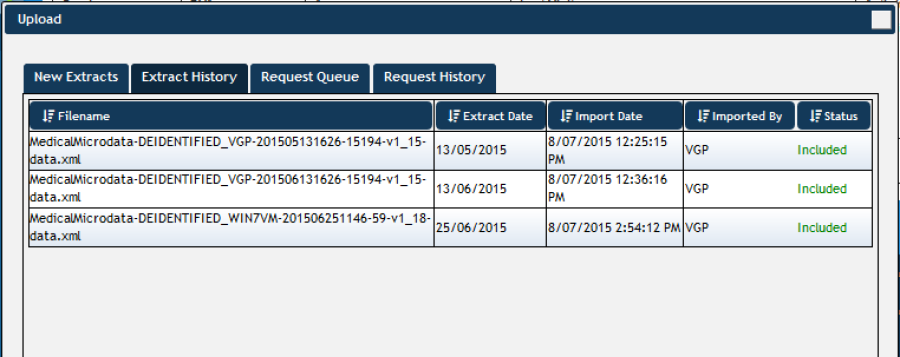NOTE: The above features are only available if you are logged on as a PHN or other organisation, if you are logged on as a practice you may still view the Extract History window.
When you are logged on as a Practice.
- Click the Upload button, this will open the import window.
Figure 73: Upload Button
- Click the Extract History Tab.
Figure 74: Extract History
The Extract History window shows all extracts loaded into PAT CAT for the Practice, including details of:
Filename – the name of the file which contains the extract data,
Extract Date – when the extract was performed in CAT4,
Import Date – when the extract was imported into PAT CAT,
Imported By – which user imported the extract,
Status – whether the extract is currently included or excluded from PAT CAT.