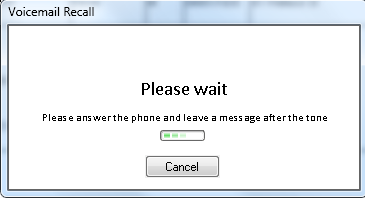Page History
...
To send a voice message your phone number needs to be verified as explained here: CommuniCAT Recall CAT - Setting up your Account
You will need to have at least one audio message recorded before you can send a voicemail message and there are three options on how to record a message:
...
Please note that the default settings will remove patients who have opted out of receiving SMS - you can unselect this option if needed.
There are two additional options to create an audio file to use for the voice message.
You can record a new message using your computer's microphone by choosing option 2 and clicking on "Start Recording". This option is only available once you have entered a campaign name in the box on top of the screen. You will be prompted for a file name and once recorded, the new file will be uploaded and will then be available from the drop-down box under the file name you have chosen.
Finally option 3 allows you to use your phone to make a recording - this will be charged as one credit from your balance and you will have to enter your phone number. The system will then call the number and prompt you to record the file. Please note that it might take a minute or two to receive the call. Please follow the prompts once you receive the call to record your new message.