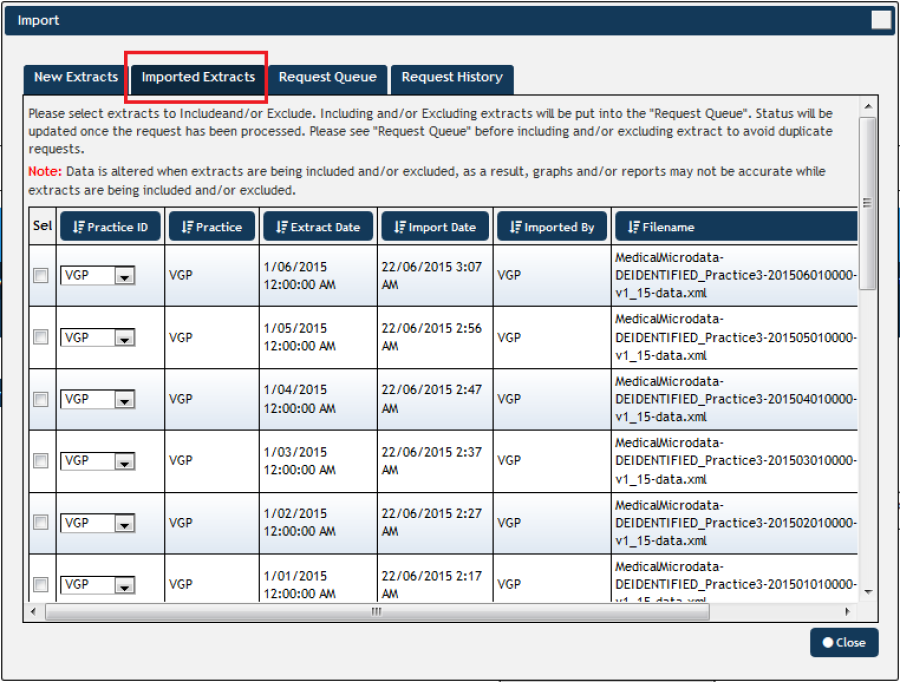Page History
...
- Click the Import button, this will open the import window.
...
Figure 69: Import Button
- Click the Imported Extracts Tab.
Figure 70: Import Screen
The Imported Extracts window shows all extracts loaded into PAT CAT for the entire PHN or other organisation, including details of:
Practice ID – the ID associated with the Practice currently assigned to the extract,
Practice – the name of the Practice currently assigned to the extract,
Extract Date – when the extract was performed in CAT4,
Import Date – when the extract was imported into PAT CAT,
Imported By – which user imported the extract,
Filename – the name of the file which contains the extract data,
Status – whether the extract is currently included or excluded from PAT CAT.
When working with a large number of extracts it may be handy to sort the list of extracts based on a specific detail, this is done by clicking on the column heading.