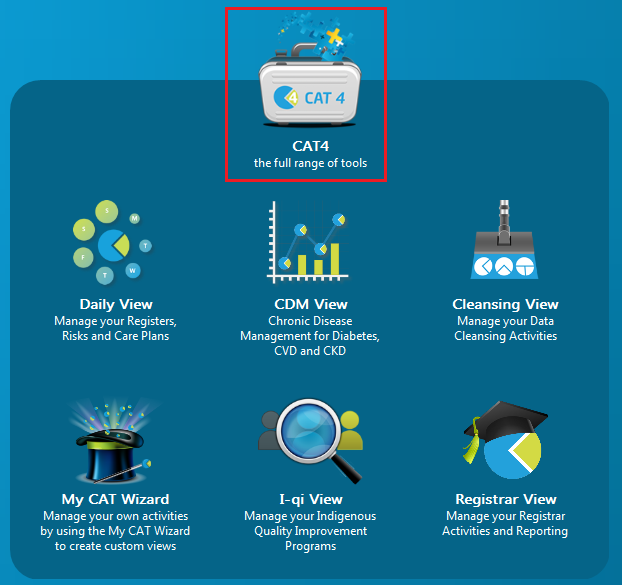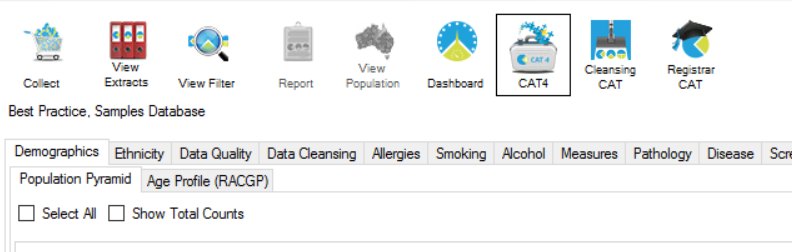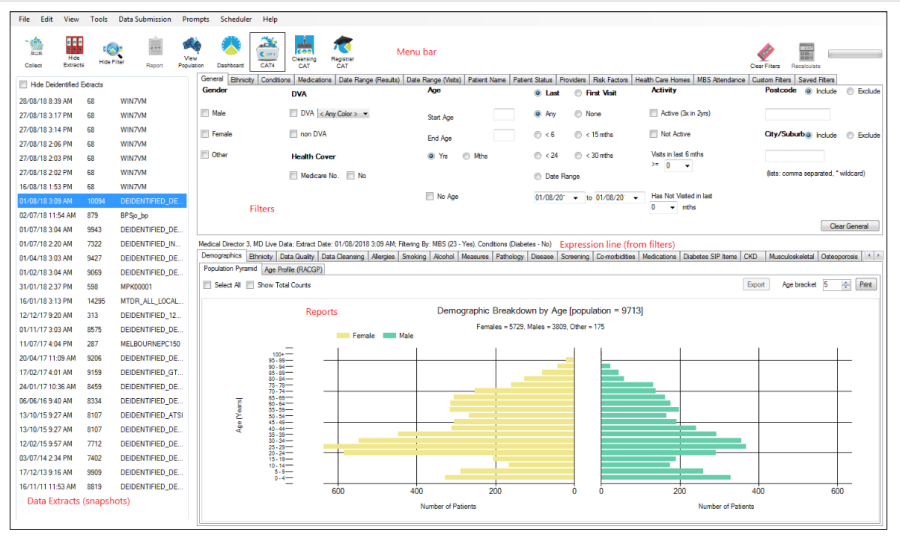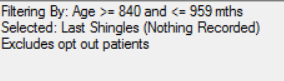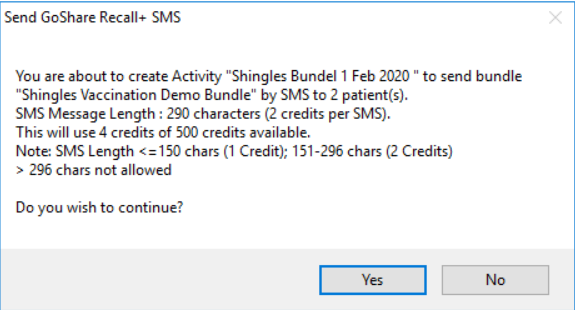Page History
...
This guide will show you how to use CAT4 to identify patients you want to target with your campaign and how to send messages to those patients.
Preparing CAT4
Open CAT – click CAT4 view
...
- Click "View Extracts"
- Select an extract of total patient population – the most recent extract will be on top of your list of extracts.
- Click "Hide Extracts" icon
- Click "View Filter" icon
You are now ready to filter for patients eligible for your GoShare Plus activity.
Create your patient list using CAT4
...
- Click "View Details" to check the contents of the selected bundle;
- The SMS text box shows the message that patients will receive. Update this message with your Practice contact number if it does not appear automatically.
- Check the inclusion criteria set up in CAT4CAT4
- Check the SMS message and content bundle patients will receive by sending a test SMS.
...
Note: if "Send" button is greyed out, ensure you have a) selected a bundle, and b) entered an Activity Name.
- You will see a popup box confirming the details for the activity. Check that the number of patients who will receive the bundle seems correct.
...