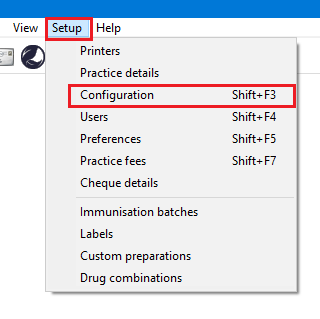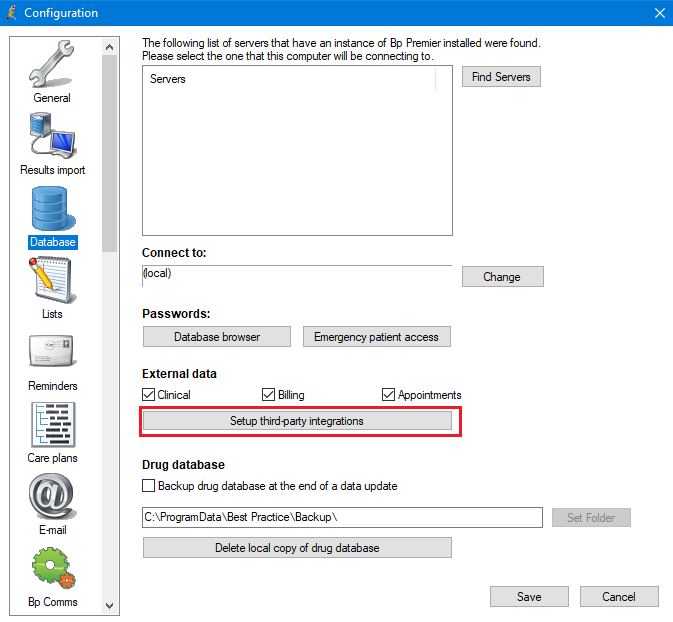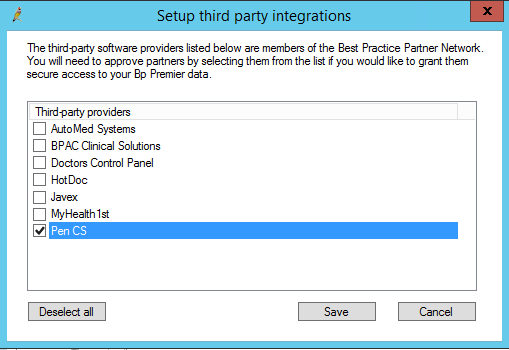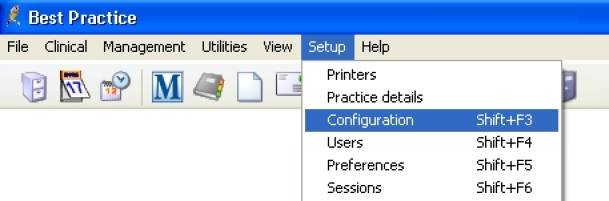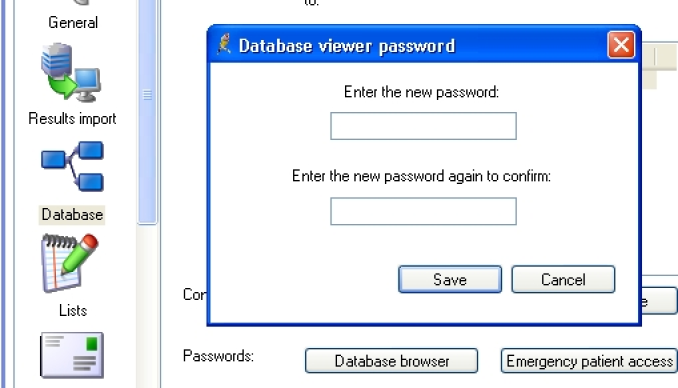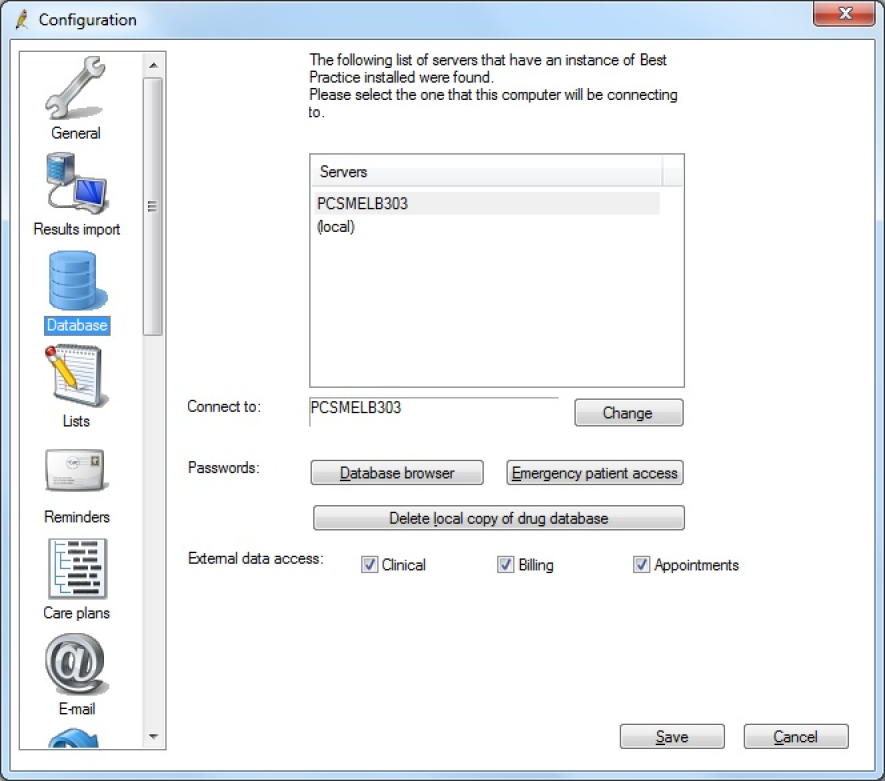Page History
With the JADE release BP has introduced a partner program where the partner details have to be configured in BP.
Under Setup/Configuration:
Got to Database and pick the 'Setup third-party integrations' button:
The following screen will show a list of third party providers (subject to change):
Tick the box next to PEN CS to setup the integration with CAT4, then click on 'Save'.
| Warning |
|---|
For older versions of BP (prior to the JADE Edition): |
Option 1: Configuring a BP Database Browser password -> Enter that password in the preferences
Option 2: Ticking the 'External data access' checkboxes in Best Practice -> Leave the password preference field empty
You can also change the settings for extracting archived and deceased patients which by default is set to 'No'. This is generally not needed in General Practice but is required for the NKPI report. The Location list settings is relevant for clinics that share one server for multiple locations - more details are described here: Best Practice Data Collection by Location
Best Practice Software data extract requires one of the following options be configured:
- A database browser password is configured. This password is set in Best Practice and must be entered in the Clinical Audit Tool 4 Preferences.
- From v1.8.2.580 an alternative to setting up the Database Browser Password is to simply tick the 'External data access' Clinical, Billing and Appointments checkboxes and then in your CAT4 Best Practice preferences leave the password blank.
In Best Practice:
Select Setup > Configuration from the top menu bar.
Image 1: BP ConfigurationSelect the 'Database' option from the left hand tool bar
Option 1: Set the database browser password
...
NOTE: If a password has been configured and you do not know what it is you will need to contact Best Practice Support for assistance to reset the password.
Image 2: BP Database Browser Password
{color}
Option 2: Tick ALL the 'External data access' checkboxes and Save
Image 3: BP External Data Access
In Clinical Audit:
- Option 1: Enter the browser password you have set up in the CAT4 Best Practice Preferences.
- Option 2: Leave the password field empty in the CAT4 Best Practice Preferences.
Refer to the section in this document 'Setting Your Preferences'.