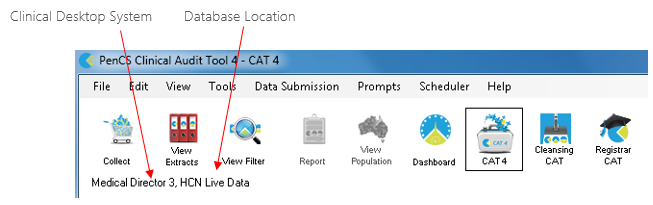Page History
...
There are a number of clinical systems that can work with third party billing systems. The billing system can configured on the respective tab of the clinical system to match the setup at the clinic. If no billing system is configured, CAT4 will not display any MBS item reports. This is explained further in the section 4.1.3.
Medical Director 3
Select your Database Configuration from the drop-down list. These will match the configurations you have available through the 'HCN Maintenance' icon on your desktop. You can also change the settings for extracting archived and deceased patients which by default is set to 'No'. This is generally not needed in General Practice but is required for the NKPI report. The Location list settings is relevant for clinics that share one server for multiple locations - more details are described here: CAT4 MD Pracsoft Collection by Location
Best Practice
Select either 'Live Data' or 'Sample Data' from the drop down list.
In Best Practice you need to have allowed database access using one of the following options (refer Section 2:10 Best Practice Requirements):
Option 1: Configuring a BP Database Browser password -> Enter that password in the preferences
Option 2: Ticking the 'External data access' Clinical checkboxes in Best Practice -> Leave the password preference field empty
You can also change the settings for extracting archived and deceased patients which by default is set to 'No'. This is generally not needed in General Practice but is required for the NKPI report. The Location list settings is relevant for clinics that share one server for multiple locations - more details are described here: CAT Best Practice Collection by Location
Genie
There is no further set up for Genie.
The Genie software application itself provides a new Reports menu option that performs the data extraction for Clinical Audit. This is described in the Genie Mappings document available from http://help.pencs.com.au/CAT.htm
The Genie preference tab summarises the steps you should follow.
Ensure the Extract Directory on the 'Clinical Audit' tab matches the extract folder chosen in Genie.
Zedmed
The Zedmed and Zedmed data directory should have populated with your install locations, if the locations are not correct you can change the folder to match your settings. We recommend to leave the default settings unless you are experiencing problems with the data collection. To enable CAT4 to extract pathology results it needs to access the Blobs folder. This folder is used by Zedmed to store HL7 based data. The default location is c:\zedmeddata\blobs but this can vary depending on your installation – to verify the location you can check CRS_App_Server.ini (which may be in a folder called ZedmedServer) which should have an entry called *BLOBFilesPath=C:\ZedmedData\Blobs*
You can also change the settings for extracting archived and deceased patients which by default is set to 'No'. This is generally not needed in General Practice but is required for the NKPI report.
practiX
There is no further set up for practix.
The practiX software application itself provides a new Administration menu option that performs the data extraction for Clinical Audit. This is described in the practiX Mappings document available from http://help.pencs.com.au/Cat.htm.
The practiX preference tab summarises the steps you should follow.
Ensure the Extract Directory on the 'Clinical Audit' tab matches the extract folder determined by practiX.
Communicare
Browse to the local Communicare installation directory.
Enter your Communicare login details to allow automatic login to the exporter.
...