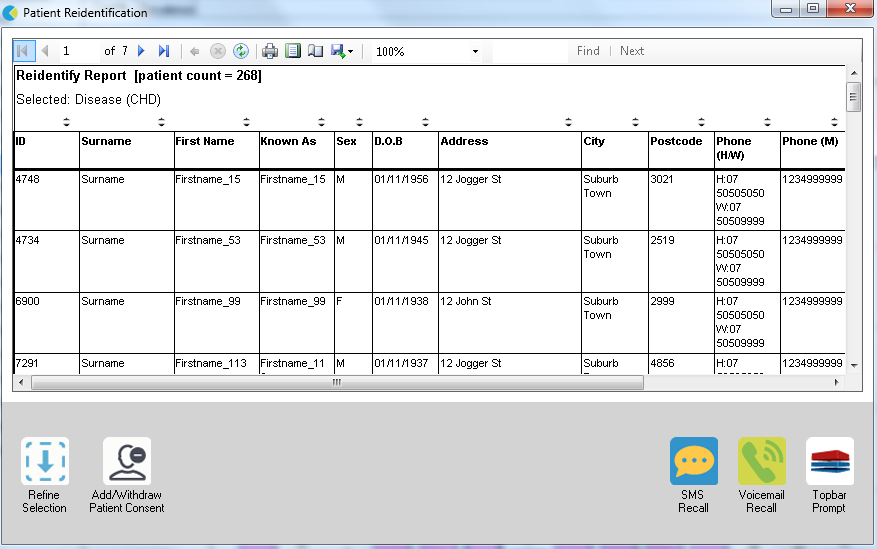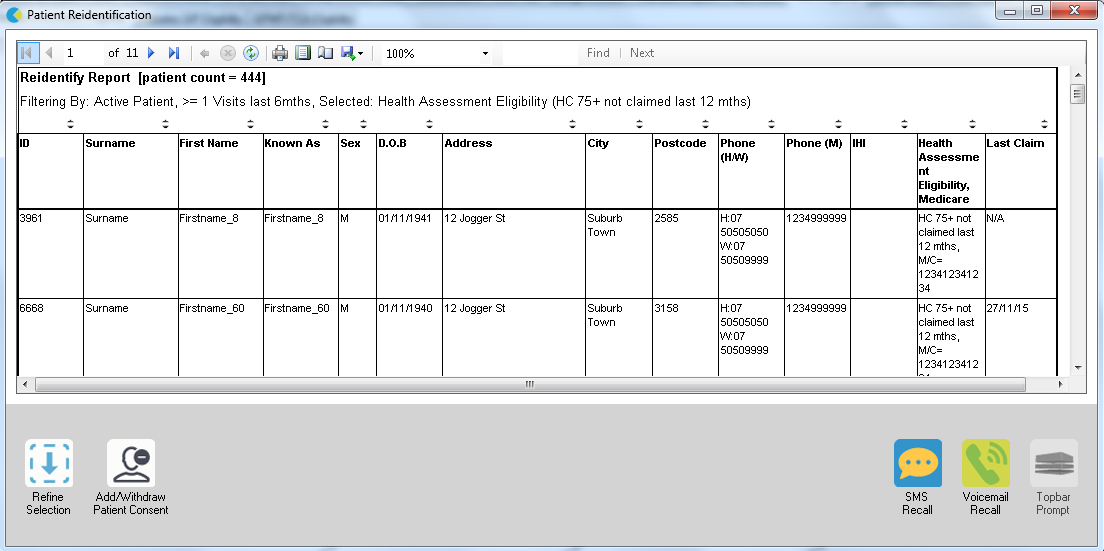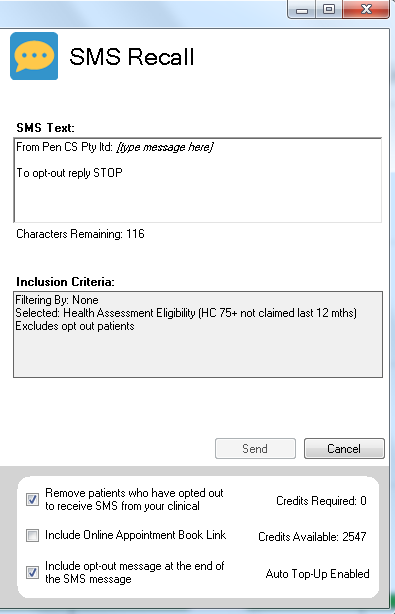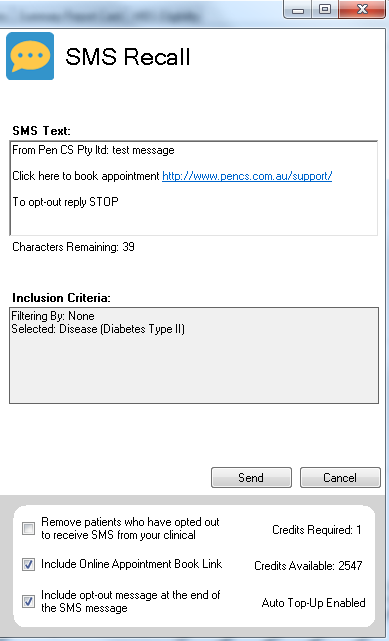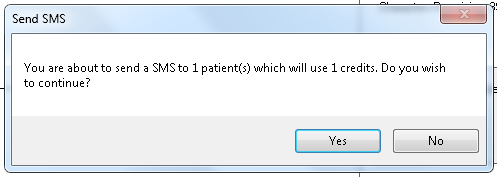Page History
After you have applied one or more filters and/or crosstabulations cross tabulations and have selected the group of patients of interest, you will see the choices for SMS Recall and other options at the bottom of the patient re-identification report:. This can be applied to all of our CAT RECIPES or any custom search you want to perform
You can refine the selection manually by clicking the 'Refine Selection' button.
...
- Patients who have opted out of receiving SMS from your clinic are are removed by default removed
- If you are using an online booking system and have configured it in your account (see here for details: CommuniCAT - Setting up your Account) then you can tick the box to include that link in all SMS
- Include opt-out message at the end of the SMS is on by default. If a patient replies "STOP" they will not receive further SMS message sent through CAT4
Clicking on "Send" will send the message to all patients with a valid mobile phone number in their record.
Reports
Before the message gets sent, After sending you will receive a success/failure report including your remaining credit:
For more details you can use the prompts history and click on SMS:
This will show you the details of every prompt and SMS you have created along with the date and number of patients:
Selecting any of the prompts or SMS notifications you have sent and clicking on the 'Prompt Details' in the bottom right will display details for each recipient:
see a confirmation window with the number of messages and credits required: