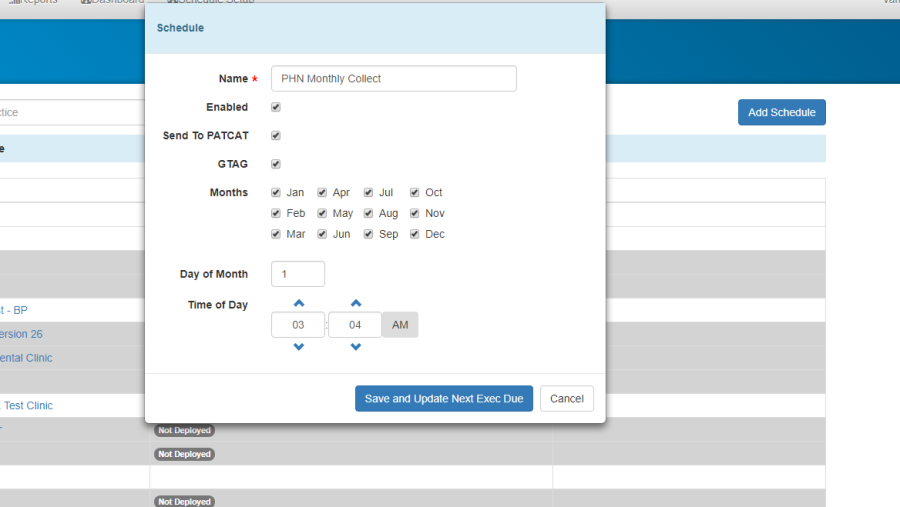Page History
...
Name: Specify the name of the collect you are scheduling, for example: PHN Quarterly Collect or PHN Monthly Collect
Enabled: By selecting this check-box you are authorising this collect to go-ahead.
Send To PATCAT: It is enabled by default and if you are not creating a bulk schedule to submit data, but just to collect the data then you can untick the selected check-box.
...
G-Tag: If your PHN purchased or licensed with a G-Tag License then you can select this check-box and this would let practices submit G-Tagged data.
Months: You can select the check-boxes next to the months and can to specify for which months you can specify want the collect/submission to happen.
Day of Month: Specify the date when you want the schedule to run.
Time of Day: You can specify when you want the schedule to run for all practices. Generally we advise to schedule the collect after business hours.
For example, you can schedule after midnight or early in the morning at 3:00 am or even 4:00 am.
Finally, click on Save and Update Next Exec Due, it will save the bulk schedule we just created.
Once you fill in all the required fields,
PHN Monthly Collect:
PHN Quarterly Collect:
...