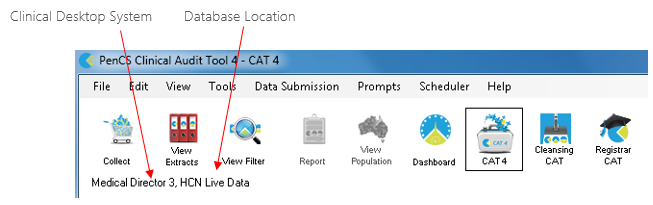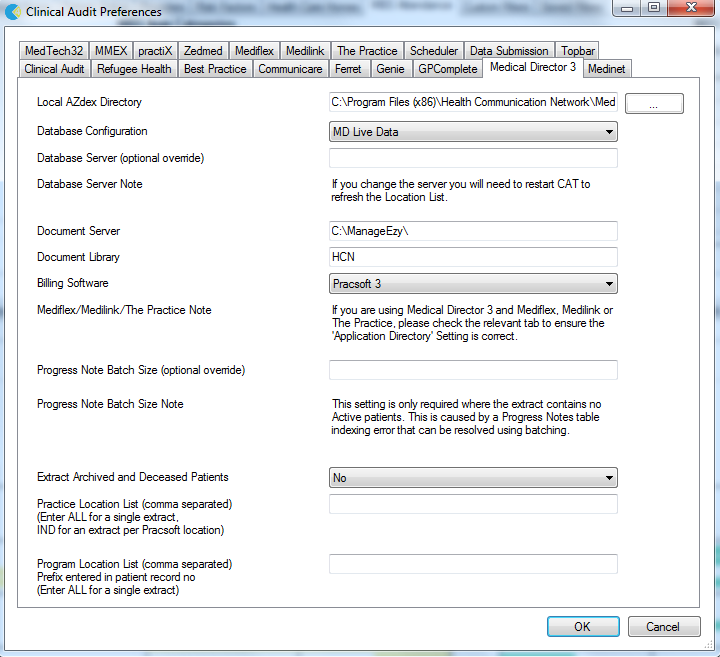Page History
...
There are a number of clinical systems that can work with third party billing systems. The billing system can configured on the respective tab of the clinical system to match the setup at the clinic. If no billing system is configured, CAT4 will not display any MBS item reports. This is explained further in the section 4.1.3.
Medical Director 3
Select your Database Configuration from the drop-down list. These will match the configurations you have available through the 'HCN Maintenance' icon on your desktop. You can also change the settings for extracting archived and deceased patients which by default is set to 'No'. This is generally not needed in General Practice but is required for the NKPI report. The Location list settings is relevant for clinics that share one server for multiple locations - more details are described here: CAT4 MD Pracsoft MD3 Collection by Location
| Warning |
|---|
Please note that the "Progress Note Batch Size" settings are only required if there is a problem with corrupt tables in your MD3 installation. Please contact Pen CS support to assist if you are experiencing issues with no active patients showing in your CAT4. |
Best Practice
Select either 'Live Data' or 'Sample Data' from the drop down list.
In Best Practice you need to have allowed database access using one of the following options:
Option 1: Configuring a BP Database Browser password -> Enter that password in the preferences
Option 2: Ticking the 'External data access' checkboxes in Best Practice -> Leave the password preference field empty
You can also change the settings for extracting archived and deceased patients which by default is set to 'No'. This is generally not needed in General Practice but is required for the NKPI report. The Location list settings is relevant for clinics that share one server for multiple locations - more details are described here:CAT Best Practice Data Collection by Location
Communicare
On the Communicare tab under Edit/Preferences you will need to configure the Communicare directory (usually C:\Communicare) and you will need to enter the login details of a Communicare administrator account to be able to run the data collection. The extractor needs to be present in your Communicare folder - please also see here: Communicare Requirements
...