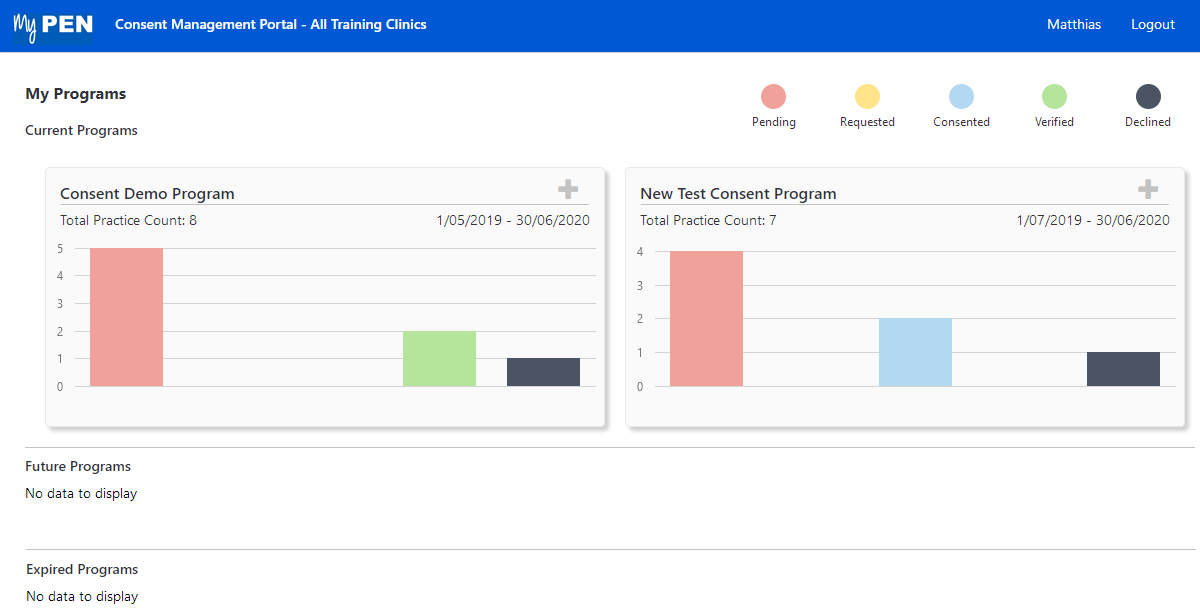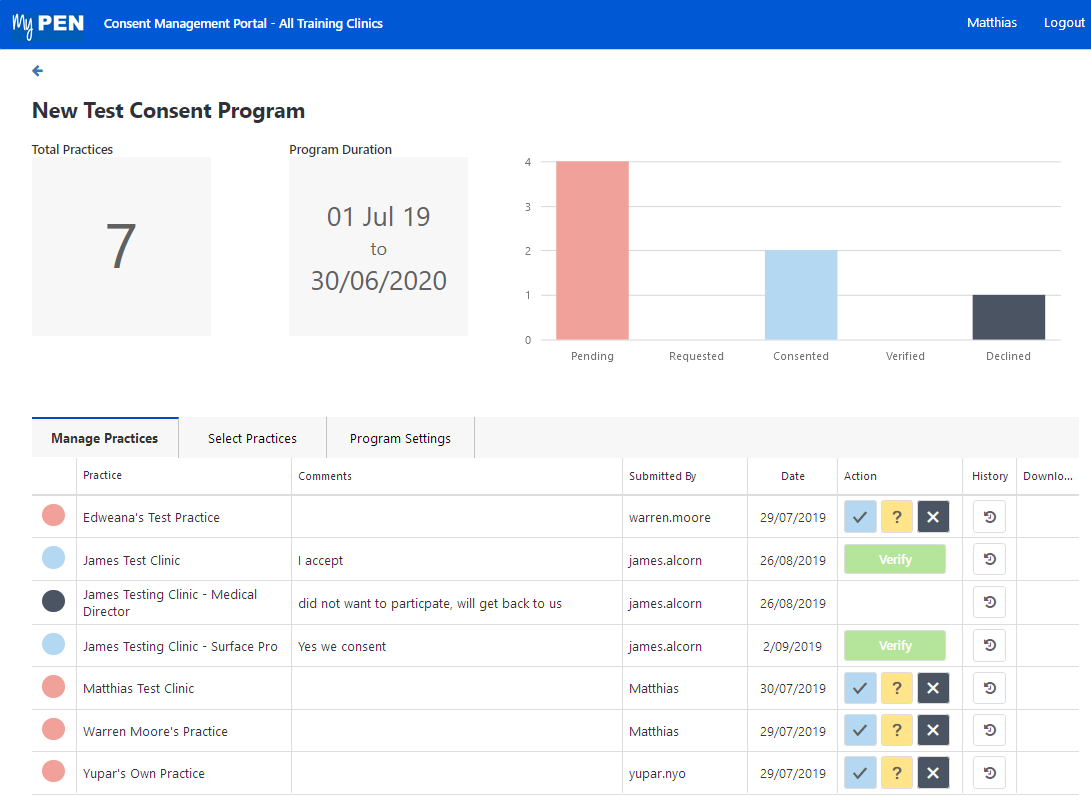Page History
...
The portal will show any existing programs. Please note that at this stage new programs can only be created by PEN CS. The example below shows two existing programs, one called 'Data Linkages' and one called 'test program' for my organisation:
Depending on the scheduled date of a program there can be future programs (start date in the future) or expired programs displayed as well. The colours/numbers indicated the status and number of practices, with the following colour codes:
- red = Pending
- yellow = Requested more information
- blue = Consented
- green = consented Consented and verifiedorange
- Black = consentedred = invite declined
- grey = pending/more information requested
Manage Practices in a Program
Clicking on a program will open the 'Manage Practices' tab and show more details about the invited practices:
In the program above we have one clinic two clinics that has have consented and consent has been verified, and one that has consented but still needs still need to be verified. One clinic has declined and four are currently pending. The verification would involve reviewing the uploaded consent form and the clicking the 'Verify' button. Any uploaded consent forms can be accessed by clicking on the download icon .
...