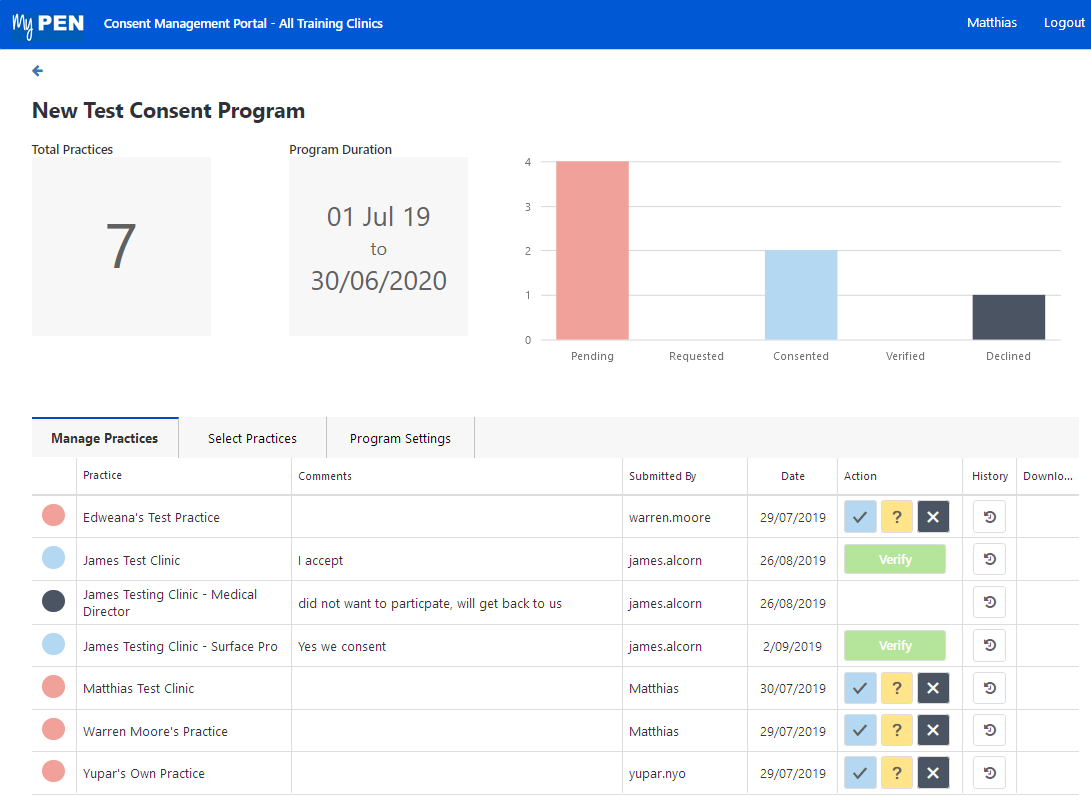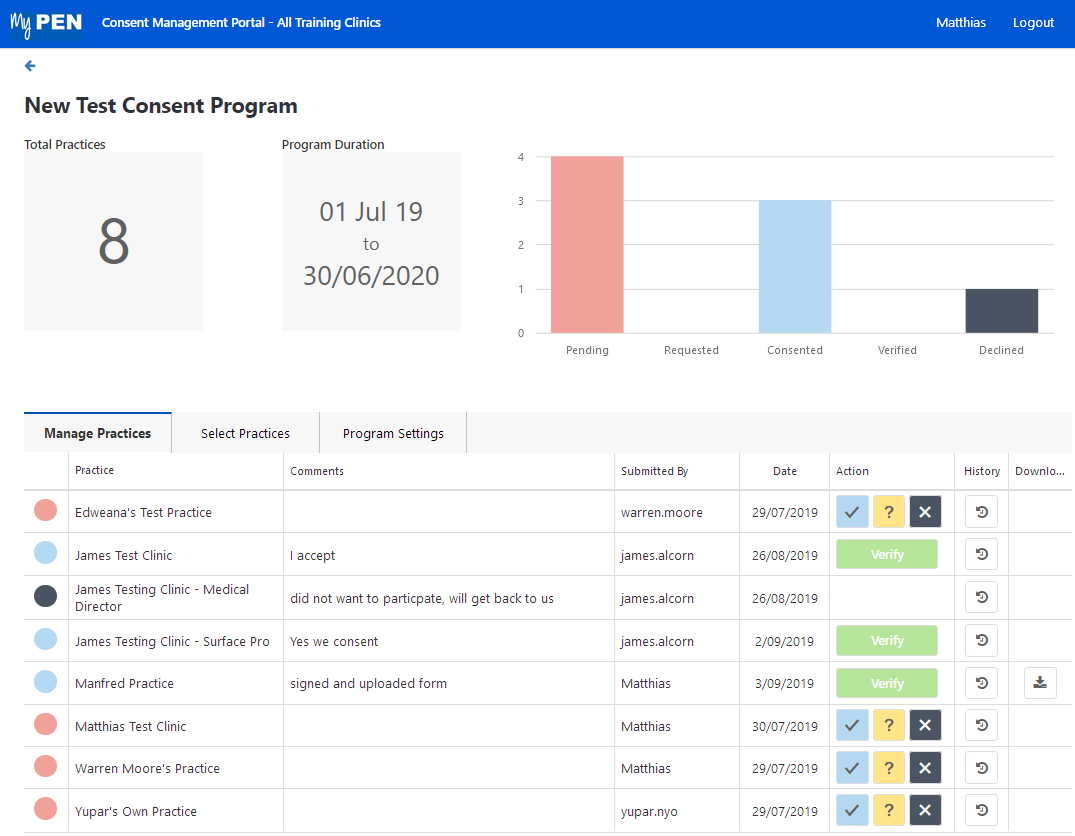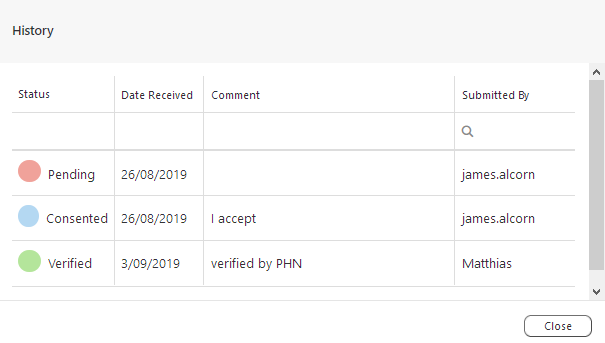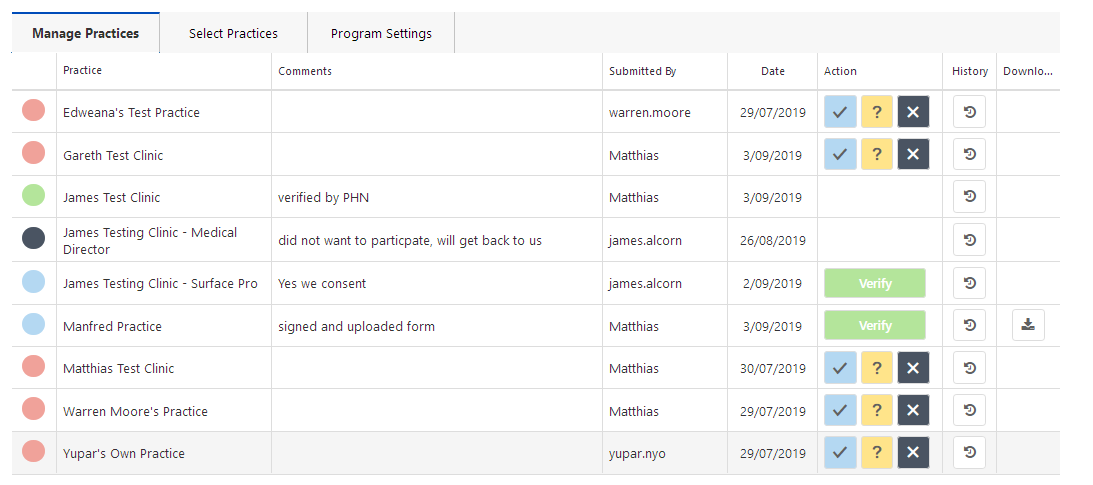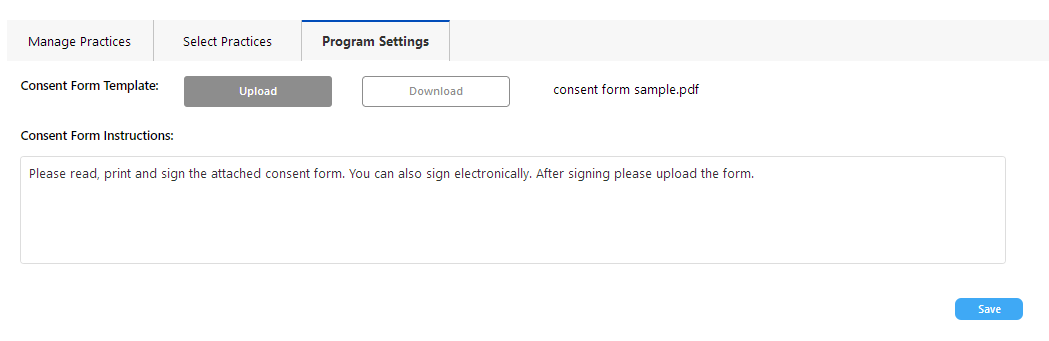Page History
...
Clicking on a program will open the 'Manage Practices' tab and show more details about the invited practices:
In the program above we have two three clinics that have consented and still need to be verified by clicking on the green 'Verify' button. One clinic has declined and four are currently pending. The verification involve reviewing the uploaded consent form and the clicking the 'Verify' button. Any uploaded consent forms can be accessed by clicking on the download icon .
...
The last column will show a history for each practice by clicking on the clock symbol:
This history You can see the invite was sent on the 25/03 by Matthias, was consented on the same day by a user called Matthias.QA (at the practice) and was then verified by Matthias. This allows for an audit trail in addition to the uploaded consent form.
...
The 'Select Practices' tab allows to invite more practices, either all of them by using the tick box on the top left, or individual practices by using their own tick box:. You can start typing the name of the practice in the search field to narrow the list down quickly.
After inviting practices, click on 'Save' on the bottom right of the tab:
...
The newly added practice is now visible on the 'Manage Practices' tab:
Program Settings
On the Program Settings tab a consent form can be added for the practices to download and instructions can be added. This could be a simple text or a hyperlink to more details of the program. These details can be edited even after practices have been invited.
Consent on behalf of practices
If a PHN/Other organisation has already completed the consent process for a program with a practice this screen allows to provide consent on behalf of the practice(s). The options available in the 'Action' column are:
- Consent to participate in the program
- Request more information
- Decline to participate in the programRequest more information
The history function will store your user name for any action that is performed for an audit trail.
...