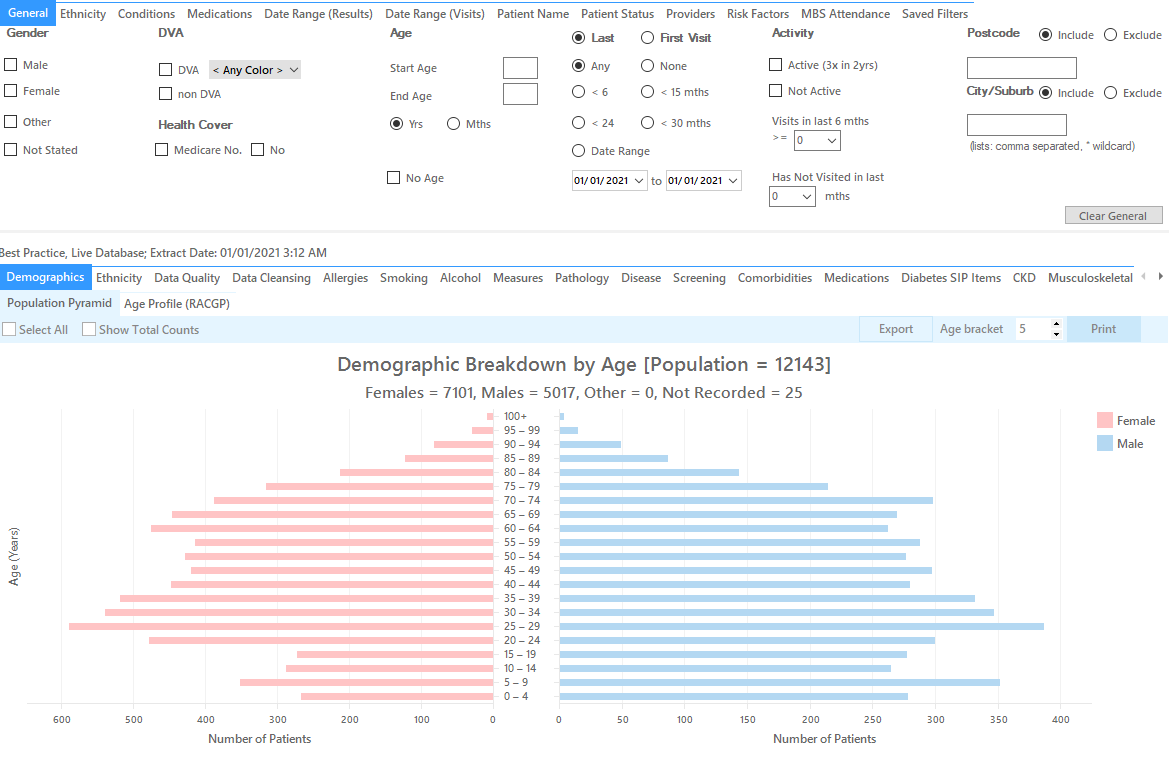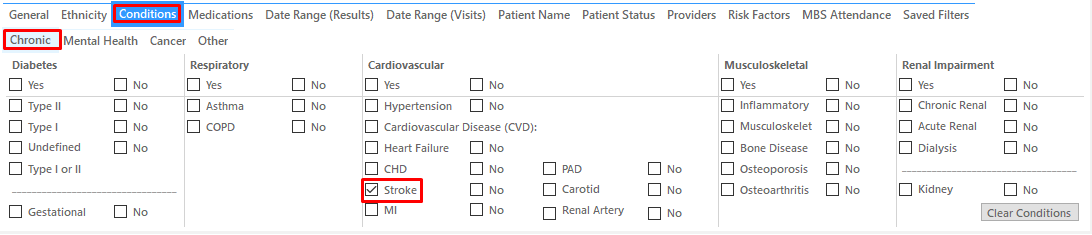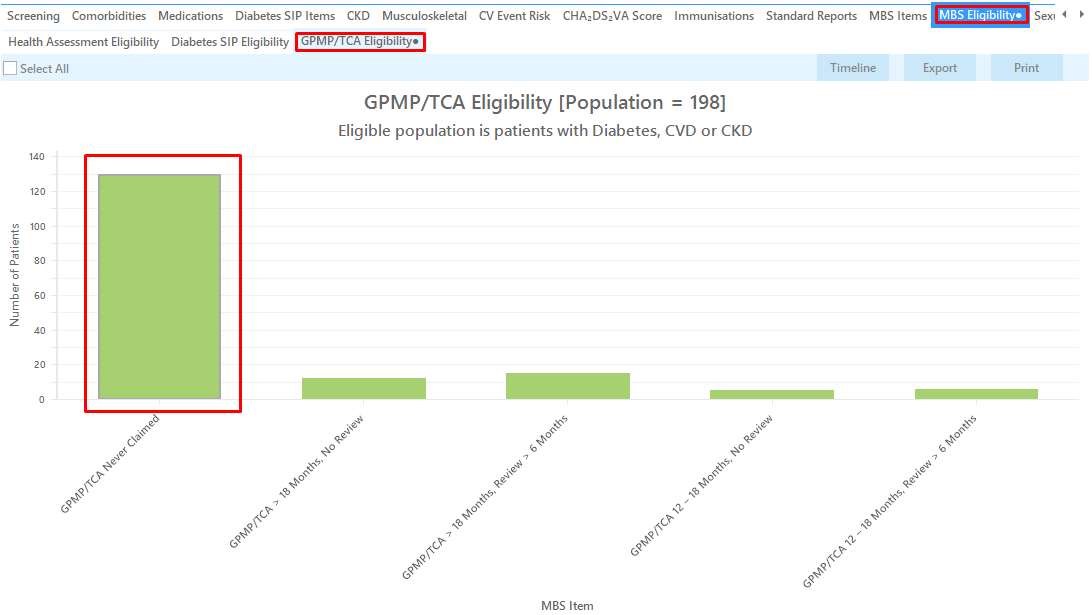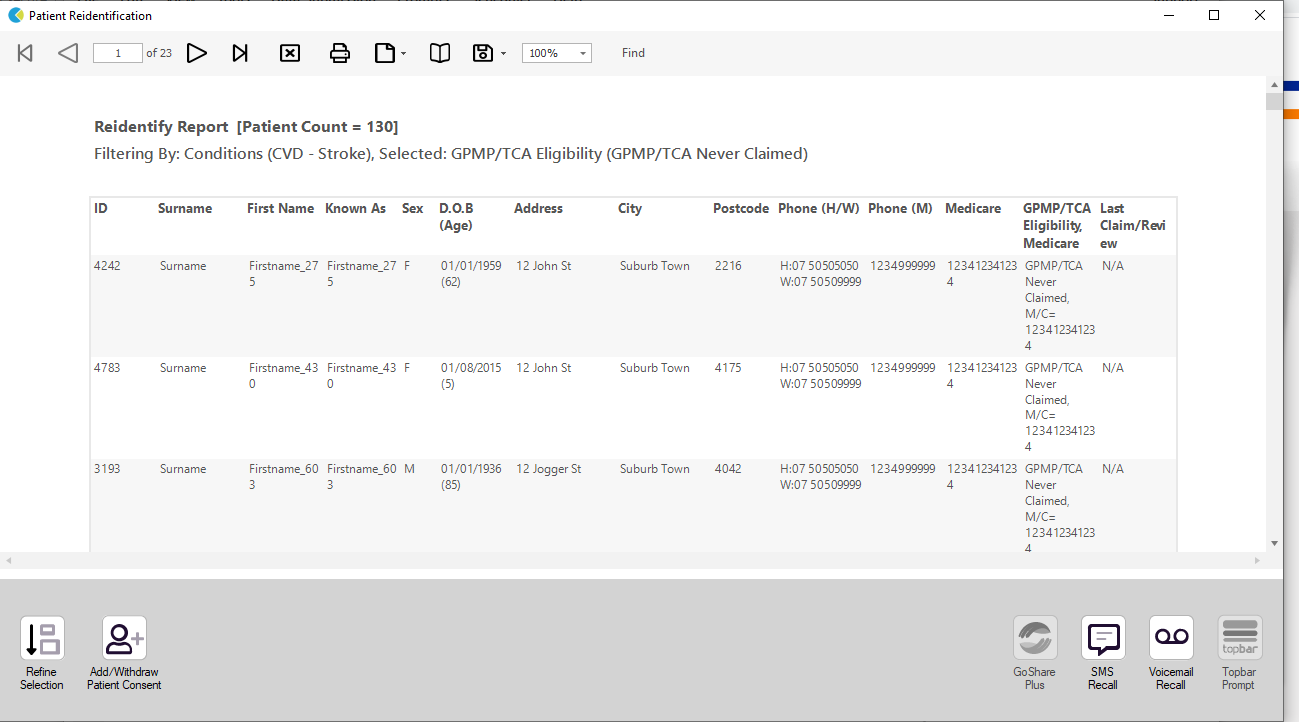Recipe Name: | Identify all active stroke/TIA patients who are eligible for a General Practice Management Plan |
Rationale: | Good care planning after discharge is crucial for successful reintegration into the community1. All stroke/TIA patients should be on a GP Management Plan |
Target: | Identify all active stroke/TIA patients who would benefit from a GP Management Plan and never had a plan billed at your practice |
CAT Starting Point: |
*The decision to select either "Active" or "All" patients is left to the practice to make 1 National Stroke Foundation. Clinical Guidelines for Stroke and TIA Management: A guide for general practice, pp4, 2008. |
In the Filters Pane:
1. In the "Conditions" tab select "Stroke" – Yes
2. Click "Recalculate"
3. In the "MBS Eligibility " tab you can find a number of bars reporting the patients who never had a GPMP/TCA and or the related reviews
4. Click on the bar most relevant for your search, either 'never claimed' or those patients without a review for the 721/723 items
4. Click "Export"
This provides the practice with a list of those stroke/TIA patients who have not had an item 721 or 723 claimed at this practice.
To Export Patient List to Microsoft Excel:
1. Click on the “Export Icon” at the top of the Patient Reidentification window.
2. Click on “Excel”
3. Choose a file name and a location to save to (eg. Create a folder C:/ClinicalAudit/CAT Patient FollowUp)
4. Click “Save”
The steps above will produce a list of patients with contact details in MS Excel which can then be used to:
1. Go back through the individual patient records in the GP Clinical Desktop System (CDS) and update known records
2. Phone patients to update their record
3. Produce a mail merge to recall patients for follow up
Create a prompt to display in Topbar Remember you need to be in the CAT4 Daily View to be able to create prompts. Other pre-requisites are: To start click on the 'Daily View' icon on the top of your CAT4 screen: Once you have applied the filter(s) and displayed the patients of interest as described above, you can create a prompt that will be shown to all clinicians using Topbar if a patient meeting the prompt criteria is opened in their clinical system. The full guide is available at CAT PLUS PROMPTS and a short guide on how to create prompts in CAT4 can be found at Creating a Prompt in CAT4 To start you have to use the drop-down menu at the bottom of the patient details report and select "Prompt at Consult - Topbar" then click on "Go" to give the new prompt a name. The name you enter is the prompt text displayed in Topbar, so choose a simple but clear name that tells the clinician seeing the prompt what should be done.
This CAT Recipe was submitted by
National Stroke Foundation
and supports their Clinical Guidelines for Stroke
and TIA Management: A guide for general practice, 2008.
http://www.strokefoundation.com.au/health-professionals