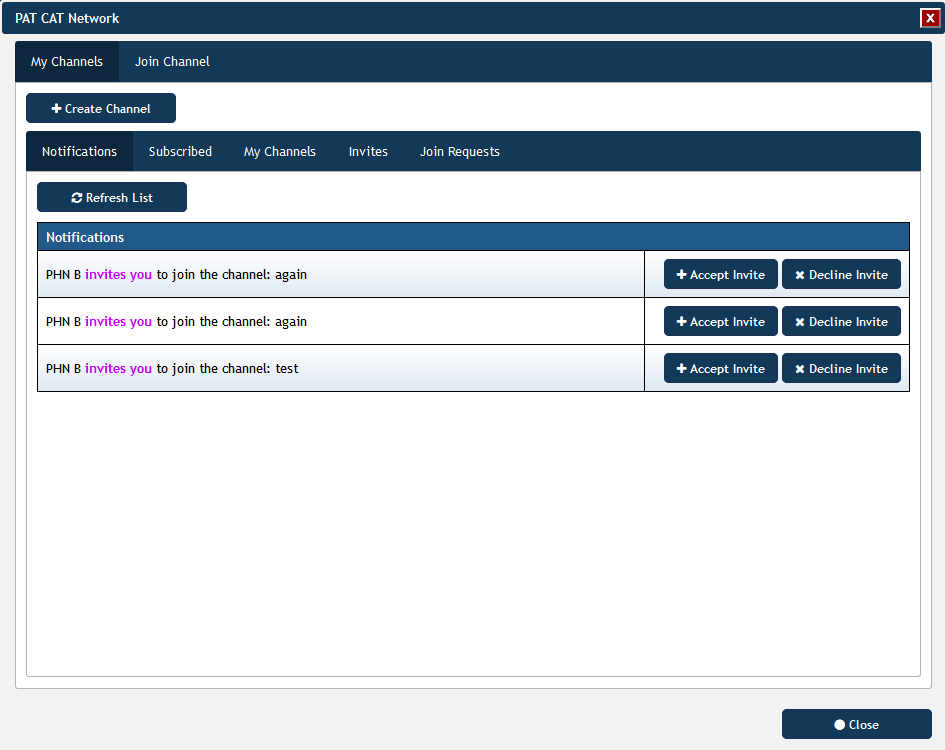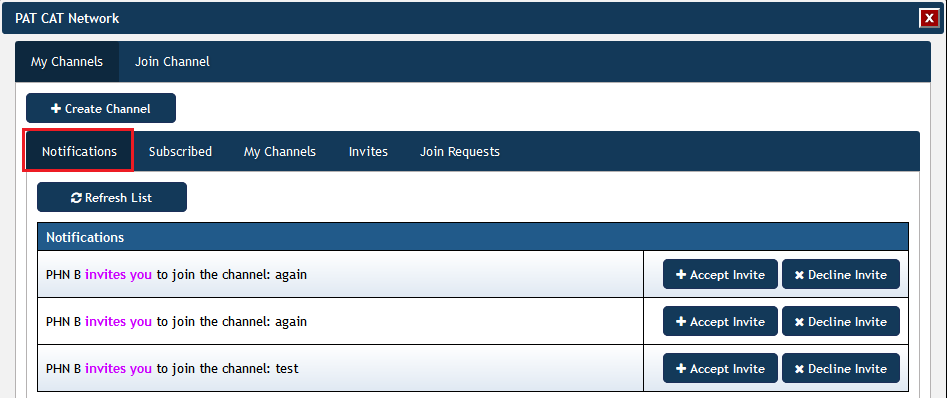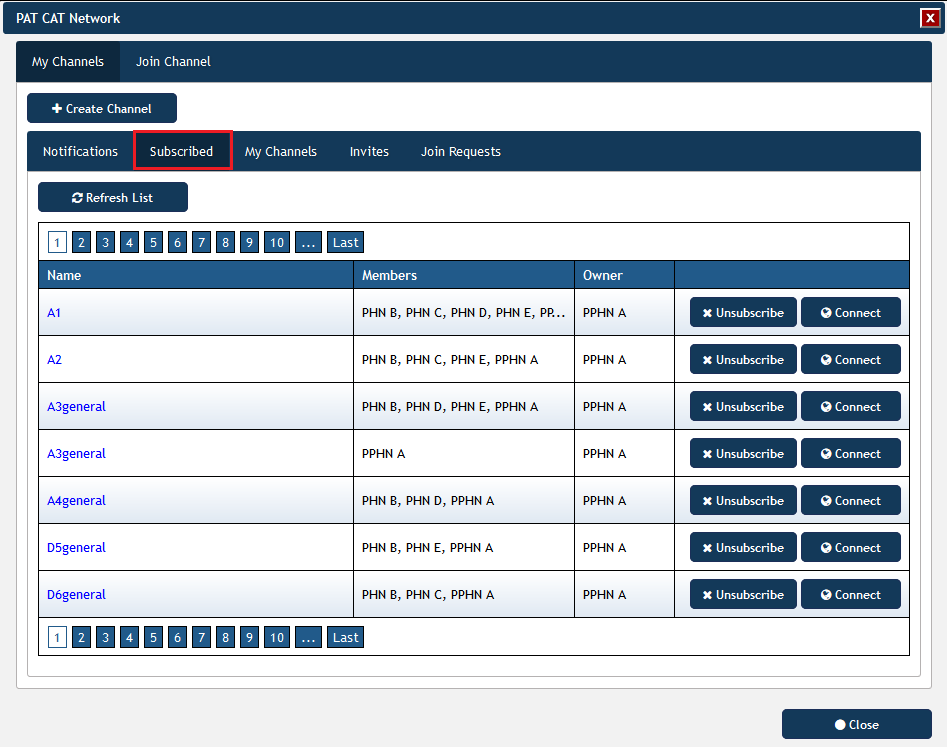The organisations currently using PAT CAT have expressed interest in sharing data across their catchment boundaries. This functionality will be particularly useful to compare indicators across organisation and other organisation catchments and/or state borders. To enable data sharing without PEN CS becoming a data custodian we have expanded the PCS Network to handle the PAT CAT Network data travel. PCS Network does not store any data from the individual organisations using PAT CAT, but rather stores the details of the direct data connections, i.e. who sends what to who. Organisations are required to register to the PAT CAT Network through the PCS Network before they can share and view data. Only Super Admins can register to the PAT CAT Network.
- PCS Network does not store Patient Data
- PCS Network will only store Channel related data
- Data sharing is done directly between PAT CATs
- The value and percentage part of the data is encrypted
- Data transmission only through SSL
- Data sharing is only within the scope of the connected channel
- Organisations can only look at other PAT CAT data for the selected month
- Consent / Opt-In process for organisation is captured via the PCS Network
The PAT CAT Network functionality is accessed through the new PAT CAT Network icon:
Clicking the PAT CAT Network icon will open up the PAT CAT Network window. From this window you can create and join channels, see and respond to notifications and manage your subscribed and created channels. More detail is provided below.
Channels
Information will be shared through 'Channels' that have to be created by the PAT CAT Super User within the respective organisations. These channels can be public or private. The organisation who created the channel will be its owner and will participate in all filters and graphs.
- Private Channel
- Other registered participants can only join upon accepting the invitation from the channel creator.
- Private channels will not be available for other organisations to request to join the channel
- Public Channel:
- Other registered participants can only join after either accepting the invitation from the channel creator or approval of its join request.
- Join request can be made by other organisations wanting to join the channel.
- Channel owner must approve the join requests.
- Public channels will be listed, so that other organisations can view their details
Channels contain the following information:
- Name
- Channel type (Public/Private)
- Graphs
- Filters
Channel creating will be done real time. This means that the moment the user clicks and assuming that all validations are passed, then the data will be in the PCS Network and will be instantly available for viewing.
The tabs on the PAT CAT Network window are described in detail below.
Notifications
A listing that list invites from other organisations and Request to join by other organisations
Each notification in the listing will display the following info:
- Description of the notification.
- For example:
- organisation A wants to join Channel A
- organisation B invites you to join Channel ABC
- For example:
You can accept or decline an invite.
Subscribed Channels/My Channels
A listing that displays all the channels the organisation is subscribed to.
Each items in the listing will display the following info:
- Channel Name
- Members (other subscribed organisations)
- The owner of the channel
- Ability to Unsubscribe
- Ability to Connect
Unsubscribing to a channel that the organisation owns, will require the organisation to select a new owner.
My Channel will displays all the channels the organisation has created
Each items in the listing will display the following info:
- Channel Name
- Members (other subscribed organisations)
- Ability to Invite other organisations
- Ability to Delete the channel
Organisations can connect to a channel by clicking on the “Connect” button. When connected, the Connect button will become “Disconnect”. The PAT CAT Filter section will change.
- The filter section will display the current connected Channel.
- Shows button to disconnect
- Shows button to Change Channel
- The filter section will only display a list of filters that the organisation has participated for the currently connected organisation
- Each filter will display the filter name, description and button to select the filter
Invites
The invites tab shows all invites you have created and allows to remove invites if required. For full details on how to create an invite see here: Channel Invite
Join Requests
I am not sure what is displayed here?
Selecting a Connected Channel Filter
Can I get some more information on this one? What is a Channel Filter as opposed to a Channel? How do I know if data is cached? Is this available with this release or not yet?
Pre-Requisites:
- A organisation must be registered
- Be connected to a Channel
- Cached data is available at the source organisation
Selecting a channel filter will make PATCAT apply the selected filter to the organisations current data. This will also collect data from other organisation that also participates in the same filter and graph – provided the cache data has been generated by the source organisations
The following areas will display the data from other organisations:
- Benchmark report
- The data will be appended to the current grid
- The data will also be grouped, just like the current grouping functionality
- CSV and PDF download (Graph specific)
- The data will be appended to the results
- The data will also be grouped, just like the current grouping functionality
Channel Delete
- organisation must be owner of the Channel
In the My Channels listing, each channel will have a delete functionality that deletes the channel in the PCS Network in real-time. Local data will be updated to reflect the deletion.