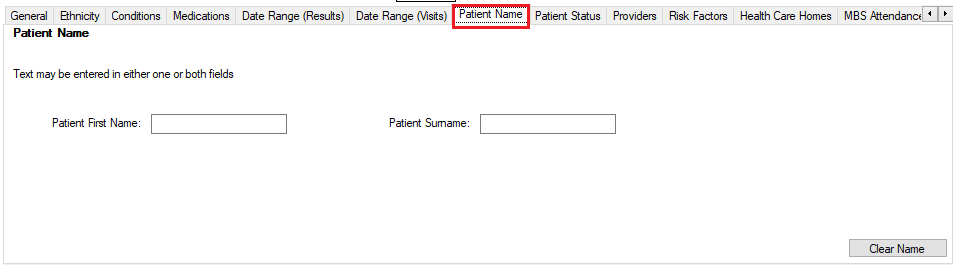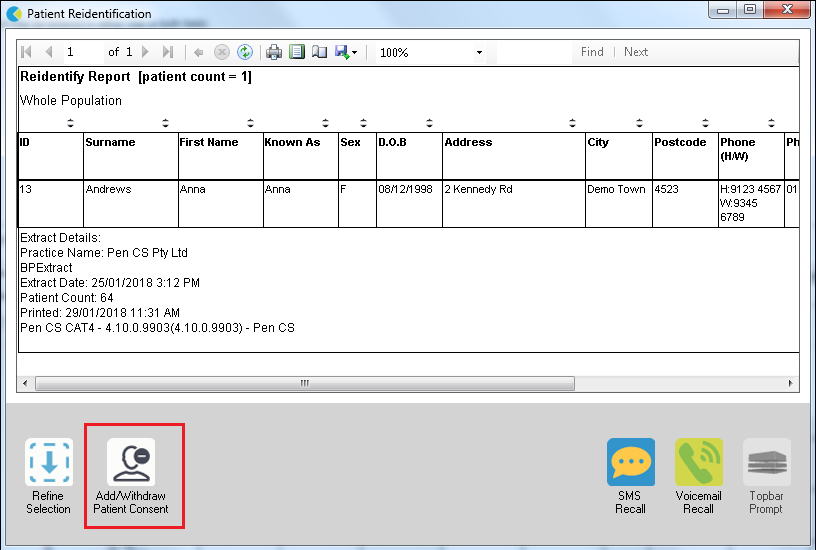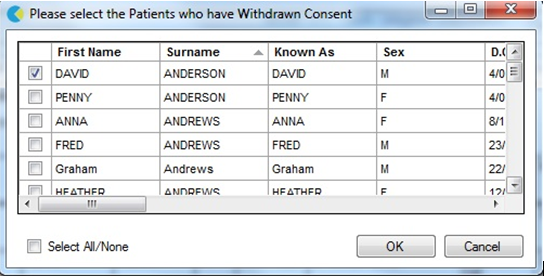Patient ‘consent withdrawn’ or patient ‘opt-out’ for sharing data can be flagged within CAT. This is set from the patient list and should be used where a patient has requested their data not be used for research purposes. It removes a patient’s data completely from any deidentified data files that CAT creates.
Details on how to configure CAT4 correctly for this functionality can be found in the CAT4 Configuration guide.
There are 2 such types of deidentified file.
1. CAT Deidentified Dataset
CAT has a deidentify tool that creates a copy of the CAT XML files with patient identifying details removed (name, dob, address, medicare number etc). This is the file that is uploaded to PAT CAT for data aggregation.
2. Research project CSV files
Some projects within CAT require deidentified patient level data to be submitted to a project portal for analysis. Such projects are typically research projects that comprise of a control and intervention group of practices.
Projects receiving data will:
- Have gained ethics approval and
- Require the practice to have agreed to participate in the project. The practice will usually receive detailed information about the project before agreeing to participate.
In these projects deidentified patient data is submitted to the project in a .csv file using custom CAT Data Submission functionality.
The patient ‘consent withdrawn’ functionality removes the patient level data from any deidentified data sent outside the practice.
- The graphs (internal to the practice) are NOT affected.
- Aggregated data /reports are NOT affected.
- The deidentified xml file and csv files, which contain patient level data, have any patient with ‘consent withdrawn’ removed.
You only need to set this once for a patient
To make it easy to find a particular patient you can use the 'Patient Name' filter and enter their full name or part of their name and then recalculate:
Then click on ‘View Population’ to see the patient/patients and follow the steps below.
1. From the reidentify report choose the Add/Withdraw Patient Consent for Sharing Data at the bottom
2. Click Go
The patient selection window will pop up
3. Tick patients to exclude
4. Click OK to save the selection
To ensure the selected patient data is not saved to the 1) Deidentified file or 2) CSV file that will be sent, you will need to either:
Do a new collect, or
1) Delete the deidentified file and rerun the deidentify tool
2) Delete the .csv files created and reload (or recalculate) the current data extract
1. From the reidentify report choose the Add/Withdraw Patient Consent for Sharing Data at the bottom 2. Click Go The patient selection window will pop up 3. Tick patients to exclude 4. Click OK to save the selection
|
To ensure the selected patient data is not saved to the 1) Deidentified file or 2) CSV file that will be sent, you will need to either: · Do a new collect, or · 1) Delete the deidentified file and rerun the deidentify tool 2) Delete the .csv files created and reload (or recalculate) the current data extract
|