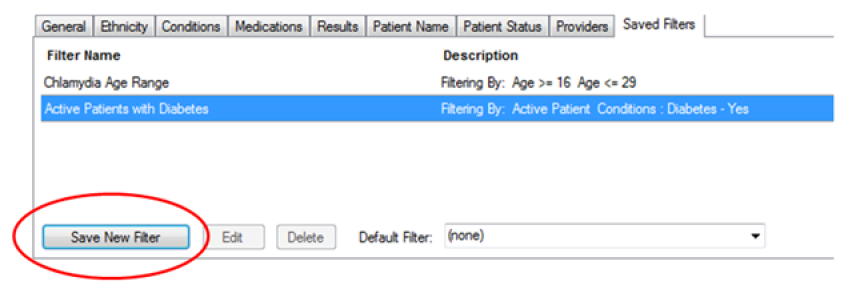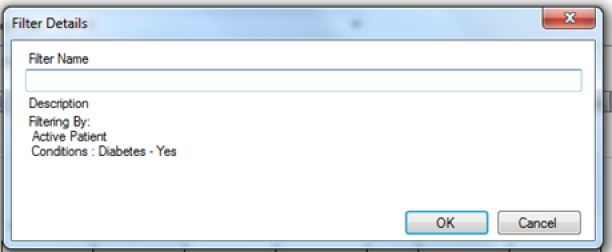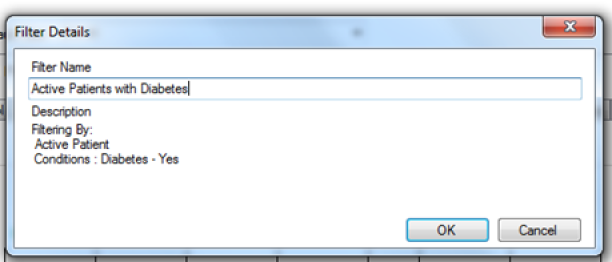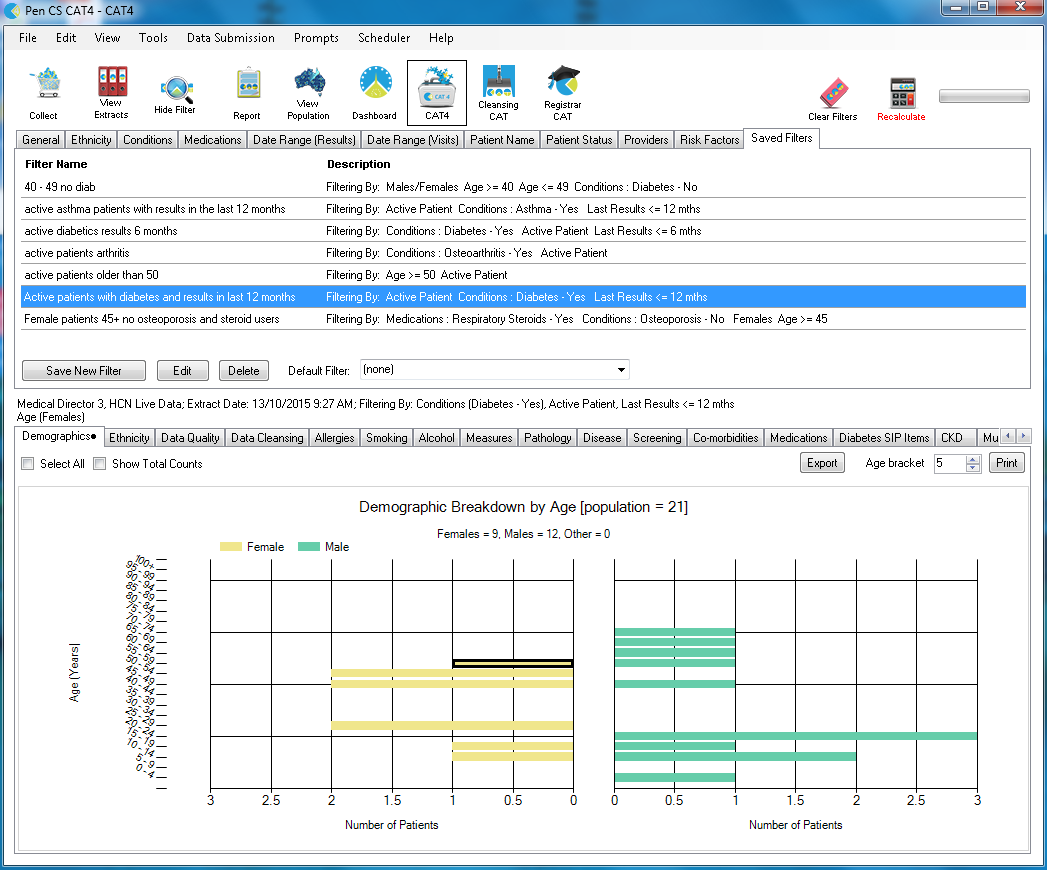Initially the 'Saved Filters' tab will be empty. To create a filter:
- Select some filter options eg. Active Patient with Diabetes
- The 'Save New Filter' button will become available
Figure 30: Save New Filter button
- Click the 'Save New Filter' button
- The 'Filter Details' dialogue box will open
The filter options you have selected will be shown in the filter Description.
Figure 31: Filter Details - Description
Fill in the 'Filter Name'
Figure 32: Filter Details – Filter Name entry
Click 'OK'
The new filter name will now be listed on the 'Saved Filters' tab
Figure 33: Saved Filters tab with new saved filter
The filter name can be changed using the 'Edit' button.
The filter can be deleted using the 'Delete' button.