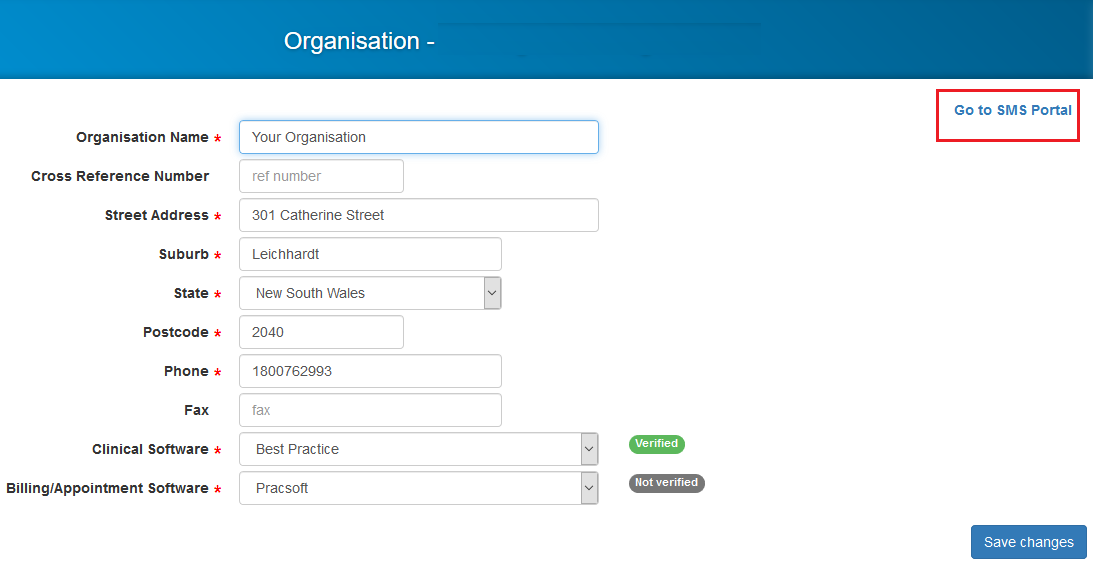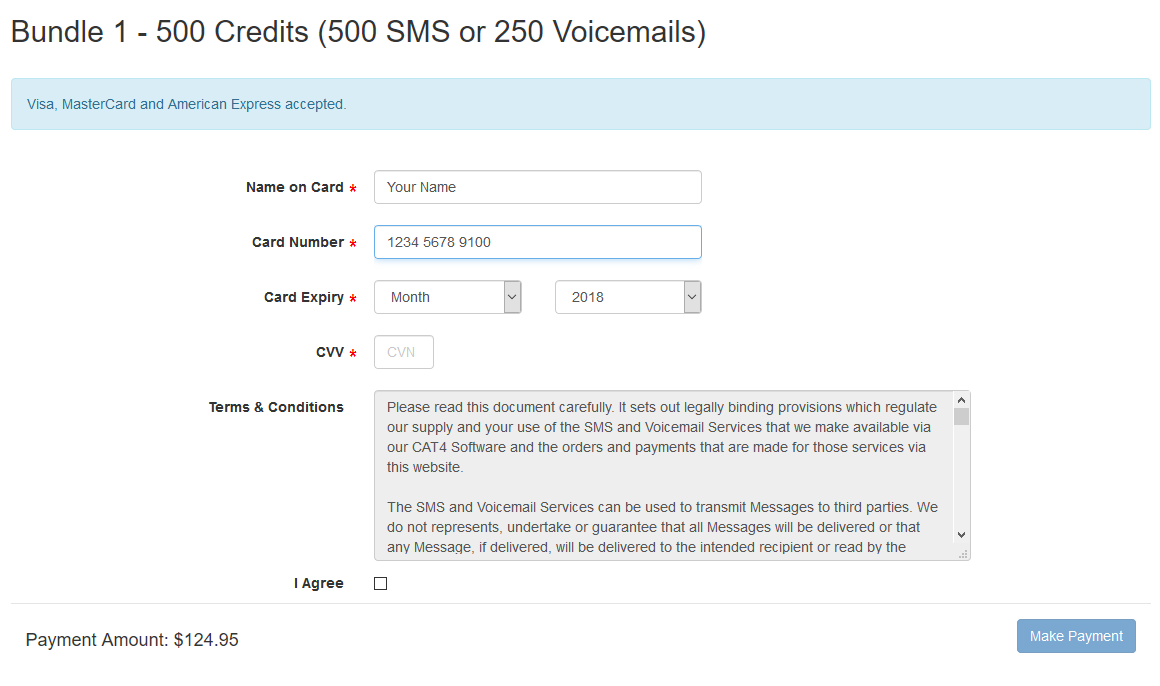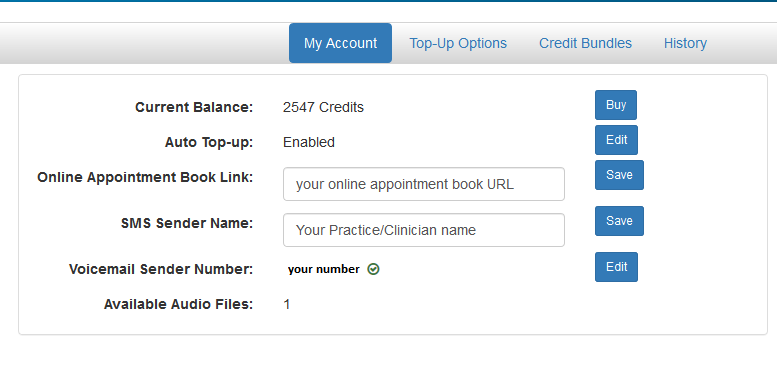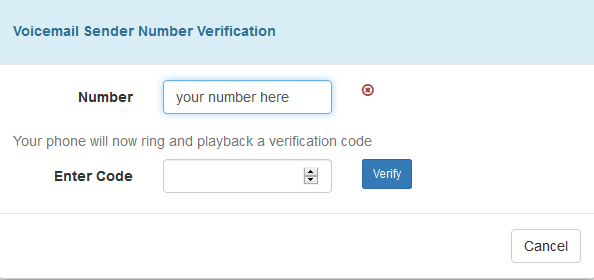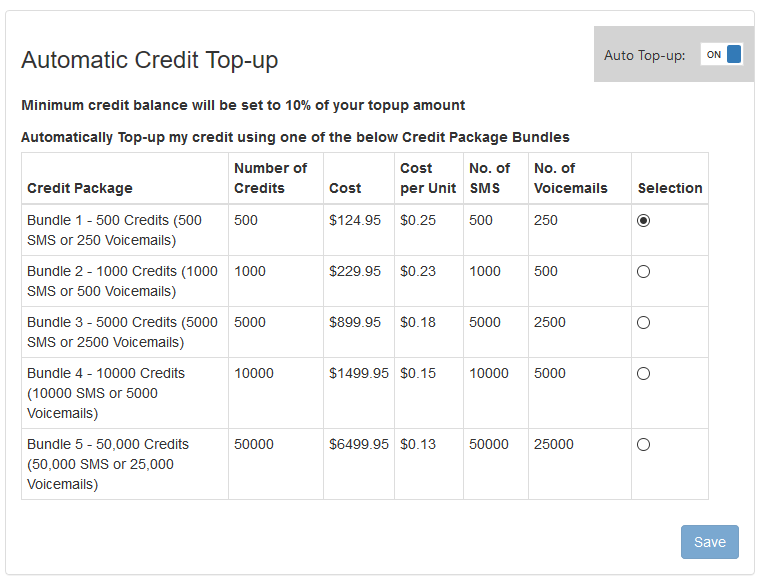To use SMS or voicemail messages you will need to set up your account through the MyPen Portal and purchase credits. There are a number of settings for your account that will be explained in this page.
To access the SMS portal after logging on to your account in MyPen, click on the link in the top right corner:
Credits can be bought as bundle or as auto top-up, the pricing is the same and auto top-up will purchase the selected credit bundle once your balance is less than 10% of your selected bundle. PEN CS does not store your credit card details and all transactions are encrypted following industry standards.
To purchase credits you can click on "buy" or on the Credit Bundles tab. You will have to choose the right bundle and then enter your credit card details and click the "I agree" box before clicking on "Make Payment".
You will see the details for your account and can add some additional information that will be used in the SMS messages.
- You can buy credits by clicking on the button which will show you the available credit bundles.
- Auto Top-up can be enabled or disabled by clicking on the button next to the Auto Top-up line.
- If you are using an online appointment book, you can enter the link for a booking in the next field, so it can be included in your SMS for patients to make a booking.
- The SMS sender name will also appear in your SMS - you can enter your practice name or the name of a clinician.
- Your Voicemail Sender number will need to be verified, to verify the number please click on the button and enter your number, then click on "Verify". You will receive an automated call with a six digit code which has to be entered in the "Enter Code" field, then click on "Verify". Once your number is confirmed, a green tick will appear next to it.
- The number of available audio files is shown in this overview. New audio files can be created in CAT4, the details are described here: Recall CAT - Using SMS and Voicemessages in CAT4
The Top-up Options tab allows you to select your preferred package and/or to turn auto top-up off or on:
The Payment History will show any purchased bundles with the date/time of purchase and whether it was a manual or auto top-up purchase. The history can be exported by using the "Export" button on the top right.