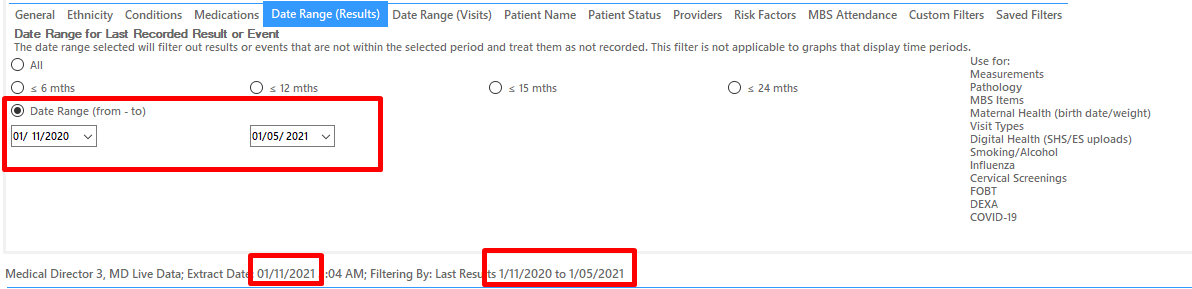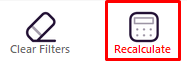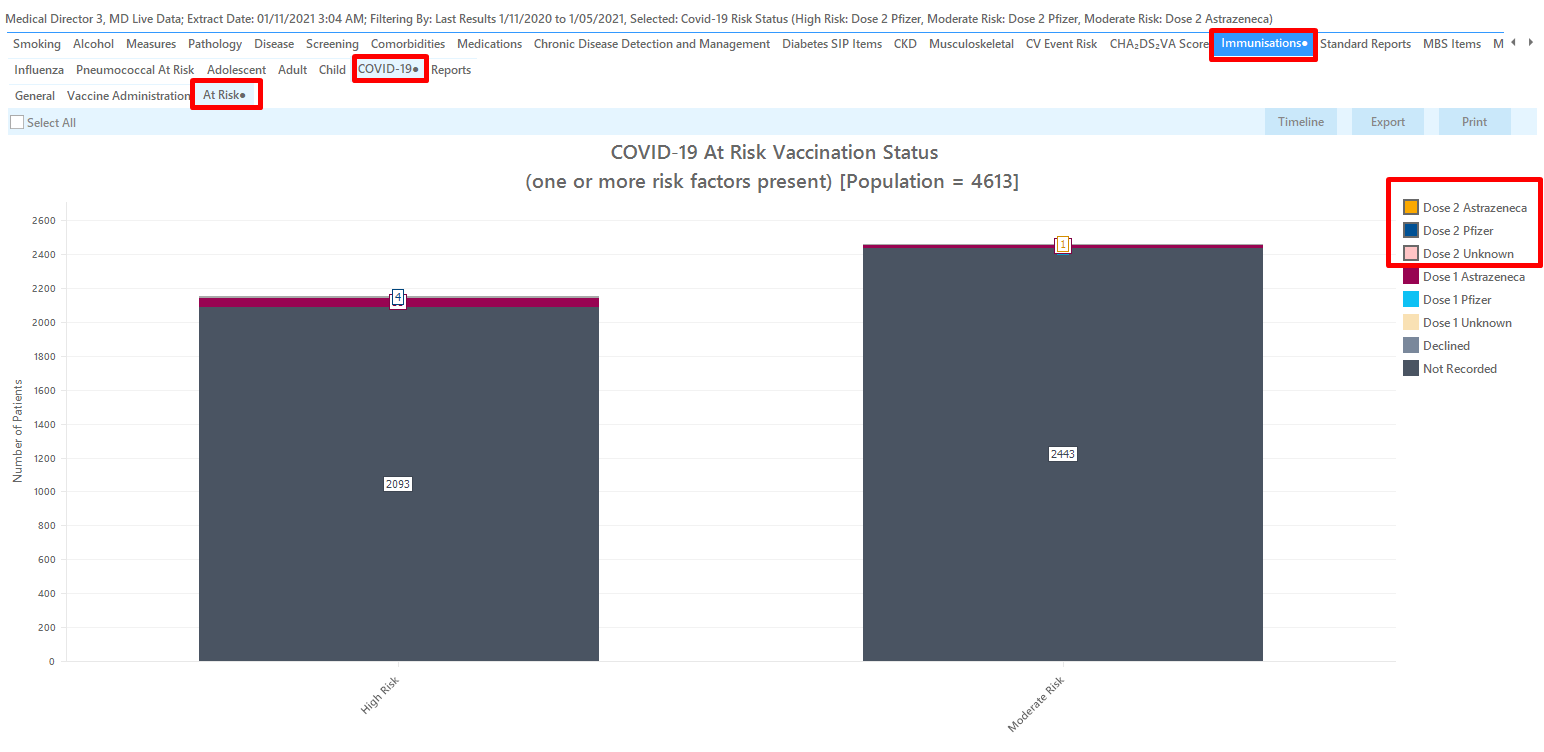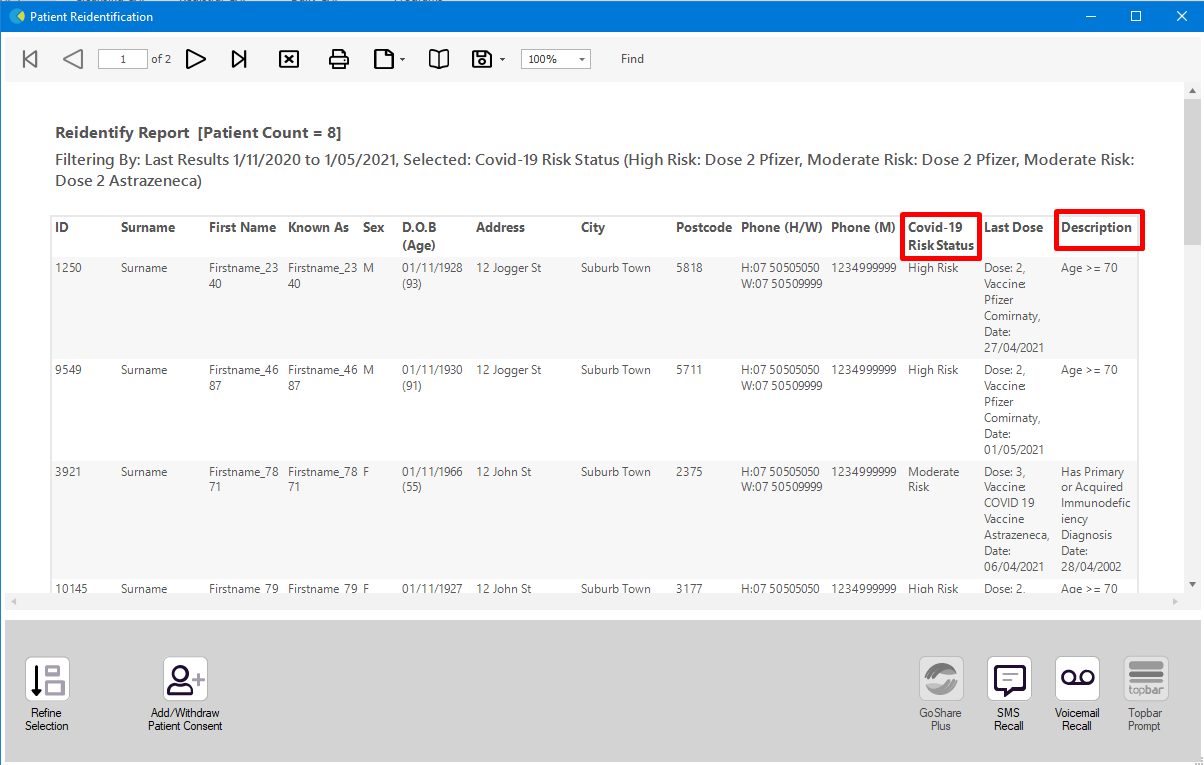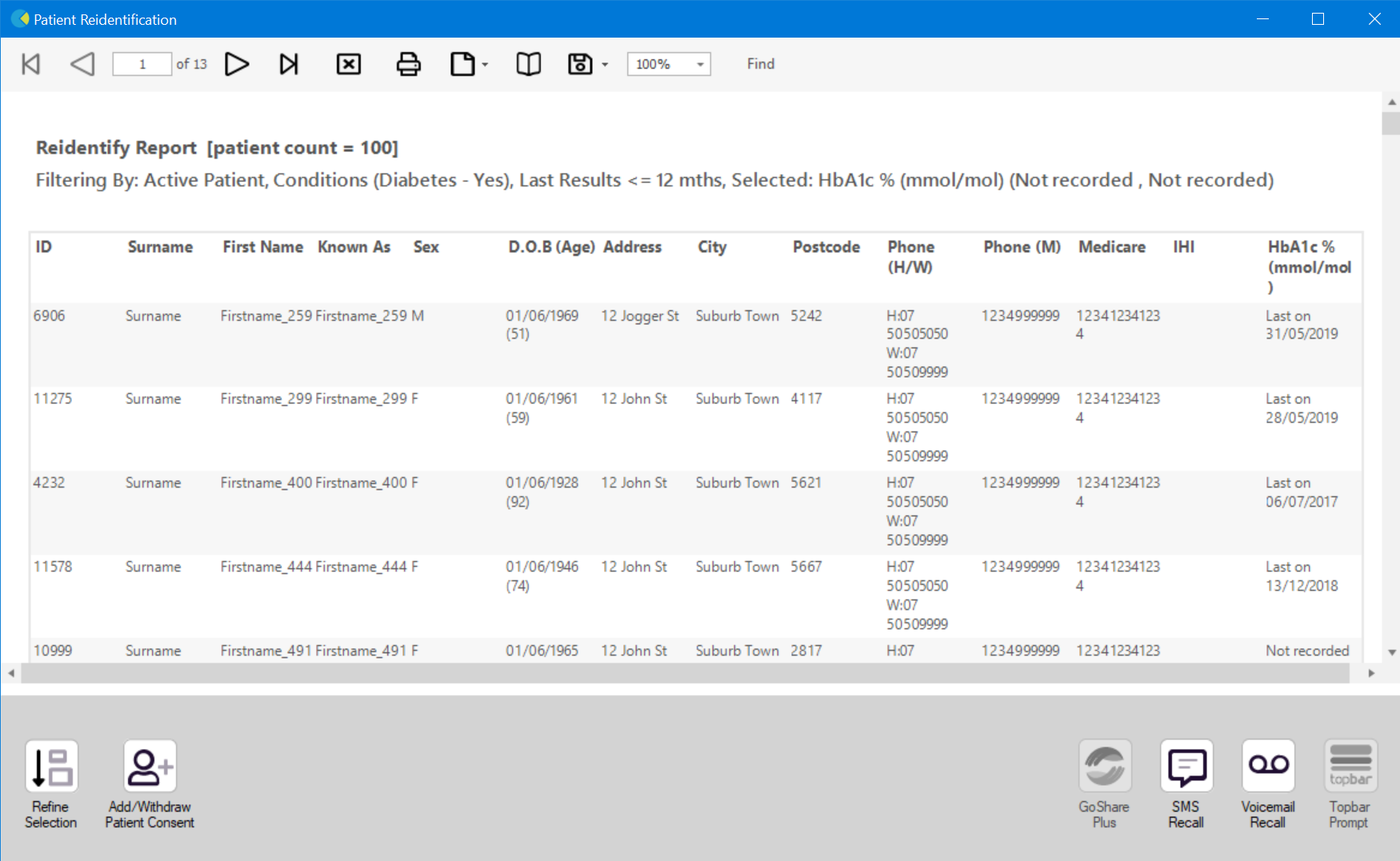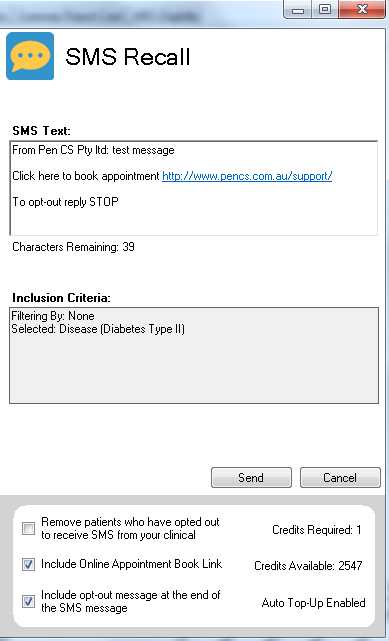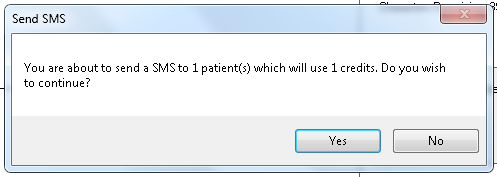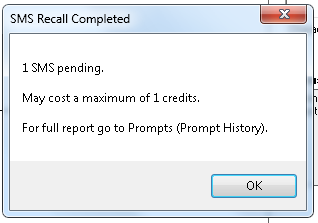This recipe is now obsolete, as we have added a new report showing all at risk patients due for a booster: COVID-19 At Risk - Booster Vaccine Report.
Recipe Name: | Identify priority patients due for a booster shot |
Rationale: | ATAGI has recommended that all at risk patients who have received 2 doses of vaccine 6 months or more ago are eligible for a booster shot. |
Target: | Any at risk patients as identified in the COVID-19 at risk report |
Recipe Limitations: | This report relies, among other details, on coded diagnoses in the patient record. As this is a requirement for accreditation and is also relevant for PIP-QI, we recommend to improve |
CAT Starting Point: |
|
Filter Steps:
- Use the date range result filter to exclude any COVID-19 vaccines given less than six months ago:
In the example above my data is from the 1/11/2021. To only see patients who have received their vaccine six months or more ago I applied a date range filter that will show only those vaccines given after the 1/11/2020 (the exact date is not important, but it needs to be set to before the start of vaccine rollout) and the 'to' date needs to be six or more months from the date of your extract. In my case 1/11/2021 - six months is 1/05/2021.
Apply the filter by clicking on the recalculate icon on the top right of your screen:
Report Steps
- Click on the Immunisations/COVID-19/At Risk tab to see the COVID-19 at Risk report
- Then click on the Dose 2 Astrazeneca, Dose 2 Pfizer and Dose 2 Unknown in the legend to select only those patients who had 2 vaccines already
Click on the 'Export' button to see the list of patients at risk with two vaccines given six months or more ago:
Optional: Use Recall CAT SMS and voice messages for patient recall
Full details are here: Recall CAT
After you have applied one or more filters and/or cross tabulations and have selected the group of patients of interest, you will see the choices for SMS Recall and other options at the bottom of the patient re-identification report. This can be applied to all of our CAT Recipes or any custom search you want to perform.
CAT Starting Point:
The Patient Reidentification window displays your list of filtered patients
Customising Steps
You can refine the selection manually by clicking the 'Refine Selection' button.
If you click on "SMS Recall", the "SMS Recall" window will be displayed with the name of your clinic. Enter a message that relates to the purpose of the notification. There are a number of options under the inclusion criteria:
- Patients who have opted out of receiving SMS from your clinic are removed by default
- Linking your online booking system to the SMS recall
- Include the opt-out message in the SMS for patient to "STOP" receiving SMS notifications sent through CAT4
Clicking on "Send" will send the message to all patients with a valid mobile phone number in their record. A confirmation message will prompt you with the number of messages to be sent and the required credits. Click yes to send the SMS recall.
After sending a SMS or Voice Message you will see a message like this one (for SMS)
For full details on the prompt history, click on 'Prompts' and select 'SMS and Voicemail'
Recall CAT - Message History: http://help.pencs.com.au/display/CG/Recall+CAT+-+Message+History