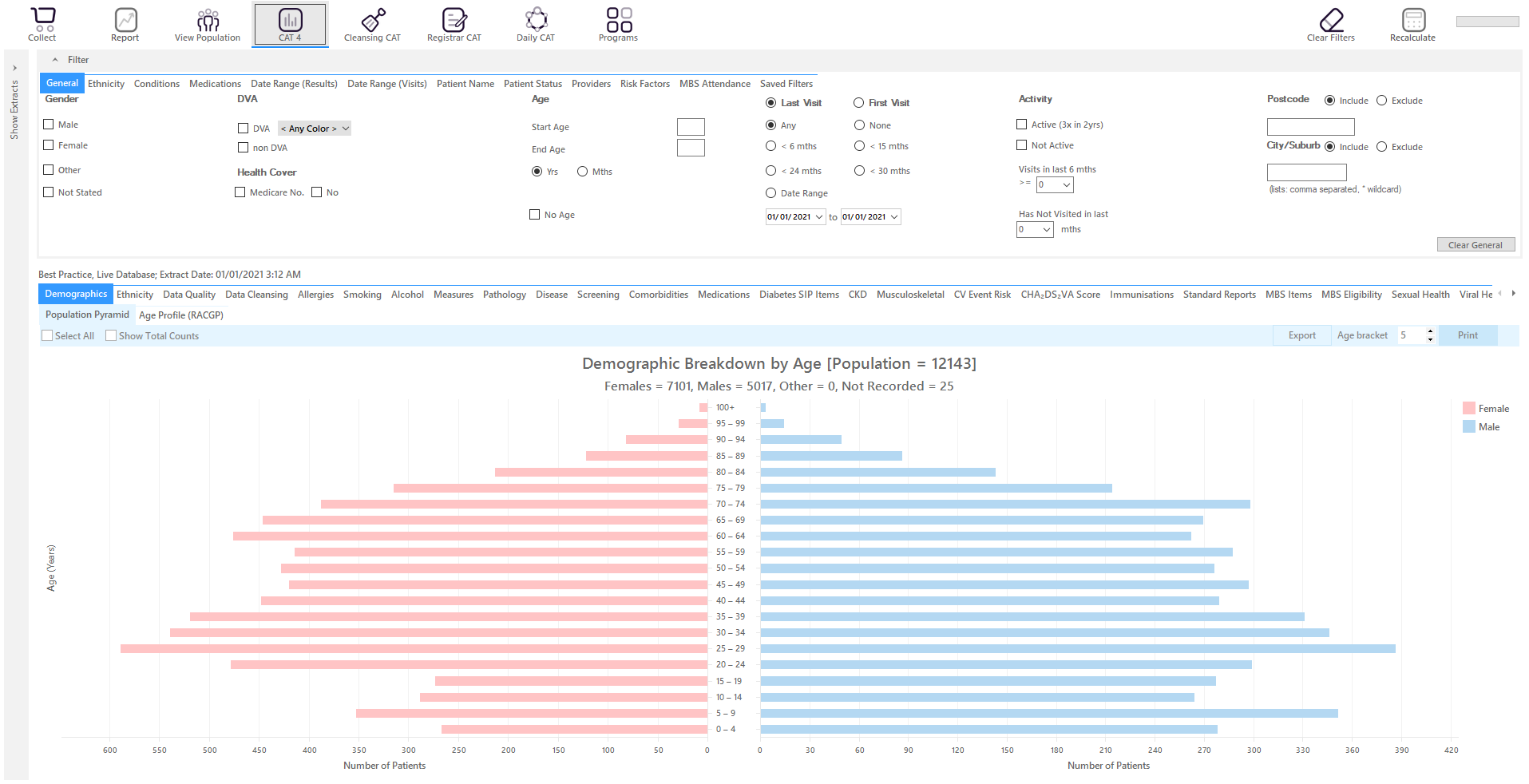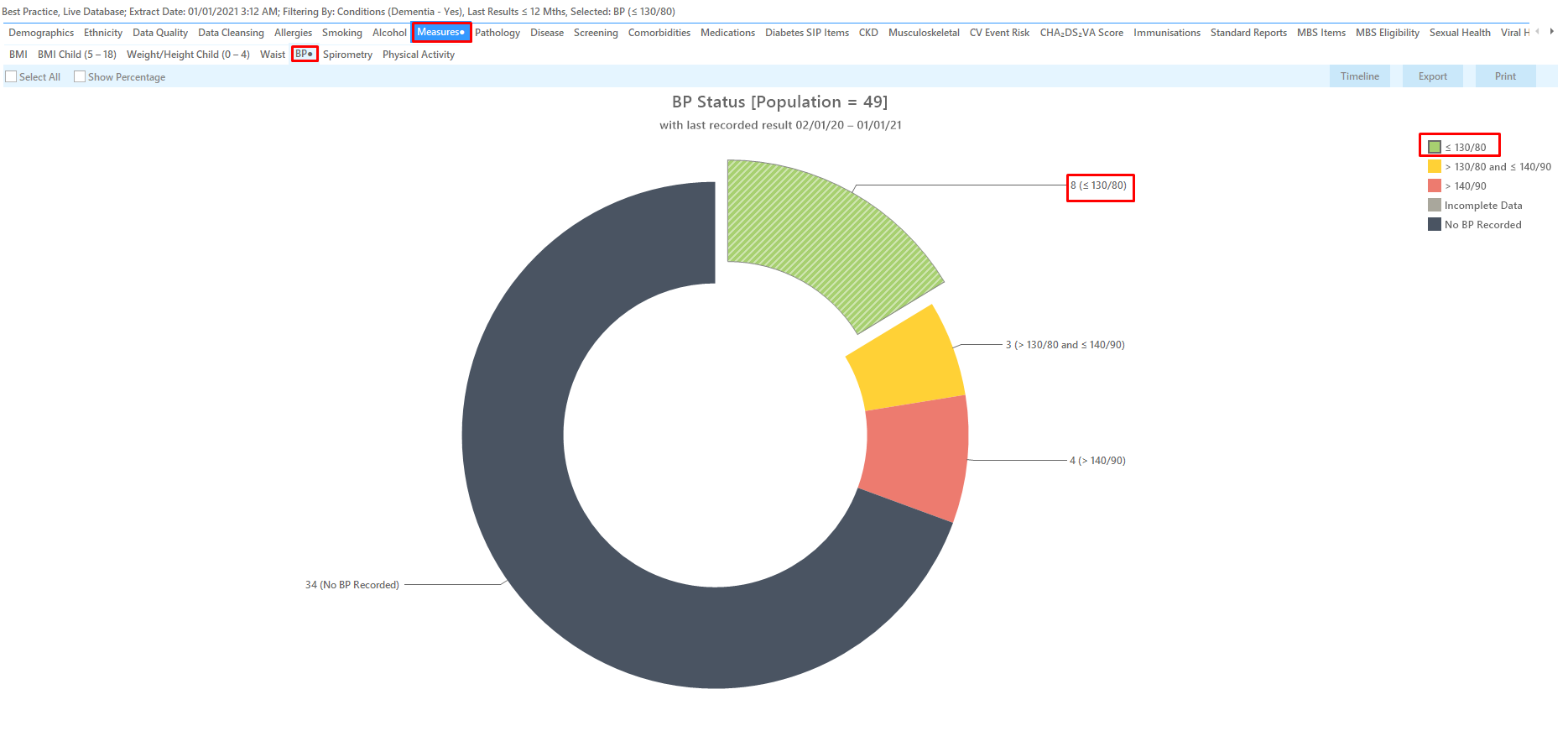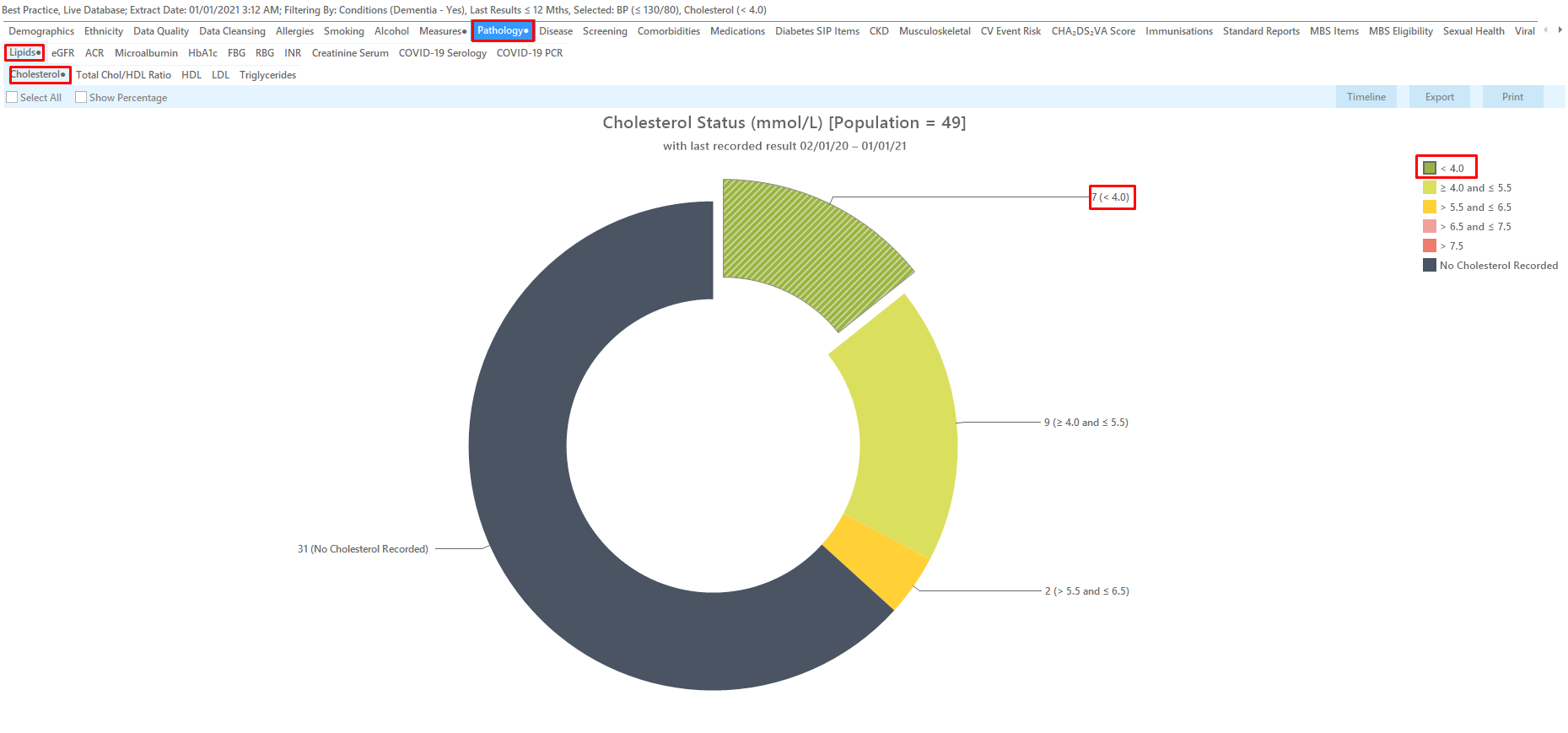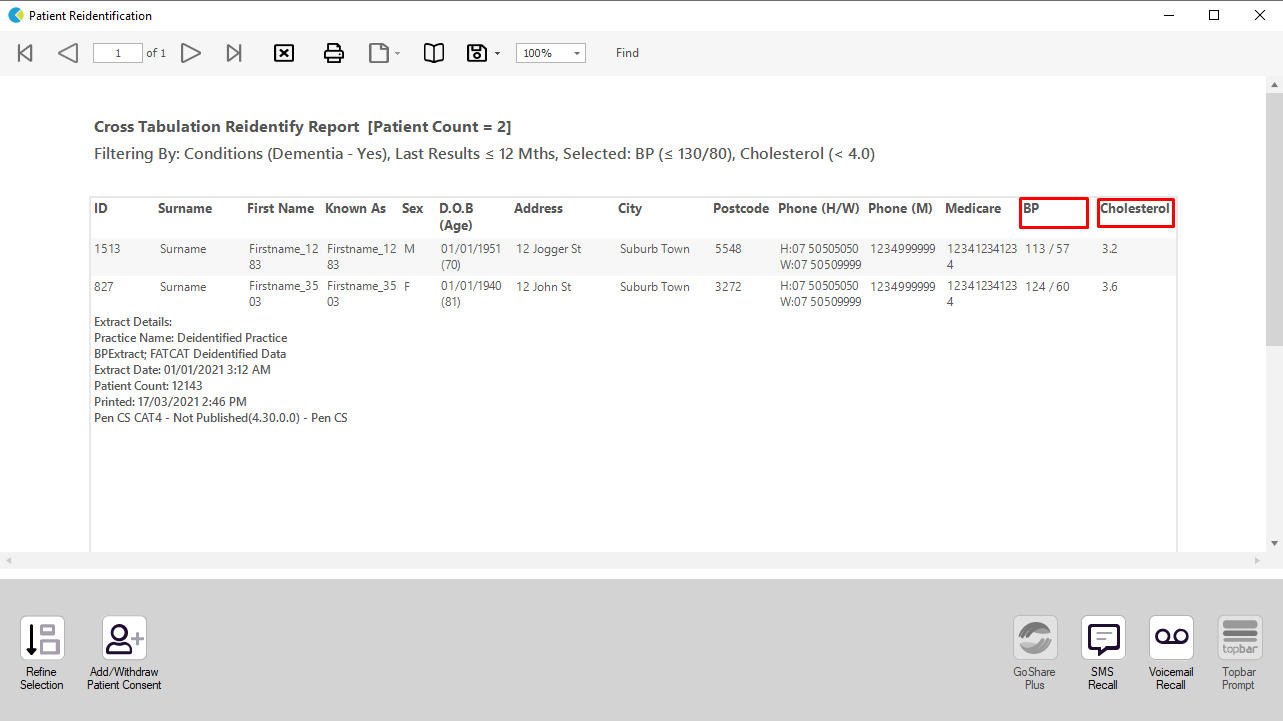Recipe Name: | Dementia Patients and Cardiovascular Risk |
Rationale: | Management of vascular health can slow progression of dementia. This is most clearly related to vascular dementia; however, post-mortem research indicates that the majority of people with dementia have a mix of dementia types (except those with very early onset). This would indicate that maintaining vascular health can benefit majority of patients with dementia. |
Target: | The proportion of patients with Dementia whose most recent blood pressure reading and cholesterol reading is in a healthy range, taken within the previous 12 months |
CAT Starting Point: |
|
RECIPE Steps Filters:
- In the “Conditions” Tab, under “Mental Health” category, select “Yes" for Dementia
- In the “Date Range (Results)” Tab select “12 mths" or another date range
- Click "Recalculate"
- Click ‘Hide Filters’
Report Steps
- Select ‘Measures/BP’ tab
- Click on the '<= 130/80" part of the graph to select those patients
- Select the "Pathology/Lipids/Cholesterol" tab OR select the "Pathology/Lipids/LDL" tab. You check both cholesterol and LDL but normally one of the two should suffice.
- Select the "<4.0" for Cholesterol or the "<2" for LDL part of the graph
This will show all active (if selected on the general filter tab) patients with dementia with a BP and Cholesterol OR LDL in a healthy range recorded in the last 12 months.
Now click on the 'Report' icon to apply the cross tabulation - for full details see here Cross Tabulation Report
This will show all active (if selected on the general filter tab) patients with dementia with a BP and Cholesterol OR LDL in a healthy range recorded in the last 12 months. The values for BP and Cholesterol are listed in the last two columns. If you select all parts of the Cholesterol, LDL and BP graphs you will get a list of all patients with dementia and all of their results, which might be useful for an overview.
Create a prompt to display in Topbar Remember you need to be in the CAT4 Daily View to be able to create prompts. Other pre-requisites are: To start click on the 'Daily View' icon on the top of your CAT4 screen: Once you have applied the filter(s) and displayed the patients of interest as described above, you can create a prompt that will be shown to all clinicians using Topbar if a patient meeting the prompt criteria is opened in their clinical system. The full guide is available at CAT PLUS PROMPTS and a short guide on how to create prompts in CAT4 can be found at Creating a Prompt in CAT4 To start you have to use the drop-down menu at the bottom of the patient details report and select "Prompt at Consult - Topbar" then click on "Go" to give the new prompt a name. The name you enter is the prompt text displayed in Topbar, so choose a simple but clear name that tells the clinician seeing the prompt what should be done.
To Export Patient List to Microsoft Excel:
1. Click on the “Export Icon” at the top of the Patient Reidentification window.
2. Click on “Excel”
3. Choose a file name and a location to save to (eg. Create a folder C:/ClinicalAudit/CAT Patient FollowUp)
4. Click “Save”
The steps above will produce a list of patients with contact details in MS Excel which can then be used to:
1. Go back through the individual patient records in the GP Clinical Desktop System (CDS) and update known records
2. Phone patients to update their record
3. Produce a mail merge to recall patients for follow up