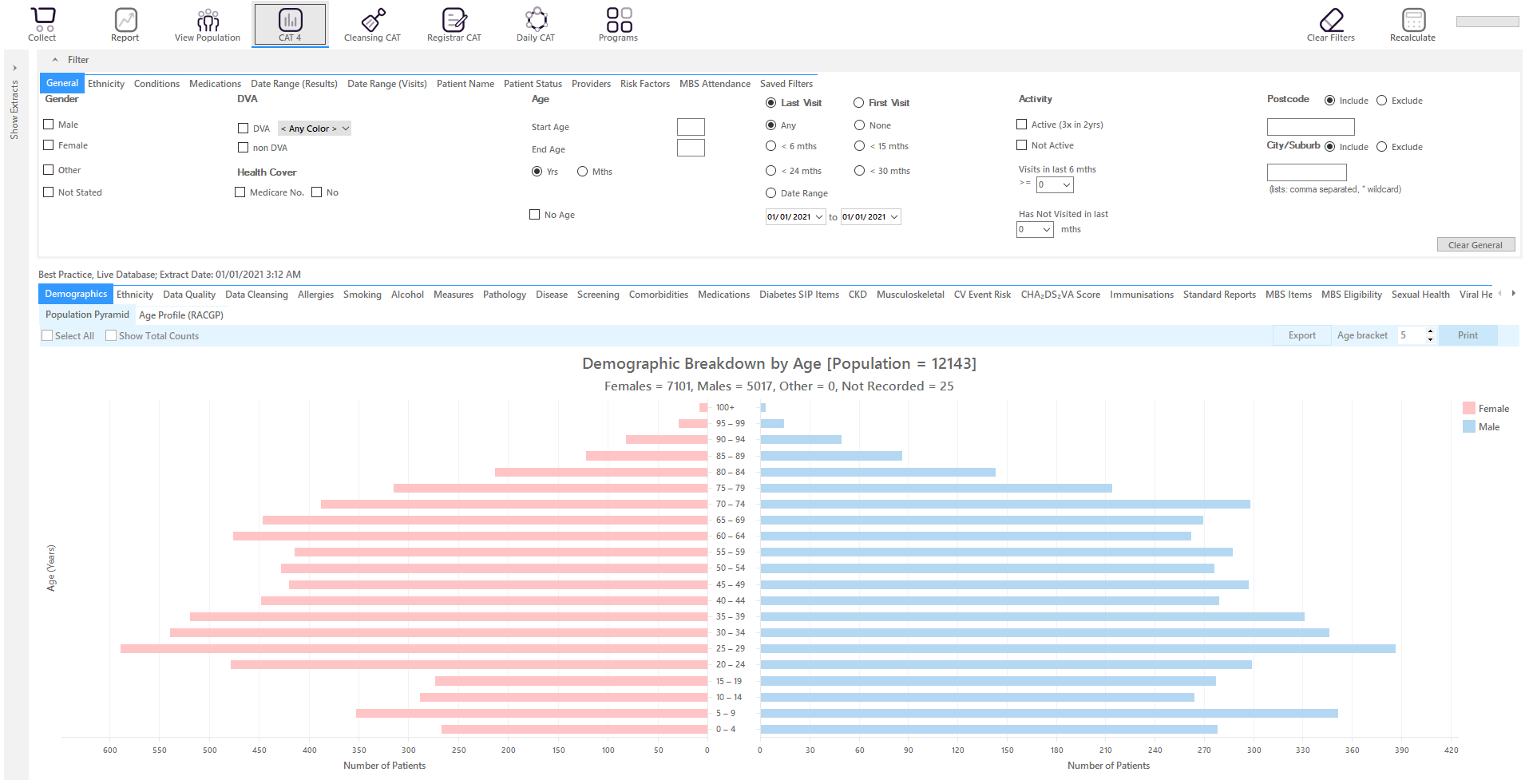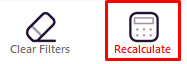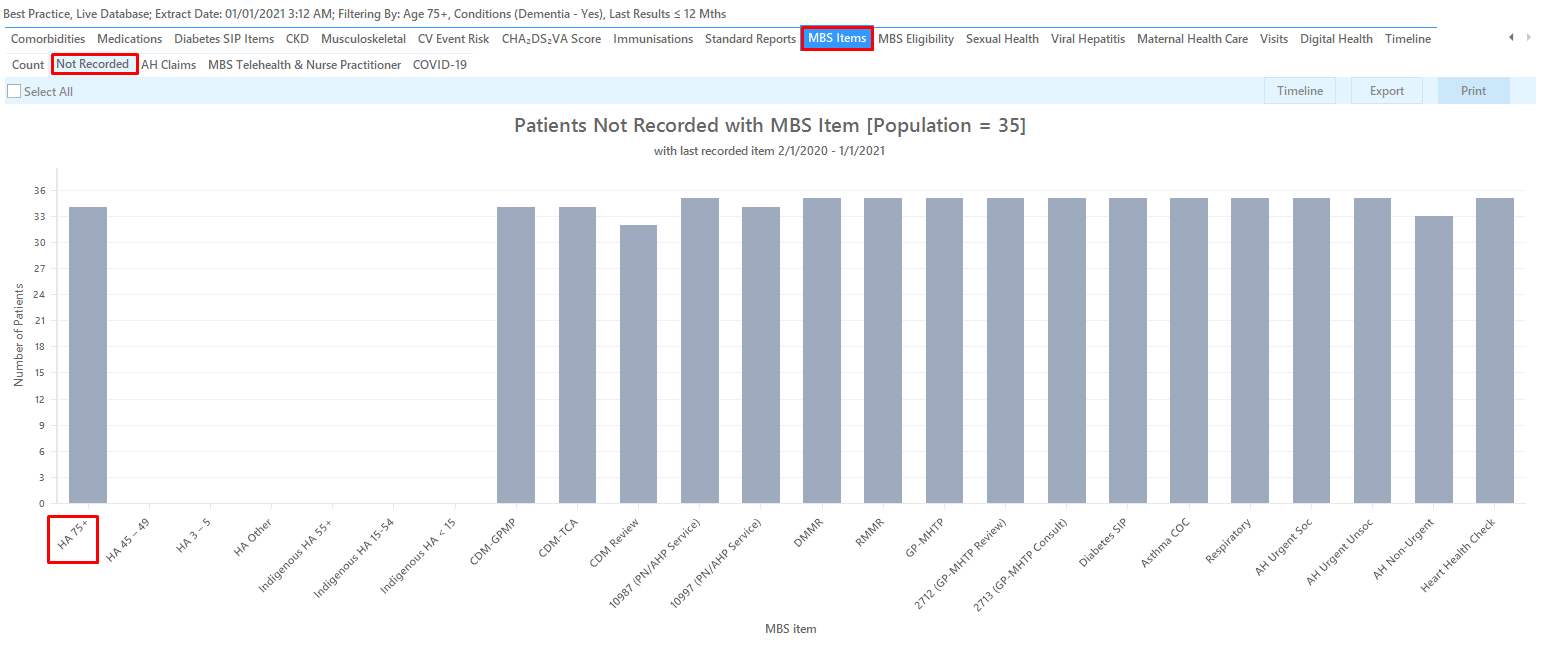Recipe Name: | Dementia Patients and Health Assessments |
Rationale: | The rate of diagnosis of dementia in general practice is low. Although general population screening for dementia is not supported by guidelines, medical practitioners working with people aged 75 years and over are encouraged to be alert to cognitive decline. Performing a 75+ Health Assessment is an opportunity to diagnose dementia. |
Target: | Patients 75 years of age and over with a diagnosis of dementia and a health assessment claimed within the specified time period |
CAT Starting Point: |
|
We provide other recipes showing how to find patients based on a single eligibility criteria on our My Health For Life recipe page here: My Health For Life Recipes
CAT Start screen
RECIPE Steps Filters:
- In the Start Age box type 75 to only show patients older than 18.
- In the "General" filter tab click on 'Active (3x in 2yrs)' - OPTIONAL as this will only show those patients with at least 3 visits in the last 2 years
- Click on "Conditions/Mental Health" tab select "Dementia"
- Click on the 'Date Range (Results) filter to only show results/MBS items that have been recorded in a specified date range, in this case in the last 12 months. This will move all patients with results/MBS itemsolder than 12 months to the 'not recorded' part of the reports and avoids listing patients with old results/MBS items.
We have now created a filter to find patients older than 75, with a diagnosis of dementia
To see a list of all patients, click “Recalculate”
To see their 75+ Health Assessments, click on the "MBS Items" tab. You can see who had an assessment done on the "Count" tab or who had no assessment done on the "Not Recorded" tab. Remember this is in the last 12 months from the day of the extract you are looking at. In the example below the 13 patients (out of 16 with dementia) who didn't have a 75+ health assessment done in the last 12 months.
To Export Patient List to Microsoft Excel:
- Click on the part of the graph you want to export, in this case the HC 75+
- Click on the “Export Icon” at the top of the Patient Reidentification window.
- Click on “Excel”
- Choose a file name (eg. Allergy_Not_Recorded_Date.xls) and a location to save to (eg. Create a folder C:/ClinicalAudit/CAT Patient FollowUp)
- Click “Save”
The steps above will produce a list of patients with contact details in MS Excel which can then be used to:
- Go back through the individual patient records in the GP Clinical Desktop System (CDS) and update known records
- Phone patients to update their record
- Produce a mail merge to recall patients for follow up