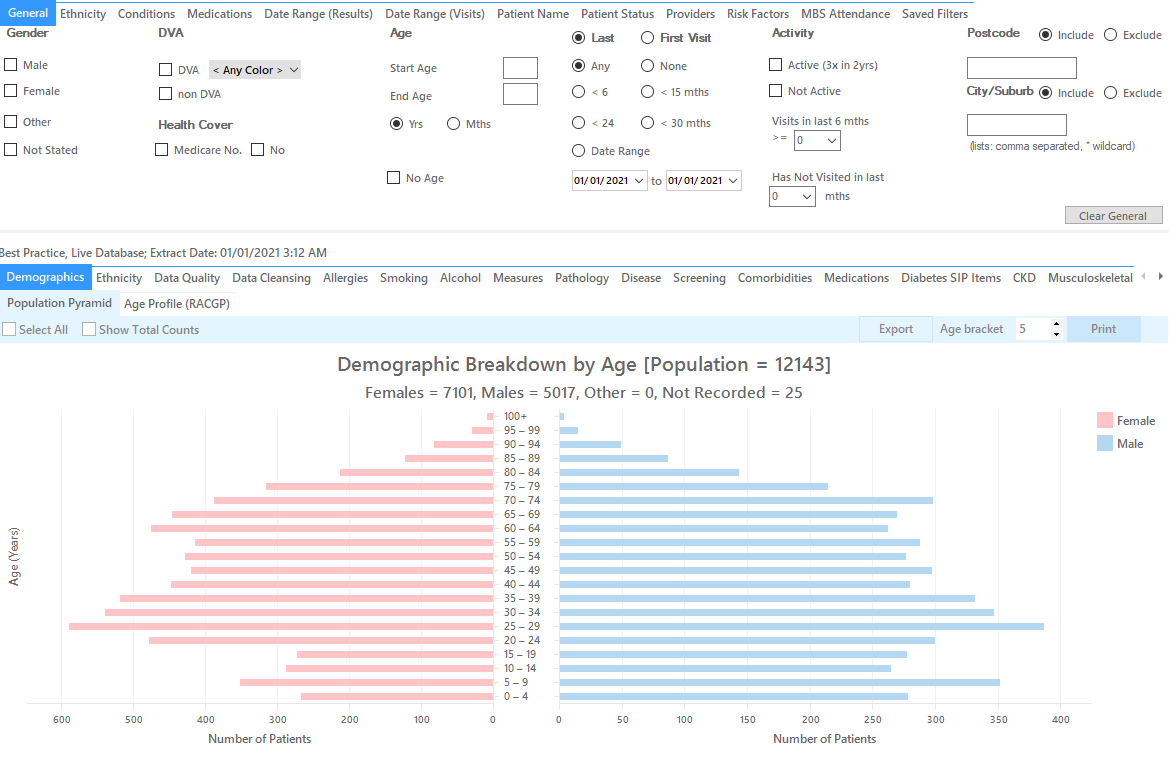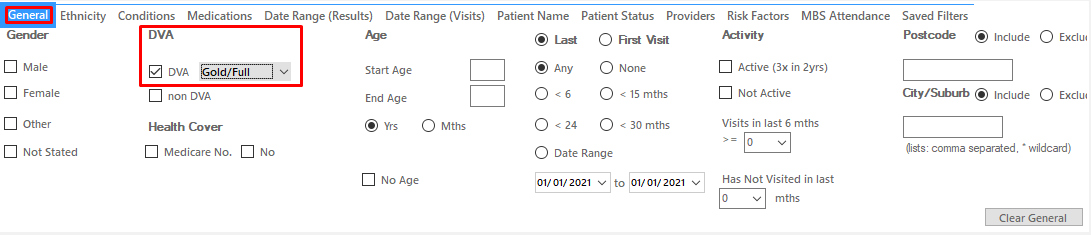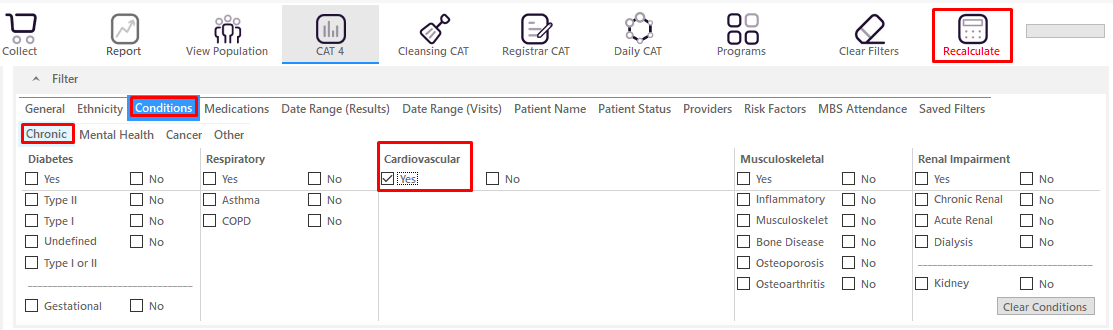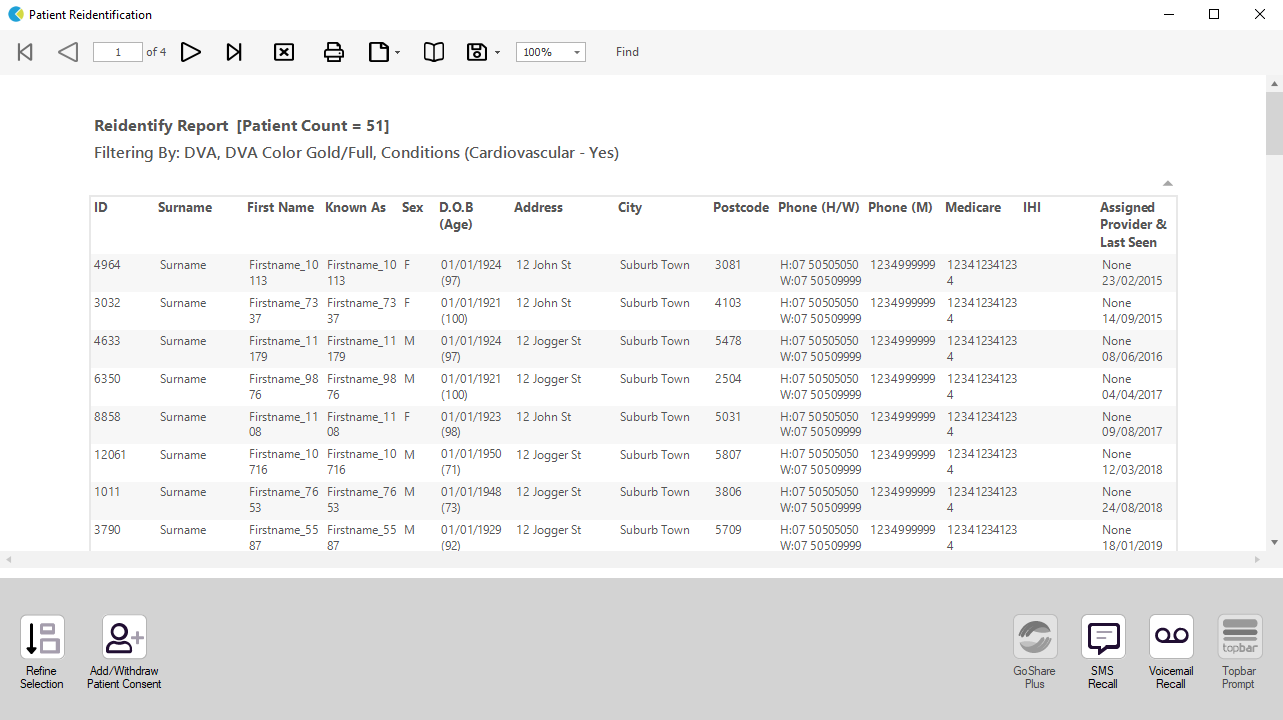Recipe Name: | Identify DVA patients eligible for Coordinated Veterans Care |
Rationale: | The Coordinated Veterans’ Care (CVC) Program is a team-based program designed to increase support for Gold Card holders with one or more targeted chronic conditions or complex care needs; and those who are at risk of unplanned hospitalisation. GPs are paid to enrol Gold Card holders onto the CVC Program and to provide ongoing, comprehensive and coordinated care with the assistance of their practice nurse or a community nurse (from a DVA contracted provider). |
Target: | To effectively manage the care for DVA patients at risk of unplanned hospitalisation. |
CAT Starting Point: |
|
Filter Steps
- Under the 'General' tab, tick the box for DVA, then select Gold/Full from the drop-down menu
- Under the 'Conditions' tab, choose the 'Chronic' tab, and select a chronic condition, then click 'Recalculate'. This example will look at cardiovascular disease,
Report Steps
- Hide Filters
- Click the 'View Population' button in the top row.
This report will show all patients who have a DVA Gold card and have a coded diagnosis of cardiovascular disease. These patients would be eligible for Coordinated Veterans Care.
This recipe shows the steps to view a list of DVA patients with cardiovascular disease who are eligible for Coordinated Veterans Care. This recipe can be modified for patients with any other chronic disease by choosing a different chronic condition under the Conditions, then Chronic filter tab (as shown in the third screenshot above). Other chronic conditions that may be targeted include, but are not limited to:
- COPD
- Asthma
- Hypertension
- Cardiovascular Disease
- Chronic Kidney Disease
Create a prompt to display in Topbar Remember you need to be in the CAT4 Daily View to be able to create prompts. Other pre-requisites are: To start click on the 'Daily View' icon on the top of your CAT4 screen: Once you have applied the filter(s) and displayed the patients of interest as described above, you can create a prompt that will be shown to all clinicians using Topbar if a patient meeting the prompt criteria is opened in their clinical system. The full guide is available at CAT PLUS PROMPTS and a short guide on how to create prompts in CAT4 can be found at Creating a Prompt in CAT4 To start you have to use the drop-down menu at the bottom of the patient details report and select "Prompt at Consult - Topbar" then click on "Go" to give the new prompt a name. The name you enter is the prompt text displayed in Topbar, so choose a simple but clear name that tells the clinician seeing the prompt what should be done.
To Export Patient List to Microsoft Excel:
1. Click on the “Export Icon” at the top of the Patient Reidentification window.
2. Click on “Excel”
3. Choose a file name and a location to save to (eg. Create a folder C:/ClinicalAudit/CAT Patient FollowUp)
4. Click “Save”
The steps above will produce a list of patients with contact details in MS Excel which can then be used to:
1. Go back through the individual patient records in the GP Clinical Desktop System (CDS) and update known records
2. Phone patients to update their record
3. Produce a mail merge to recall patients for follow up