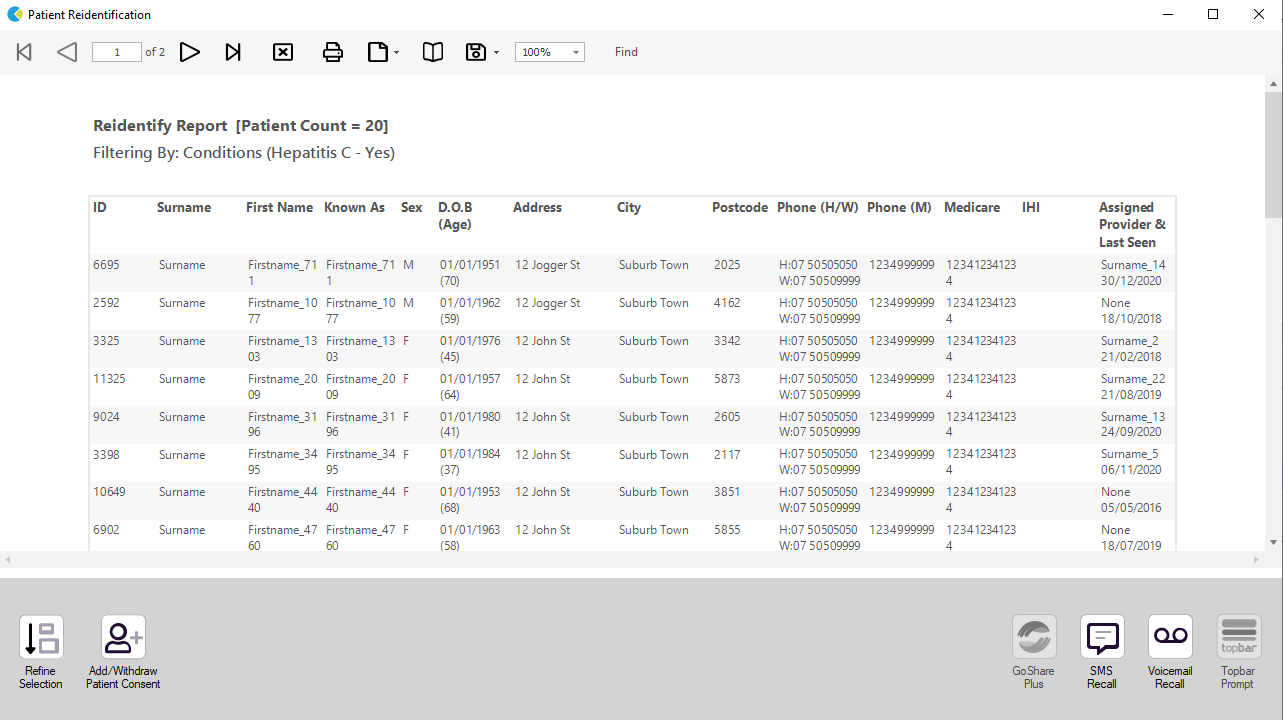Recipe Name | Identify Patients with Hepatitis C |
Rationale | As there is now a cure available for hepatitis C it is useful for practices to identify those patients diagnosed with hepatitis C to recall and treat them. |
Target | Patients with hepatitis C who have not been treated yet |
CAT Starting Point |
|
- In Filters Pane
- Select 'Conditions' tab
- Click 'Other' tab then check 'Hepatitis C' under Hepatitis and Liver
- Click 'Recalculate'
To see the list of patients with hepatitis C click on the 'View Population' icon.
This will load a worksheet with the list of patients and their information particularly the last column that shows the assigned provider and date of last visit.
This list can be used as a source for recall using Recall CAT or, if you are using Topbar, you can create Topbar prompts for these patients to alert the providers when anyone on this list is visiting.
Create a prompt to display in Topbar Remember you need to be in the CAT4 Daily View to be able to create prompts. Other pre-requisites are: To start click on the 'Daily View' icon on the top of your CAT4 screen: Once you have applied the filter(s) and displayed the patients of interest as described above, you can create a prompt that will be shown to all clinicians using Topbar if a patient meeting the prompt criteria is opened in their clinical system. The full guide is available at CAT PLUS PROMPTS and a short guide on how to create prompts in CAT4 can be found at Creating a Prompt in CAT4 To start you have to use the drop-down menu at the bottom of the patient details report and select "Prompt at Consult - Topbar" then click on "Go" to give the new prompt a name. The name you enter is the prompt text displayed in Topbar, so choose a simple but clear name that tells the clinician seeing the prompt what should be done.
x
1. Click on the “Export Icon” at the top of the Patient Reidentification window.
2. Click on “Excel”
3. Choose a file name and a location to save to (eg. Create a folder C:/ClinicalAudit/CAT Patient FollowUp)
4. Click “Save”
The steps above will produce a list of patients with contact details in MS Excel which can then be used to:
1. Go back through the individual patient records in the GP Clinical Desktop System and update known records
2. Phone patients to update their record
3. Produce a mail merge to recall patients for follow up