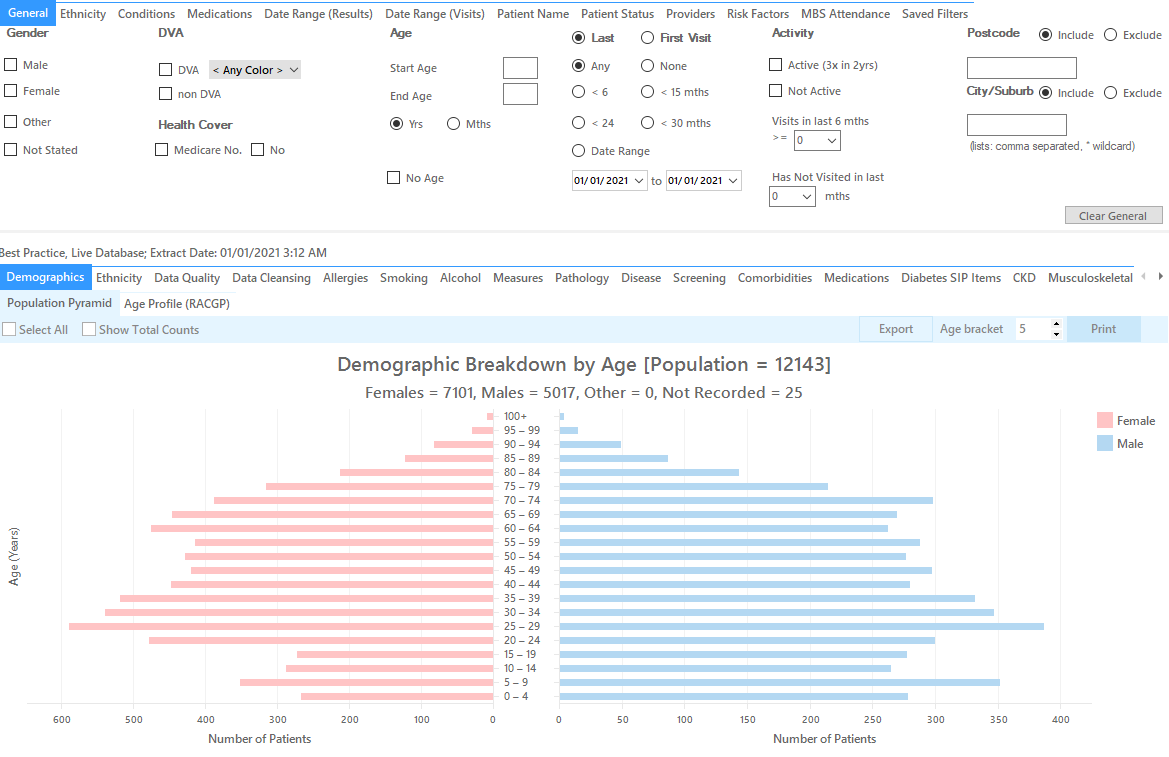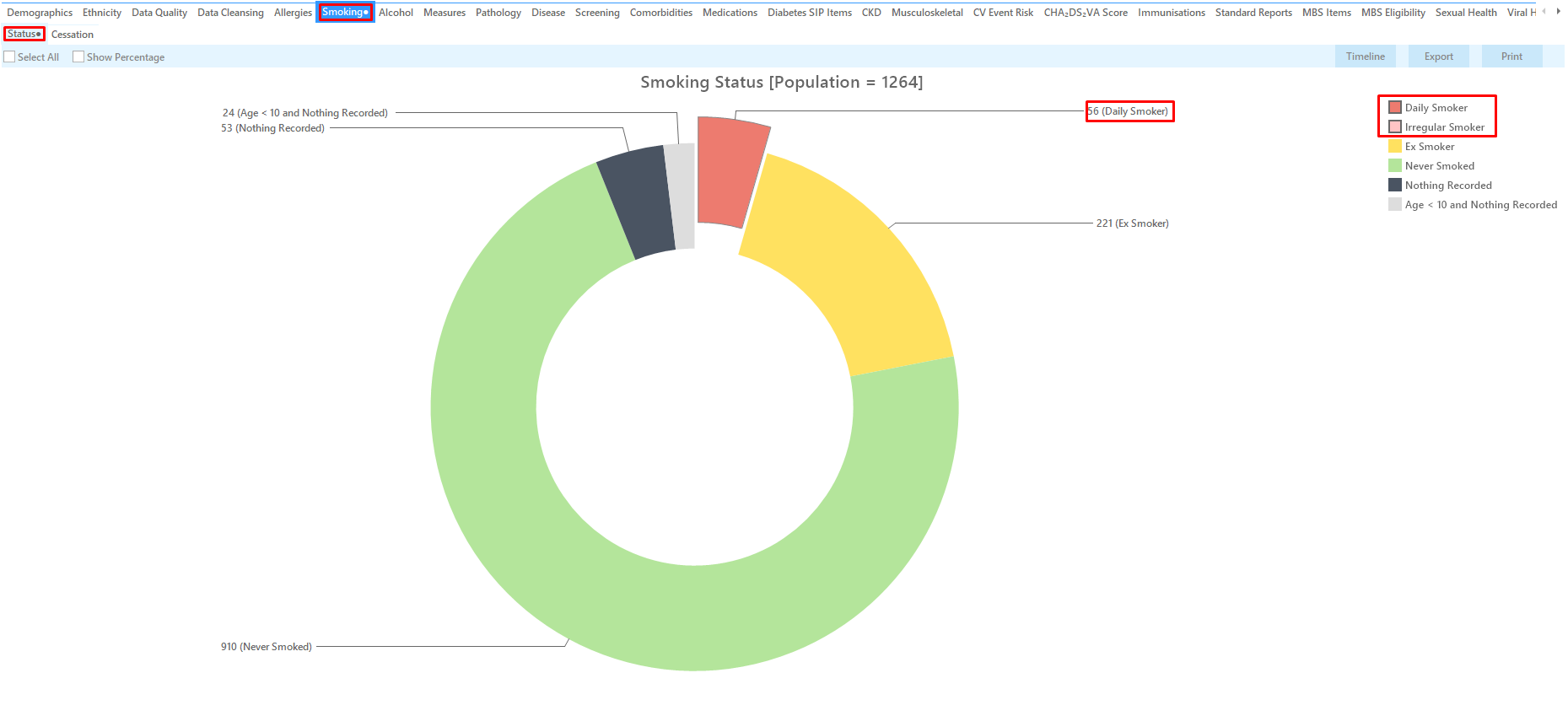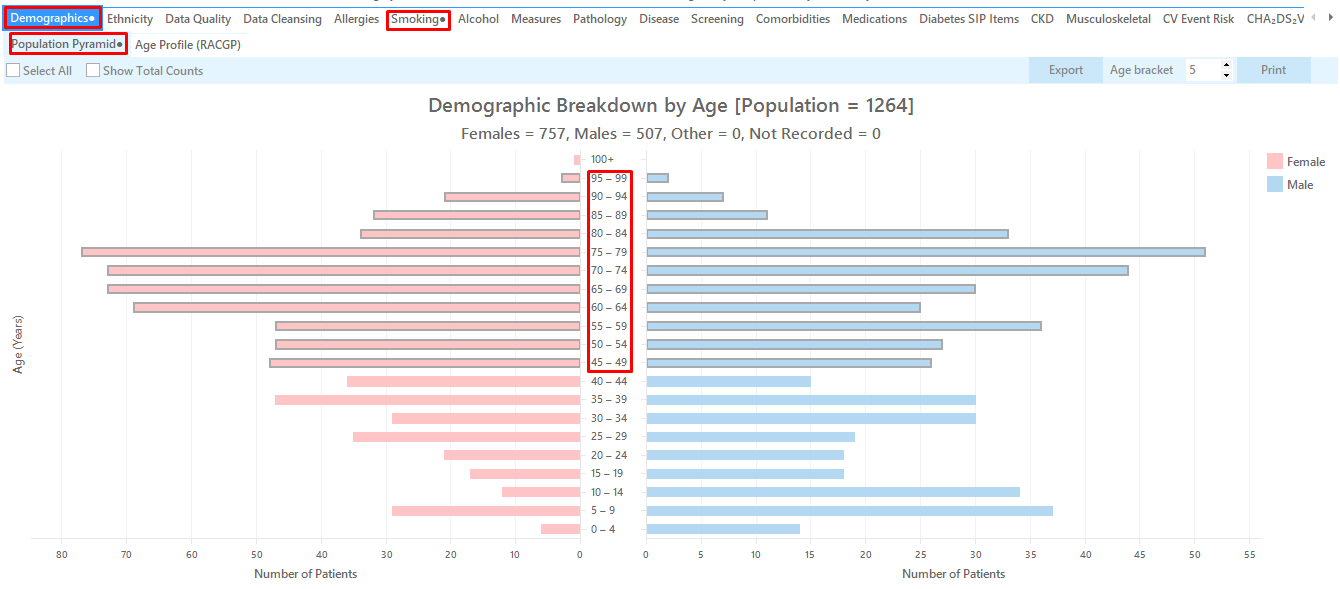Recipe Name: | Identify patients eligible for a Bone Mineral Density test |
Rationale: | Currently, the Royal Australian College of General Practitioners advises that women over the age of 45 and men over the age of 50 should discuss their risk of osteoporosis with their doctor. Corticosteroid treatment for longer than 3 months is considered a risk factor for developing osteoporosis. Smoking is also considered a risk factor. In this recipe we’ll look at patients with both risk factors. |
Target: | To identify those patients who would urgently benefit from a Bone Mineral Density test. |
CAT Starting Point: |
|
RECIPE Steps Filters:
- Select ‘Medications’ Tab , click on ‘Medications – Other’ and tick the ‘Glucocorticoids’ checkbox under the
- Click "Recalculate"
- Click ‘Hide Filters’
Recipe Steps Reports
- Select ‘Smoking’ tab
- Click on "Daily Smokers" and then on the "Irregular Smokers" part of the graph
This will filter for all active (if selected on the general filter tab) patients that are currently on Glucocorticoids and smoke. There are two ways to target the relevant age groups (for women >= 45 yrs and men >= 50 yrs). You can click on the age groups of interest on the ‘Demographic’ tab in the report pane:
- Then click ‘Report’ on top of your screen:
Or you can use the ‘General’ tab in the filters to apply a filter for female or male clients at the right age. Please note you will have to do this once for females and once for males.
Once you have applied the filter above you can click on ‘View Pop.’ to see all clients you have filtered for.
Create a prompt to display in Topbar Remember you need to be in the CAT4 Daily View to be able to create prompts. Other pre-requisites are: To start click on the 'Daily View' icon on the top of your CAT4 screen: Once you have applied the filter(s) and displayed the patients of interest as described above, you can create a prompt that will be shown to all clinicians using Topbar if a patient meeting the prompt criteria is opened in their clinical system. The full guide is available at CAT PLUS PROMPTS and a short guide on how to create prompts in CAT4 can be found at Creating a Prompt in CAT4 To start you have to use the drop-down menu at the bottom of the patient details report and select "Prompt at Consult - Topbar" then click on "Go" to give the new prompt a name. The name you enter is the prompt text displayed in Topbar, so choose a simple but clear name that tells the clinician seeing the prompt what should be done.
To Export Patient List to Microsoft Excel:
1. Click on the “Export Icon” at the top of the Patient Reidentification window.
2. Click on “Excel”
3. Choose a file name and a location to save to (eg. Create a folder C:/ClinicalAudit/CAT Patient FollowUp)
4. Click “Save”
The steps above will produce a list of patients with contact details in MS Excel which can then be used to:
1. Go back through the individual patient records in the GP Clinical Desktop System (CDS) and update known records
2. Phone patients to update their record
3. Produce a mail merge to recall patients for follow up