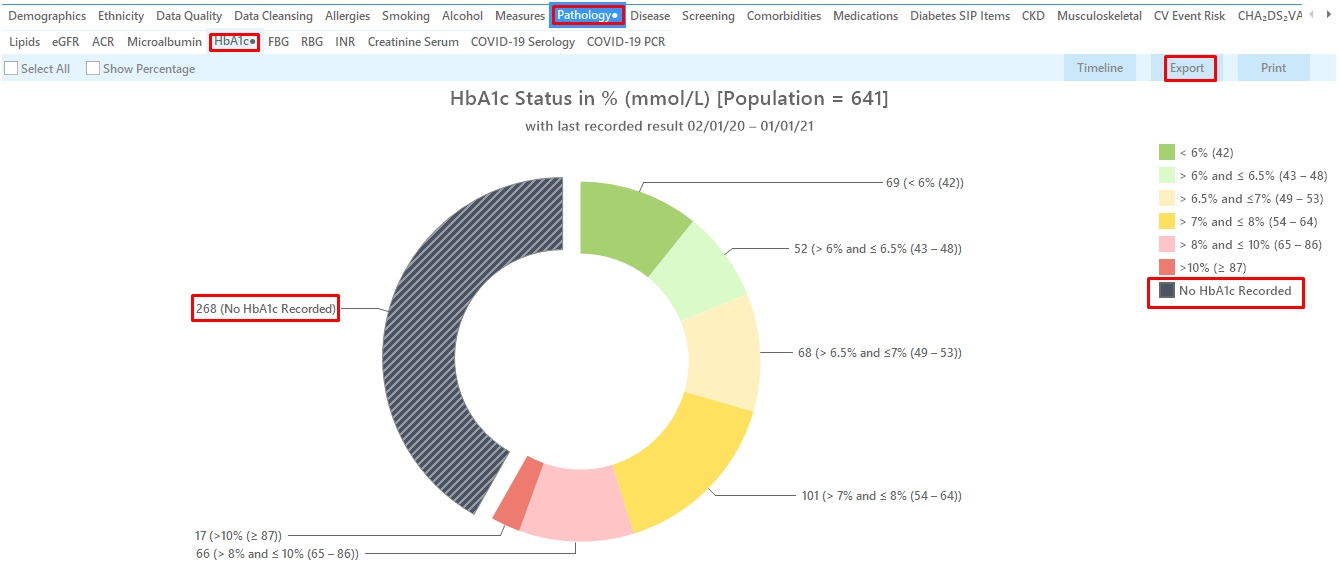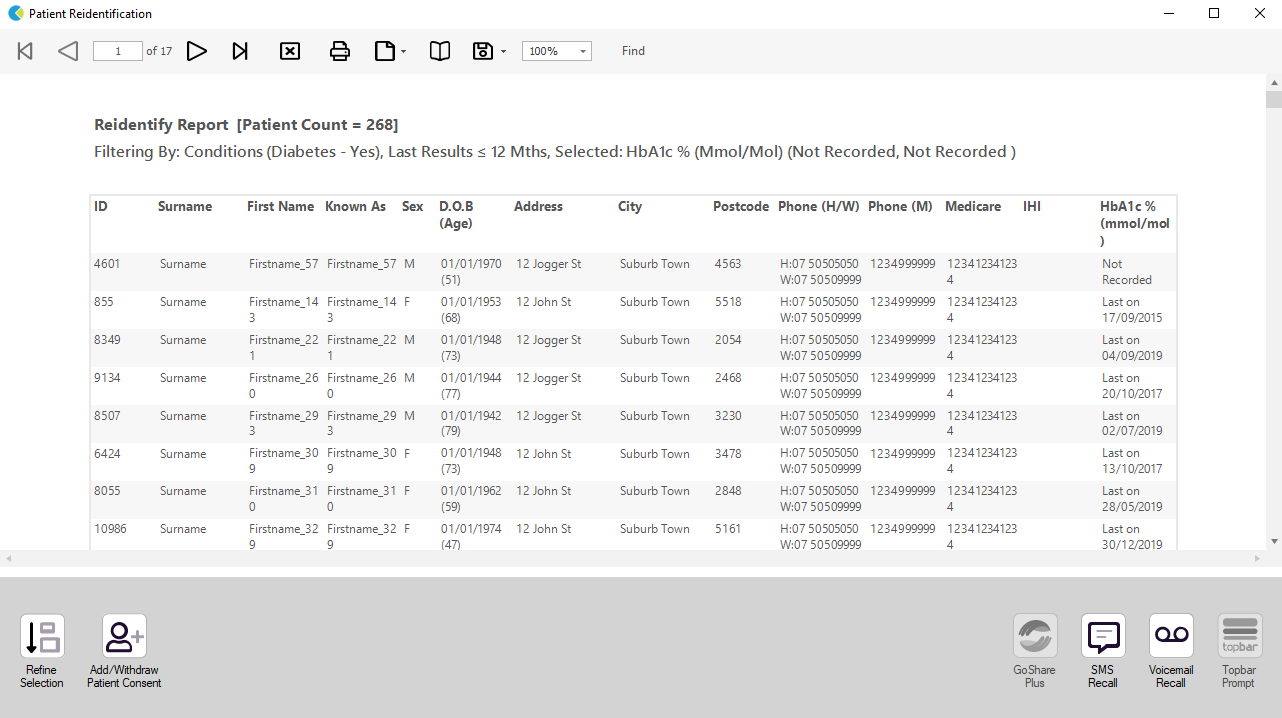Recipe Name: | Identify patients with diabetes without HbA1c results recorded in the last 12 months |
Rationale: | Best Practice management of diabetes in general practice requires that HbA1c is recorded at least every 12 months. This is supported by Practice Incentive Payments (PIPs) for Diabetes Cycle of Care, National Performance Indicators (NPIs) in general practice and the APCC Program initiatives. |
Target: | 100% practice diabetic population has a HbA1c recorded < 12 months |
CAT Starting Point: |
|
Check out the video for this recipe here:
RECIPE Steps Filters:
- In “Conditions” Tab, under the “Diabetes” category, select “Yes”.
This will select all patients with any type of diabetes, provided a coded diagnosis has been entered in the patient record.
- In the "Date Range - Results" tab, select the <= 12mths to find only results that have been entered in the last 12 months
- Click "Recalculate"
- Click ‘Hide Filters’
Recipe Steps Reports
- Select the "Pathology" tab
- Select the "HbA1c" tab
- Select the "No HbA1c recorded" part of the graph
- Then click "Export" on top right of the report to display a list of all patients with diabetes without a recorded HbA1c in the last 12 months
Create a prompt to display in Topbar Remember you need to be in the CAT4 Daily View to be able to create prompts. Other pre-requisites are: To start click on the 'Daily View' icon on the top of your CAT4 screen: Once you have applied the filter(s) and displayed the patients of interest as described above, you can create a prompt that will be shown to all clinicians using Topbar if a patient meeting the prompt criteria is opened in their clinical system. The full guide is available at CAT PLUS PROMPTS and a short guide on how to create prompts in CAT4 can be found at Creating a Prompt in CAT4 To start you have to use the drop-down menu at the bottom of the patient details report and select "Prompt at Consult - Topbar" then click on "Go" to give the new prompt a name. The name you enter is the prompt text displayed in Topbar, so choose a simple but clear name that tells the clinician seeing the prompt what should be done.
To Export Patient List to Microsoft Excel:
1. Click on the “Export Icon” at the top of the Patient Reidentification window.
2. Click on “Excel”
3. Choose a file name and a location to save to (eg. Create a folder C:/ClinicalAudit/CAT Patient FollowUp)
4. Click “Save”
The steps above will produce a list of patients with contact details in MS Excel which can then be used to:
1. Go back through the individual patient records in the GP Clinical Desktop System (CDS) and update known records
2. Phone patients to update their record
3. Produce a mail merge to recall patients for follow up